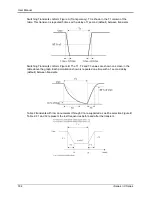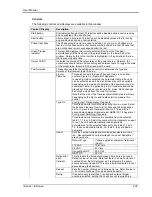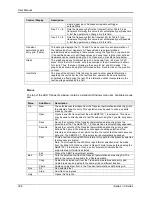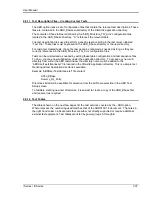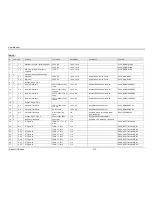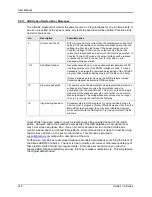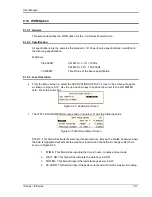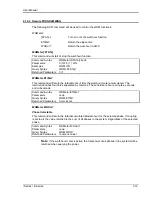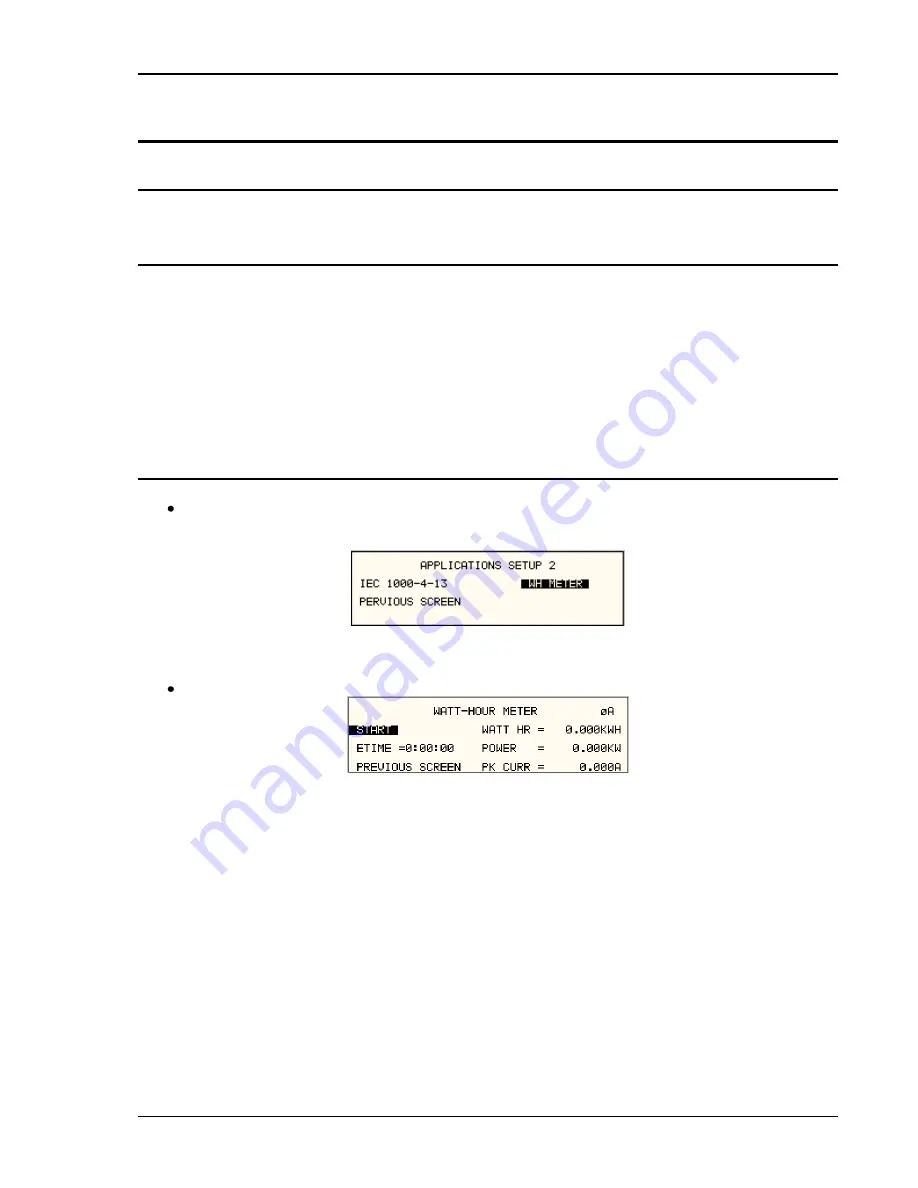
User Manual
i Series / iX Series
317
9.10 WHM Option
9.10.1 General
This section describes the WHM option for the i / iX Series Power Source.
9.10.2 Specification
All specifications are the same as the standard i / iX Power Source specifications in addition to
the following specifications:
Watt-hour
0-6.000KW
0.01KWH + 0.1% <100Hz
0.02KWH +0.1% 100-500Hz
>6.000KW
Times three of the above specification
9.10.3 Local Operation
From the Menu screen 2, select the APPLICATIONS SETUP 2 screen. The screen will appear
as shown in Figure 9-70. Use the up and down key to position the cursor to the WH METER
field. Press the Enter Key.
Figure 9-70: Application Screen
The WATT-HOURS METER screen shown in Figure 9-71 has the following fields:
Figure 9-71 Watt-Hour Meter Screen
START: This field will activate the watt-hour measurements. Moving the shuttle clockwise when
the field is highlighted will activate the watt hour function and the field will change to STOP as
shown in Figure 9-72.
1. ETIME: This field will accumulate the time in hours, minutes and seconds.
2. WATT HR: This field will accumulate the watt-hour in KWH.
3. POWER: This field will report the instantaneous power in KW.
4. PK CURR: This field will report the peak current and will hold the maximum reading.
Summary of Contents for 10001i
Page 2: ......
Page 3: ......
Page 6: ...ii This page intentionally left blank...
Page 38: ...User Manual 24 i Series iX Series Figure 3 5 Rear Panel View for the 3001i 3001iX...
Page 39: ...User Manual i Series iX Series 25 Figure 3 6 Rear Panel View for the 5001i 5001iX...
Page 43: ...User Manual i Series iX Series 29 Figure 3 8 Functional Test Setup...
Page 44: ...User Manual 30 i Series iX Series Figure 3 9 Single Phase 10000 VA System 10001iX i...
Page 46: ...User Manual 32 i Series iX Series Figure 3 11 Single Phase 15000 VA System 15001iX i...
Page 48: ...User Manual 34 i Series iX Series Figure 3 13 Connection With MODE Option...
Page 118: ...User Manual 104 i Series iX Series Figure 5 2 Power Source Module Block Diagram...
Page 121: ...User Manual i Series iX Series 107 Figure 5 3 5001i Internal Layout...
Page 122: ...User Manual 108 i Series iX Series Figure 5 4 Logic Board LED s...
Page 124: ...User Manual 110 i Series iX Series Figure 5 5 AC Power Stage Layout...
Page 125: ...User Manual i Series iX Series 111 Figure 5 6 AC Control Logic Block Diagram...
Page 138: ...User Manual 124 i Series iX Series Figure 6 3 Adjustment Location...
Page 152: ...User Manual 138 i Series iX Series Figure 9 4 Voltage Modulation...
Page 219: ...User Manual i Series iX Series 205 Figure 9 36 Example Connection With 5001iX and EOS 1...
Page 221: ...User Manual i Series iX Series 207 Figure 9 38 15003iX CTS EOS3 LR3...
Page 222: ...User Manual 208 i Series iX Series Figure 9 39 15003iX 3 EOS3...
Page 233: ...User Manual i Series iX Series 219 Figure 9 41 Example Connection With MODE iX...
Page 240: ...User Manual 226 i Series iX Series Figure 9 42 Example Connections With OMNI 1 18i...
Page 241: ...User Manual i Series iX Series 227 Figure 9 43 Example Connections With OMNI 3 18i...