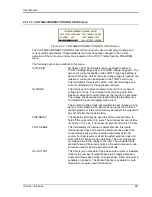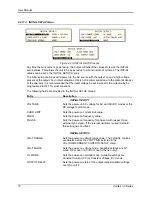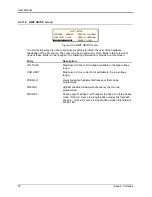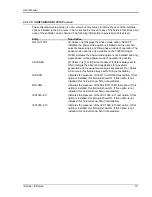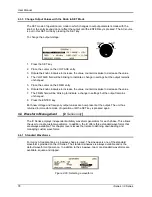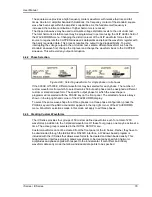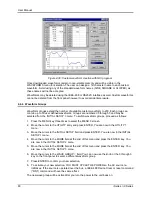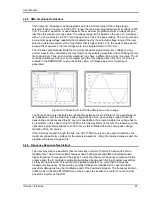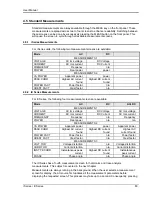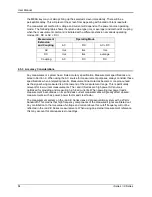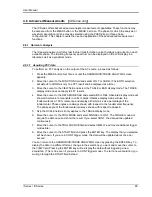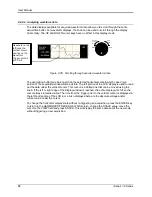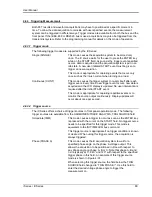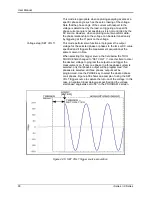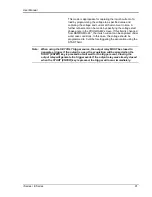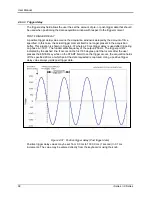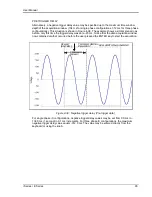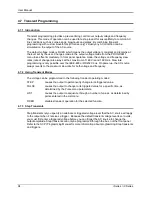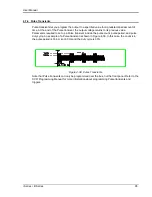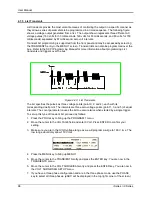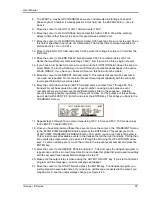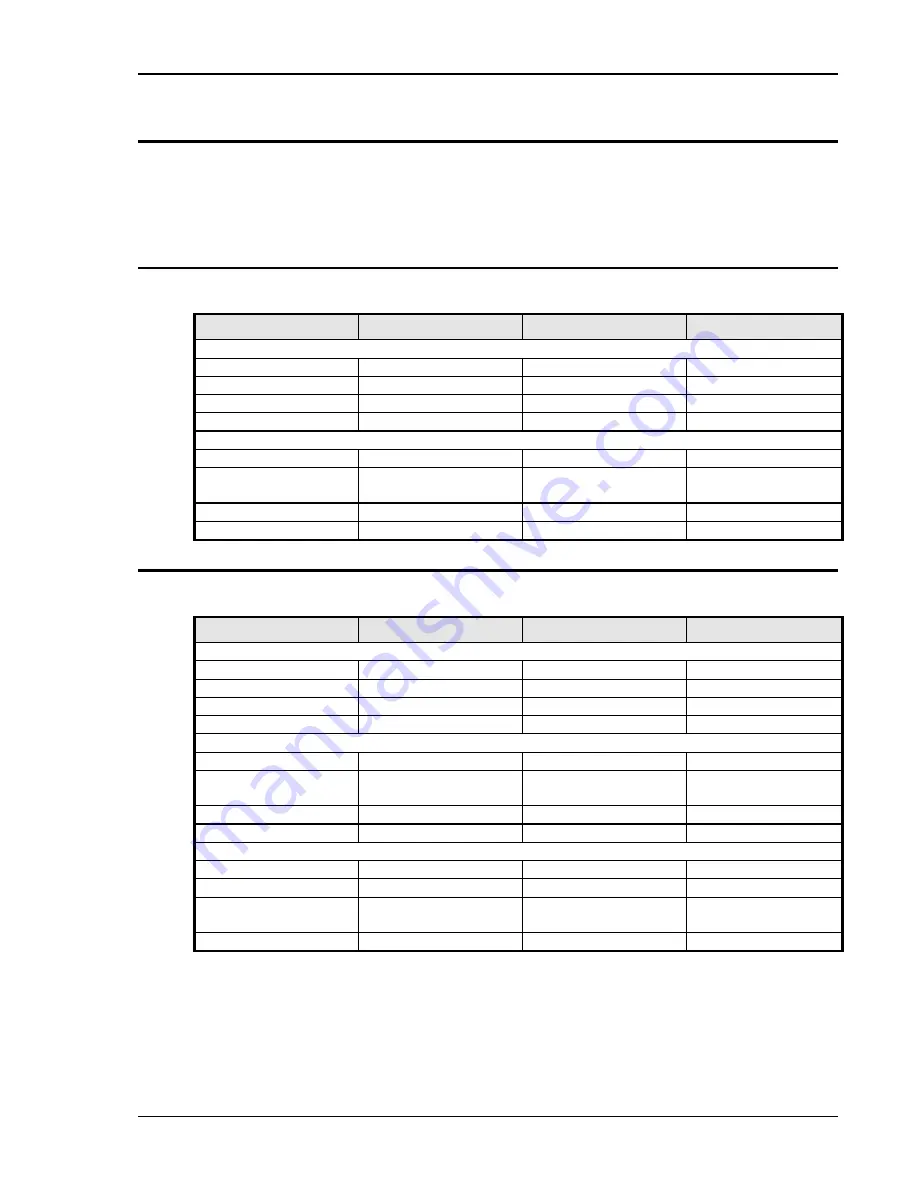
User Manual
i Series / iX Series
83
4.5 Standard Measurements
Standard measurements are always available through the MEAS key on the front panel. These
measurements are spread across two to four screens to enhance readability. Switching between
these screens can be done by successively pressing the MEAS button on the front panel. This
will cause the screen to cycle through all available measurement screens.
4.5.1 i Series Measurements
For i Series units, the following two measurement screens are available:
Mode
AC
DC
MEASUREMENTS 1
VOLTAGE
AC rms voltage
DC Voltage
CURRENT
AC rms current
DC Current
FREQUENCY
Frequency
n/a
POWER
Real power
power
MEASUREMENTS 2
VA POWER
Apparent power
power
PEAK CURR
Highest AC current
found
Highest DC current
found
POWER FACT
Power factor
n/a
CREST FACT
Crest factor
n/a
4.5.2 iX Series Measurements
For iX Series, the following four measurement screens are available:
Mode
AC
DC
AC+DC
MEASUREMENTS 1
VOLTAGE
AC rms voltage
DC Voltage
AC rms voltage
CURRENT
AC rms current
DC Current
AC rms current
FREQUENCY
Frequency
n/a
Frequency
POWER
Real power
n/a
n/a
MEASUREMENTS 2
VA POWER
Apparent power
power
Apparent power
PEAK CURR
Highest AC current
found
Highest DC current
found
Highest AC
current found
POWER FACT
Power factor
n/a
Power factor
CREST FACT
Crest factor
n/a
Crest factor
MEASUREMENTS 3
VOLT THD
Voltage distortion
n/a
Voltage distortion
CURR THD
Current distortion
n/a
Current distortion
INST PK CURR
Instantaneous peak
current
Highest DC current
found
Instantaneous
peak current
PHASE
Phase angle
n/a
Phase angle
The iX Series has a fourth measurement screen for harmonics and trace analysis
measurements. This subject is covered in the next chapter.
Measurements are always running in the background. When the user selects a measurement
screen for display, the AC source first updates all the measurement parameters before
displaying the requested screen. This process may take up to a second. Consequently, pressing
Summary of Contents for 10001i
Page 2: ......
Page 3: ......
Page 6: ...ii This page intentionally left blank...
Page 38: ...User Manual 24 i Series iX Series Figure 3 5 Rear Panel View for the 3001i 3001iX...
Page 39: ...User Manual i Series iX Series 25 Figure 3 6 Rear Panel View for the 5001i 5001iX...
Page 43: ...User Manual i Series iX Series 29 Figure 3 8 Functional Test Setup...
Page 44: ...User Manual 30 i Series iX Series Figure 3 9 Single Phase 10000 VA System 10001iX i...
Page 46: ...User Manual 32 i Series iX Series Figure 3 11 Single Phase 15000 VA System 15001iX i...
Page 48: ...User Manual 34 i Series iX Series Figure 3 13 Connection With MODE Option...
Page 118: ...User Manual 104 i Series iX Series Figure 5 2 Power Source Module Block Diagram...
Page 121: ...User Manual i Series iX Series 107 Figure 5 3 5001i Internal Layout...
Page 122: ...User Manual 108 i Series iX Series Figure 5 4 Logic Board LED s...
Page 124: ...User Manual 110 i Series iX Series Figure 5 5 AC Power Stage Layout...
Page 125: ...User Manual i Series iX Series 111 Figure 5 6 AC Control Logic Block Diagram...
Page 138: ...User Manual 124 i Series iX Series Figure 6 3 Adjustment Location...
Page 152: ...User Manual 138 i Series iX Series Figure 9 4 Voltage Modulation...
Page 219: ...User Manual i Series iX Series 205 Figure 9 36 Example Connection With 5001iX and EOS 1...
Page 221: ...User Manual i Series iX Series 207 Figure 9 38 15003iX CTS EOS3 LR3...
Page 222: ...User Manual 208 i Series iX Series Figure 9 39 15003iX 3 EOS3...
Page 233: ...User Manual i Series iX Series 219 Figure 9 41 Example Connection With MODE iX...
Page 240: ...User Manual 226 i Series iX Series Figure 9 42 Example Connections With OMNI 1 18i...
Page 241: ...User Manual i Series iX Series 227 Figure 9 43 Example Connections With OMNI 3 18i...