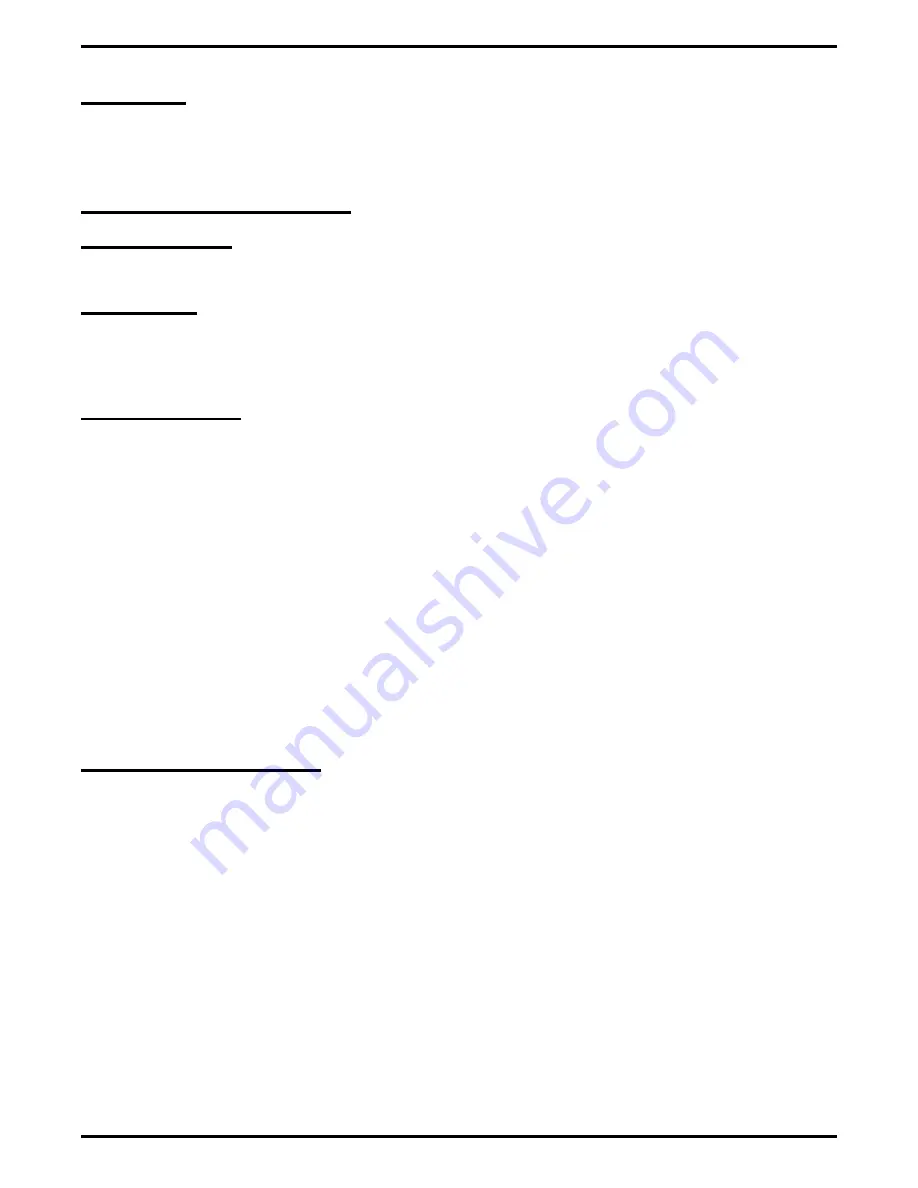
Lock Button
When the installer maps a telephone with this button, a user can press the button and dial an authorization
code to deny other users access to lines and features at his or her telephone.
Also refer to the discussion titled Authorization Codes.
M
Manual Exclusion
Refer to the discussion titled Privacy Release.
Manual Reset
The system provides a button on the central processor unit circuit board for manually resetting the
software. When someone presses this button, it causes the system to reset all lights, features, line states
and station states.
Mark Problem Line
With this software release 4A feature, system users can mark a line that is not functioning properly as a
problem line. They do this by dialing a feature code or pressing a pre-programmed button. After users
have marked a particular line a programmed number of times, the system takes the line out of service
(unless programmed to prevent this from happening). When the system takes the line out of service, it
logs the condition and triggers an alarm. The printed error log will then show which line is out of service
and so will the displayed error log. An out of service line is only out of service for line group use; it is
available for direct selection or prime line access. Further, an out of service line is available for all
inbound calls unless it is a DID line. The CO will not send a call over a disabled DID line. Users can not
mark a line during a conference call or when they are DISA callers. When users mark a line during an
active call, the system records the mark for the active line. If users take marking action during an idle
condition, the system records the mark for the last active line (this includes lines that are presently on
hold).
System users can use the line disable feature at the programmer’s station to restore service on the out of
service line. Programmers can restore service to individual disabled lines or they can take action to restore
service to all marked lines in the system if they wish.
Master Clearing The System
When master clearing the system, the installer can set the parameters to one of three settings.
Mode 1—"Key-Like Mode"
At default, assigns line appearances for every multiline telephone but does not assign group intercoms in
any station hunt list.
Mode 2—"PBX-Like Mode"
At default, assigns no line appearances but does default two unique group intercom appearances for every
multiline telephone in the hunt list.
Mode 3—"All-clear"
This option defaults the system with no button mapping, group intercom access, or extension numbers for
stations.
GCA40–130
DXP Plus General Description
88 – Understanding The Features
Содержание DXP Plus Series
Страница 1: ...Digital Communications System R ...
Страница 363: ...Automatic Call Distributor Technical Manual R QuickQ DXP ...
Страница 424: ...Automatic Call Distributor System Manager s Guide R QuickQ DXP ...
Страница 500: ...Wrap up Time 1 6 Wrapping Up A Call 4 3 Z Zoom Box A 2 GCA70 271 Index I 3 ...
Страница 628: ...Interconnecting The VMI X Installing And Programming For ExecuMail IMI89 206 Installing And Programming For ExecuMail 5 ...
Страница 677: ...Connecting The Equipment Installing And Programming The OPX X IMI89 209 Installing The OPX X 7 ...
Страница 728: ...DP I I I I and FX Series Digital Communications Systems Understanding The Visual Man Machine Interface COMDlA ...
Страница 1112: ...9 08 8 90 1 13 4 78 3 94 UNIS029 TAB003 PLS page 6 GCA40 130 DXP Plus General Description 11B Telephone Features ...
















































