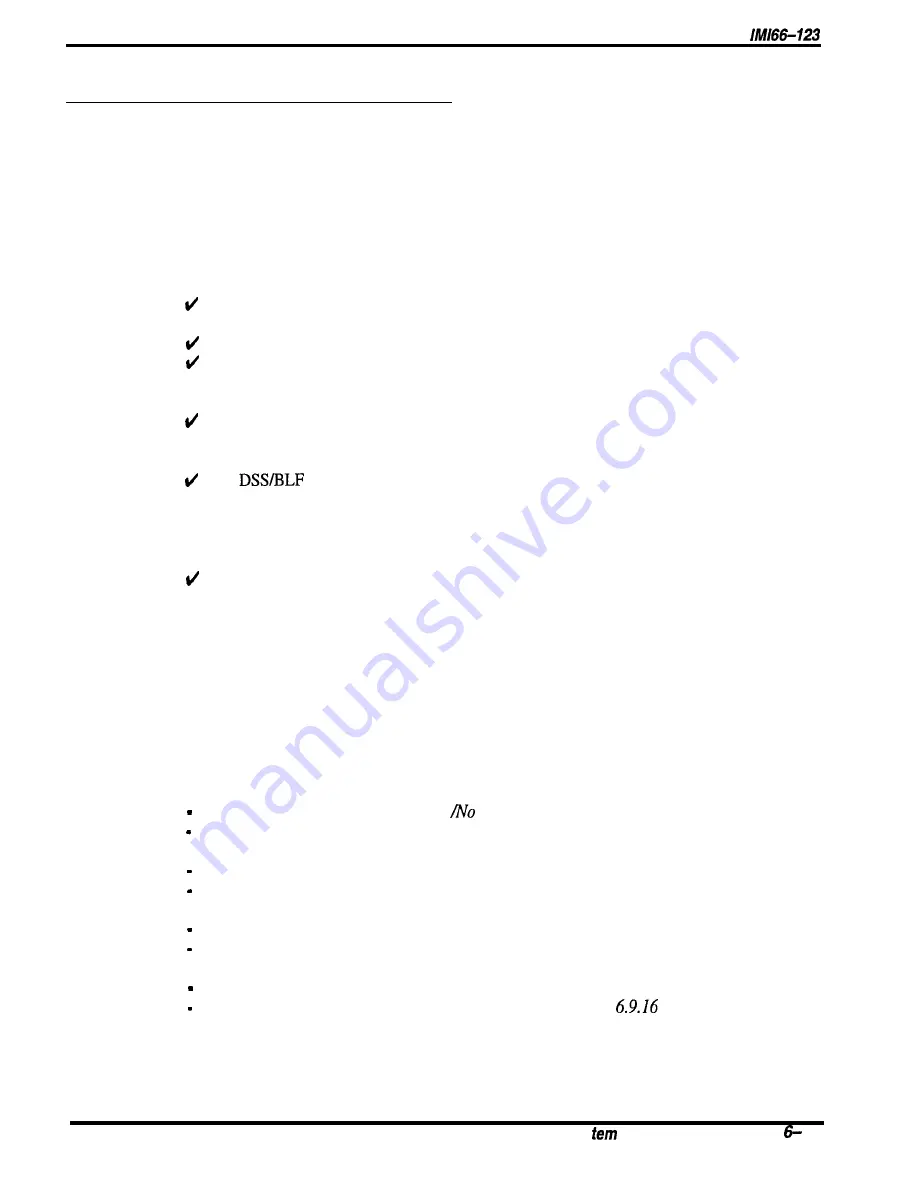
DXP Plus Programming Instructions
6.9.15
Automatic Station Relocation
Description:
The system will automatically recognize a particular station should someone relocate it to a
different station port. After being installed at a new port location, a relocated station will
provide the same class of service parameters and station features that it provided at its original
port location. Also, the relocated station will respond to the same personal intercom number that
it responded to at its original port location. A relocated station prompts the user to take action to
either accept its original programming or accept the programming at the new port. If the user
takes no action, the station assumes the parameters and personal intercom number that is
determined by the
Section
6.9.16 programming procedure.
Consider these following points when you enable station relocation:
If someone does a station relocation, you must save the database programming to make
the relocation permanent
(Section 1.6).
This relocation feature only applies to digital telephones.
Users must ensure that the vacated port remains unused until they complete a relocation
If someone connects a telephone to the vacated port before users complete a
relocation, the relocated telephone will not retain its original programming.
When the user accept the original programming for the new port, the vacated port assumes
the programming currently assigned to the new port (that is, a parameter exchange takes
place between the vacated port and the new port).
If a
console was assigned to the telephone at its original location, the console
assignment follows the telephone to the new location even though the console is no longer
located physically near the telephone. If you relocate the console, you must connect it to the
desired staion port and use the
Section
7.4 and
Section
7.2.26 procedures to program it
for use at the new port.
The relocation feature also applies to relocated digital telephone boards, however, the
installer must ensure that the vacated port remains unused until the relocation is complete.
All stations connected to the relocated circuit board show the relocation prompt.
Programming:
1. Press CONTROL T for main menu.
2, From main menu, select systems and press ENTER.
3. From system menu, select system parameters and press ENTER.
4. From system parameters menu, type item number for feature and press ENTER.
5. Press SPACE bar for feature setting and press ENTER to accept setting.
6. When finished, press ESCAPE twice.
7. Type y to accept changes, n to reject them, or r to resume editing and press ENTER.
Operation:
For LCD speakerphone with interactive buttons,
relocate telephone and note
Keep Yes
display,
press YES to keep original programming or press NO to default the station parameters.
For LCD speakerphone without interactive buttons,
relocate telephone and note Keep display and flashing HOLD light,
press HOLD to keep original programming or press # to default station parameters.
For Non-LCD telephones,
relocate telephone and note flashing HOLD light,
press HOLD to keep original programming or press #to default station parameters.
For all digital telephone types,
relocate telephone and take no action for 10 seconds,
relocated telephone assumes parameters determined by
Section
programming.
Remember, station relocation only works with digital telphones.
Sys
Features Programming
31
Содержание DXP Plus Series
Страница 1: ...Digital Communications System R ...
Страница 363: ...Automatic Call Distributor Technical Manual R QuickQ DXP ...
Страница 424: ...Automatic Call Distributor System Manager s Guide R QuickQ DXP ...
Страница 500: ...Wrap up Time 1 6 Wrapping Up A Call 4 3 Z Zoom Box A 2 GCA70 271 Index I 3 ...
Страница 628: ...Interconnecting The VMI X Installing And Programming For ExecuMail IMI89 206 Installing And Programming For ExecuMail 5 ...
Страница 677: ...Connecting The Equipment Installing And Programming The OPX X IMI89 209 Installing The OPX X 7 ...
Страница 728: ...DP I I I I and FX Series Digital Communications Systems Understanding The Visual Man Machine Interface COMDlA ...
Страница 1112: ...9 08 8 90 1 13 4 78 3 94 UNIS029 TAB003 PLS page 6 GCA40 130 DXP Plus General Description 11B Telephone Features ...






























