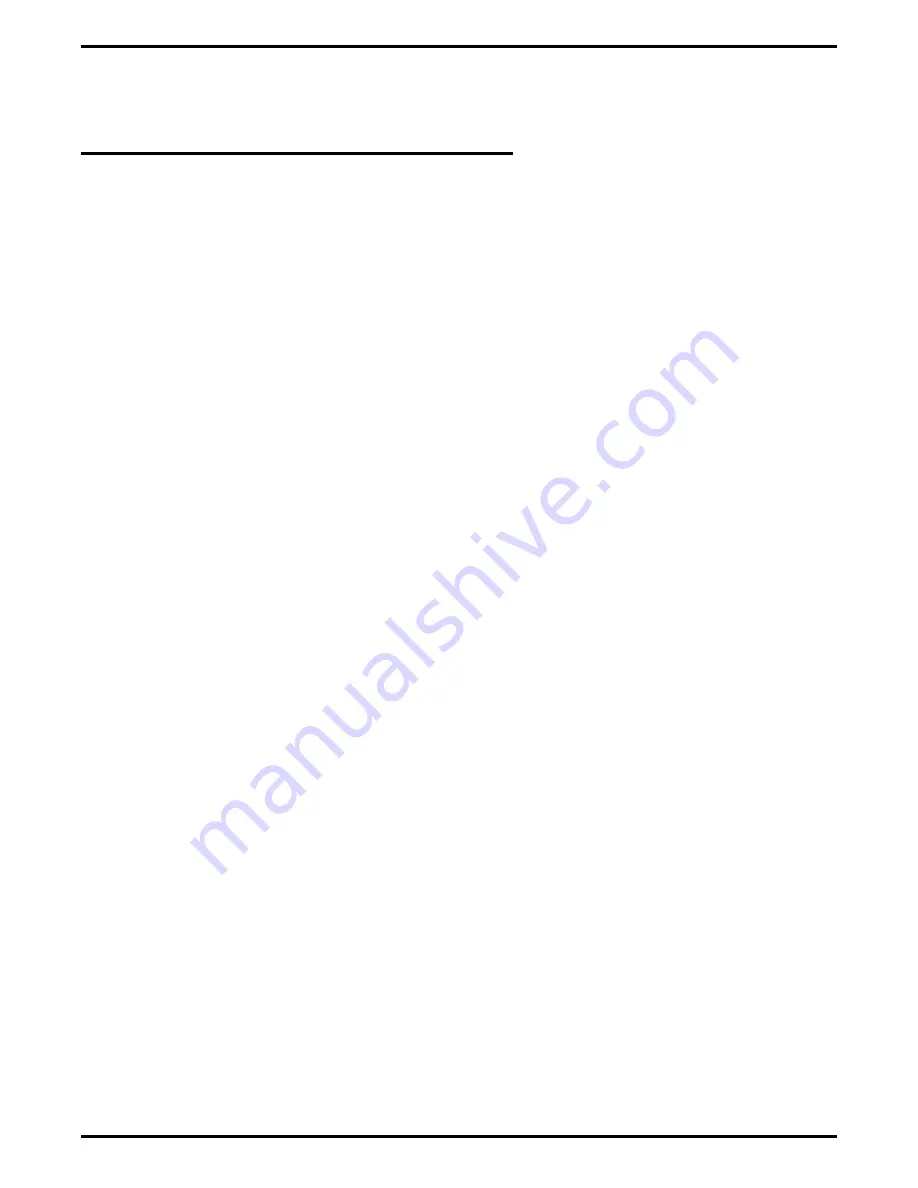
1.4
Knowing Your
PC Attendant Keyboard
The Total Control keyboard is equipped with one-touch function keys for executing most system features.
The keyboard diagram on the opposite page identifies the keys; the following list defines their different
functions. See the chapters titled Using The PC Attendant’s Other Features and Using The PC Attendant
To Answer, Direct, And Make Calls for instructions on how to use these keys to carry out PC Attendant
functions.
Answer: answers currently ringing (priority) call.
Arrow Keys: move cursor.
Backspace: causes previous help screen to be displayed. Also used as a true backspace key during text
entry.
Both: establishes a conference between the PC Attendant, the current call, and the last call put on hold.
Activated by pressing the Shift/2nd Function key and the Split key simultaneously.
Conference: allows attendant to establish a conference call for up to 5 parties on the DXP or up to 7
parties on the DXP Plus.
Delete: allows attendant to delete numbers from the Intercom window. Also used to delete Directory
entries and to delete characters during text input.
End: moves cursor to the end of current window.
Enter: executes or initiates selected functions.
Escape: returns the PC Attendant to a main screen from a Help screen; allows attendant to move the
cursor from the main screen to the pull-down menu bar (and vice versa).
Headset: allows attendant to alternate between handset and headset modes. When headset is activated,
handset remains active for listening only.
Help: activates context-sensitive Help screens.
Hold: places current call on hold.
Home: moves cursor to beginning of current window.
I. D. : allows you to enter a short tag or identification (up to 14 characters) to a current call in order to
identify the call if it returns to the PC Attendant as a hold recall, transfer recall, park recall, etc.
Intercom: allows attendant to make calls to any extension within the system.
Insert: allows attendant to add extension numbers to Intercom window. Also used to add Directory
entries and to insert characters during text entry. In some modes, pressing the Insert key will alternate
between insert and typeover functions during typing. The cursor will change height—short for typeover
and tall for insert.
Line: allows attendant to make an outgoing (outside) call using a DXP Line Group.
Message: activates a message-waiting light at a station; activates the Take A Message window for text
messaging.
Overflow: directs incoming calls to an overflow attendant during peak activity. Calls will ring at both
stations simultaneously.
Page: allows attendant to choose a zone in which a paging announcement will occur. After zone is
activated, announcement can be made.
Park: activates the Park Orbit window, allowing you to place a call in one of nine park orbits.
Pick: performs a directed call pick up of a call ringing at another extension.
Release: disconnects current call.
Retrieve: retrieves a call from park orbit. Activated by pressing Shift/2nd Function key and Park key
simultaneously.
GCA 70-230
PC Attendant's Console User's Guide
6
Introducing PC Attendant
Содержание DXP Plus Series
Страница 1: ...Digital Communications System R ...
Страница 363: ...Automatic Call Distributor Technical Manual R QuickQ DXP ...
Страница 424: ...Automatic Call Distributor System Manager s Guide R QuickQ DXP ...
Страница 500: ...Wrap up Time 1 6 Wrapping Up A Call 4 3 Z Zoom Box A 2 GCA70 271 Index I 3 ...
Страница 628: ...Interconnecting The VMI X Installing And Programming For ExecuMail IMI89 206 Installing And Programming For ExecuMail 5 ...
Страница 677: ...Connecting The Equipment Installing And Programming The OPX X IMI89 209 Installing The OPX X 7 ...
Страница 728: ...DP I I I I and FX Series Digital Communications Systems Understanding The Visual Man Machine Interface COMDlA ...
Страница 1112: ...9 08 8 90 1 13 4 78 3 94 UNIS029 TAB003 PLS page 6 GCA40 130 DXP Plus General Description 11B Telephone Features ...















































