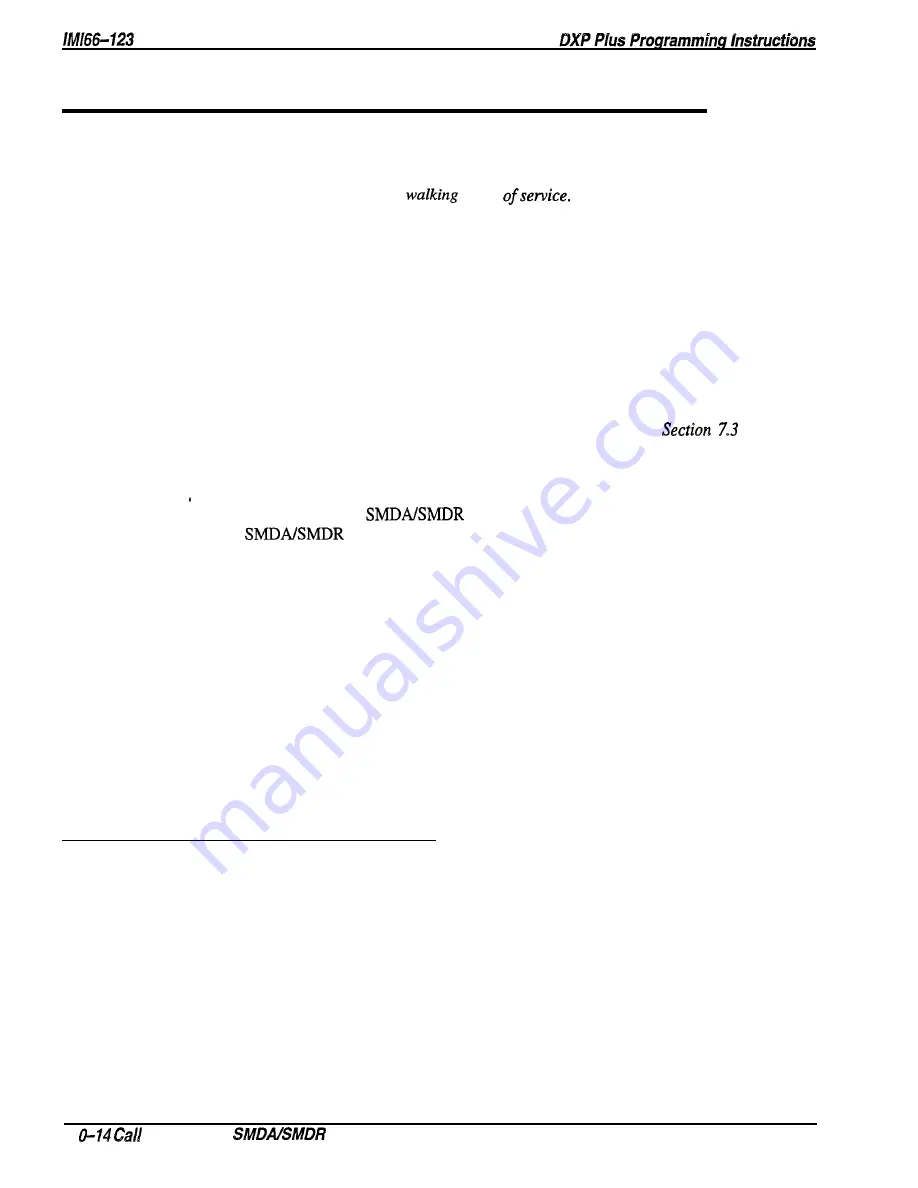
10.5
Authorization Code
Description:
Authorization codes provide system users the mobility to use their class of service (COS)
features, prime line assignments, and exception numbers on any telephone in the system instead
of being limited by what is available to the particular telephone they happen to be using.
One
popular term for such a feature is
class
Authorization codes are associated
with personal intercom numbers as are COS, prime markings, and exception numbers.
Therefore, when a user enters his or her authorization code at any system telephone, the code
alerts the system as to what features to make available to the user. The user can employ the
telephone for anything allowed by his or her personal intercom number; however, he or she
cannot disturb the last number redial stored there by the normal user.
Once a user accesses his
or her telephone features, they remain in effect until any idle time at the telephone exceeds the
authorization code time-out period.
As an additional feature, when a telephone is mapped with a lock button, a user can press it and
then dial an authorization code. This action denies access to that telephone by other users. Use
the procedure given here to program and assign authorization codes. Use the Section 7.2.3
procedure to match the COS to the personal intercom number and use the
procedure
to assign the lock button to a telephone.
Programming:
1 Press CONTROL T for main menu.
2 . From main menu, select
and press ENTER.
3 . From
menu, type item number for authorization codes and press ENTER.
4 . From authorization code menu, type line number to add, remove, or modify authorization
codes and press ENTER,
5 . Type authorization code (up to 6 digits) and press ENTER.
NOTE: You can include a two second pause as part of the authorization code by typing a p at
the point in the code where you wish a pause to occur. If you include a pause, a user
must wait two seconds at the proper point when he or she dials the authorization code
because the pause is now part of the code.
6 . If adding or modifying a code, type personal intercom number that it is to be associated with
and press ENTER
7 . When finished, press ESCAPE once.
8 . Type item number to display authorization codes for review and press ENTER.
9 . When finished press ESCAPE as necessary to return to system menu.
10.5. I
Authorization Code Timeout
Description:
Once a user uses the authorization code feature to access his or her telephone features, they
remain in effect until any idle time at the telephone exceeds the authorization code time-out
period that you program with this feature.
Programming:
1. Press CONTROL T for main menu.
2. From main menu, select system and press ENTER.
3. From system menu, select timing and press ENTER.
4. From timing menu, type item number for feature and press ENTER.
5. Press SPACE bar for feature setting and press ENTER.
7. When finished, press ESCAPE twice.
8. Type y to accept changes, n to reject them, or r to resume editing and press ENTER.
1
Costing and
Programming
Содержание DXP Plus Series
Страница 1: ...Digital Communications System R ...
Страница 363: ...Automatic Call Distributor Technical Manual R QuickQ DXP ...
Страница 424: ...Automatic Call Distributor System Manager s Guide R QuickQ DXP ...
Страница 500: ...Wrap up Time 1 6 Wrapping Up A Call 4 3 Z Zoom Box A 2 GCA70 271 Index I 3 ...
Страница 628: ...Interconnecting The VMI X Installing And Programming For ExecuMail IMI89 206 Installing And Programming For ExecuMail 5 ...
Страница 677: ...Connecting The Equipment Installing And Programming The OPX X IMI89 209 Installing The OPX X 7 ...
Страница 728: ...DP I I I I and FX Series Digital Communications Systems Understanding The Visual Man Machine Interface COMDlA ...
Страница 1112: ...9 08 8 90 1 13 4 78 3 94 UNIS029 TAB003 PLS page 6 GCA40 130 DXP Plus General Description 11B Telephone Features ...






























