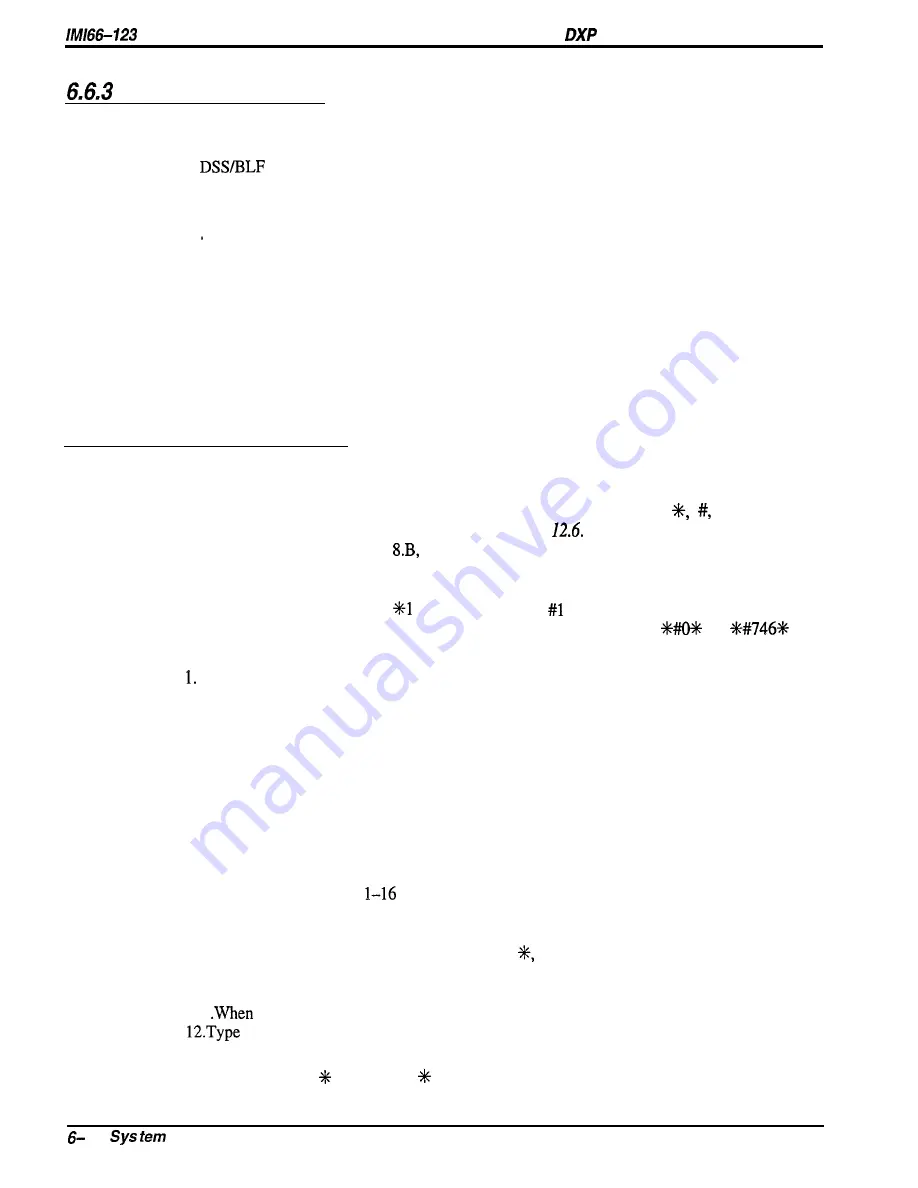
Plus Programming hstructions
Speed Dial Sets
Description:
A speed dial set is a group of 10 speed dial locations. The system allocates one speed dial set to
each telephone as a default but you can allocate up to 10 sets to a telephone if you wish. When
a
console is operated as a companion to a telephone, you can allocate speed dial sets
at the companion telephone that the system will then share with the console. The system
reserves one speed dial set for the telephone’s dial pad buttons O-9.
Programming:
1 Press CONTROL T for main menu.
2. From main menu, select stations and press ENTER.
3. From stations menu, select station programming and press ENTER.
4. Type personal intercom number or previously assigned name and press ENTER.
5. From station programming menu, type item number for feature and press ENTER.
6. Type desired value for feature and press ENTER.
7. When finished, press ESCAPE twice.
8 . Type y to accept changes, n to reject them, or r to resume editing and press ENTER.
9. Repeat steps 4-8 for each station or press ESCAPE to end.
6.6.4
System Speed Dial
Description:
Use this programming feature to provide a list of 500 speed dial numbers to all stations in the
system. Choose the prime line/last line used or designate the line or line group that the will be
automatically select for speed dialing. Store up to 32 digits including O-9,
Hookflash
signalling, and pauses. Also refer to Sections 6.6.2
and
Beginning with software release
you can alternately choose the intercom to be
automatically selected for speed dialing. This enhancement allows you to store intercom
selection along with feature codes as speed dial numbers for true one-button access to features
(for example; store INTERCOM
1 and INTERCOM
at two locations for system wide
availability to music on and music off). This enhancement will not accept
or
as
programming entries and it ignores any entered pauses or hookflashes.
Programming:
Press CONTROL T for main menu.
2. From main menu, select system and press ENTER.
3. From system menu, select speed dials and press ENTER.
4. From speed dial menu, type item number to edit or press ENTER for line 1.
NOTE: Pressing ENTER causes the system to accept the entry and move the cursor vertically
one location downward. Pressing TAB causes the system to accept the entry and move
the cursor horizontally one location to the right. Pressing and holding CONTROL
while typing an E erases a number.
5. Press TAB to set cursor to preset column.
6. Press SPACE bar to choose prime/last (line), line, line group or ARS
7. Enter l-240 for line port,
for line group, or leave as group 1 for ARS line to store
as prefix to speed dial number.
8. Press TAB for number entry column.
9. Type speed dial number (up to 32 digits of: O-9,
#, P = pause, F = hookflash)
and press ENTER.
10. Repeat steps 4-9 for all speed dial numbers
11
finished, press ESCAPE twice.
y to accept changes, n to reject them, or r to resume editing and press ENTER,
Operation:
While on hook, dial
100 through 599.
14
Features Programming
Содержание DXP Plus Series
Страница 1: ...Digital Communications System R ...
Страница 363: ...Automatic Call Distributor Technical Manual R QuickQ DXP ...
Страница 424: ...Automatic Call Distributor System Manager s Guide R QuickQ DXP ...
Страница 500: ...Wrap up Time 1 6 Wrapping Up A Call 4 3 Z Zoom Box A 2 GCA70 271 Index I 3 ...
Страница 628: ...Interconnecting The VMI X Installing And Programming For ExecuMail IMI89 206 Installing And Programming For ExecuMail 5 ...
Страница 677: ...Connecting The Equipment Installing And Programming The OPX X IMI89 209 Installing The OPX X 7 ...
Страница 728: ...DP I I I I and FX Series Digital Communications Systems Understanding The Visual Man Machine Interface COMDlA ...
Страница 1112: ...9 08 8 90 1 13 4 78 3 94 UNIS029 TAB003 PLS page 6 GCA40 130 DXP Plus General Description 11B Telephone Features ...
















































