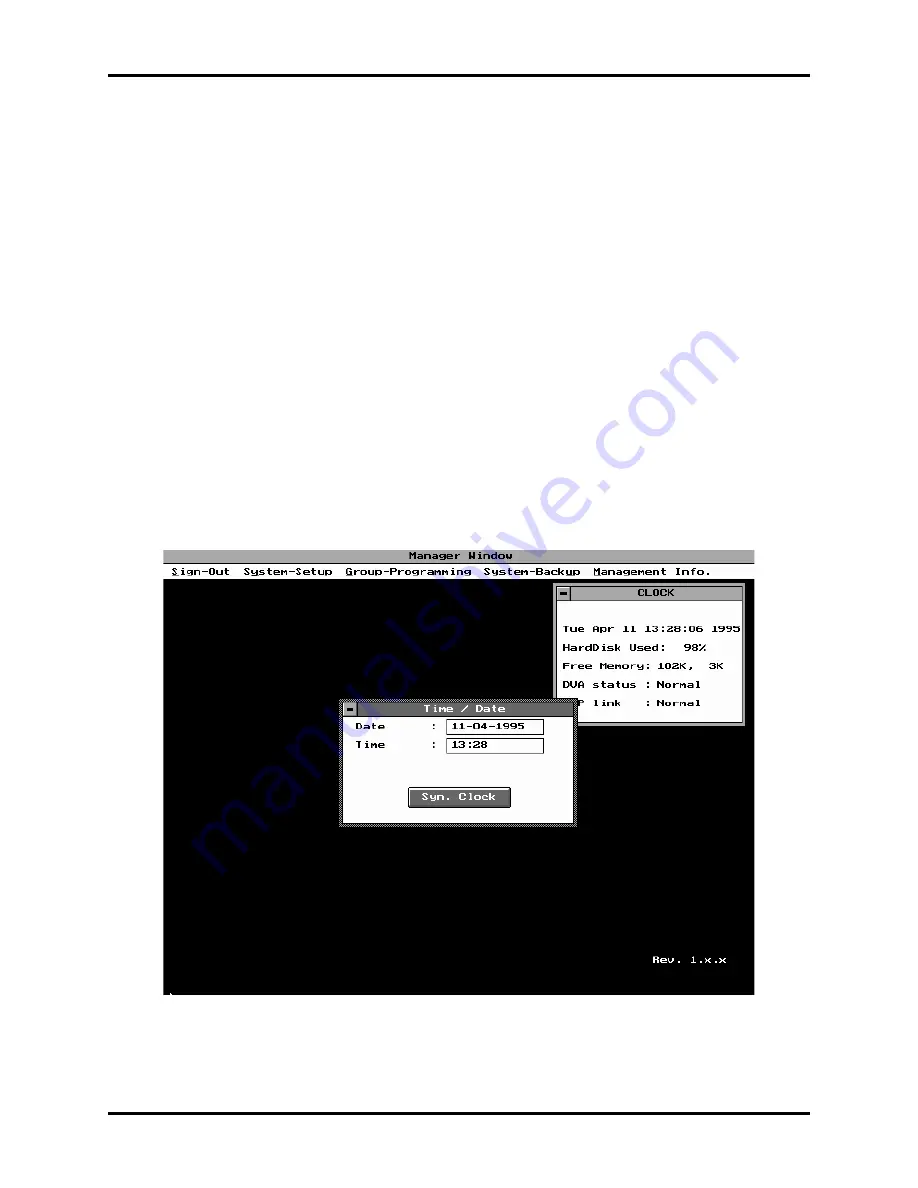
11. The Save ID / Password window appears. If select
Y e s
or press
Alt Y
, the system saves all changes
made and all windows closes automatically. If your option is
N o
or if you press
Alt N
, the Save ID /
Password window closes. You will return to the ID / Password window. You can now exit this
window by pressing
Esc
or double click on the close box.
Setting the Time and Date
The time and date are set within your telephone system (refer to your Telephone User Manual). This
option is used to synchronize the QuickQ time and date to the Phone system. This function is performed
automatically every hour, but can be performed manually as follows:
1. Pull down the
S y s t e m
S e t u p
menu.
2. Select
Time/Date
. A small Time/Date window appears.
3. If the displayed time and date are incorrect, click on the
S y n .
C l o c k
box, or press
Enter.
This
synchronizes the clock with the clock in the DXP (Figure 3-7) and closes the window automatically.
4. If no changes are necessary, close the window by double clicking on the close box or pressing the
Esc
key.
Figure 3-7. Synchronizing The Clock
GCA70-271
Programming QuickQ
Programming The QuickQ System 3-7
Содержание DXP Plus Series
Страница 1: ...Digital Communications System R ...
Страница 363: ...Automatic Call Distributor Technical Manual R QuickQ DXP ...
Страница 424: ...Automatic Call Distributor System Manager s Guide R QuickQ DXP ...
Страница 500: ...Wrap up Time 1 6 Wrapping Up A Call 4 3 Z Zoom Box A 2 GCA70 271 Index I 3 ...
Страница 628: ...Interconnecting The VMI X Installing And Programming For ExecuMail IMI89 206 Installing And Programming For ExecuMail 5 ...
Страница 677: ...Connecting The Equipment Installing And Programming The OPX X IMI89 209 Installing The OPX X 7 ...
Страница 728: ...DP I I I I and FX Series Digital Communications Systems Understanding The Visual Man Machine Interface COMDlA ...
Страница 1112: ...9 08 8 90 1 13 4 78 3 94 UNIS029 TAB003 PLS page 6 GCA40 130 DXP Plus General Description 11B Telephone Features ...






























