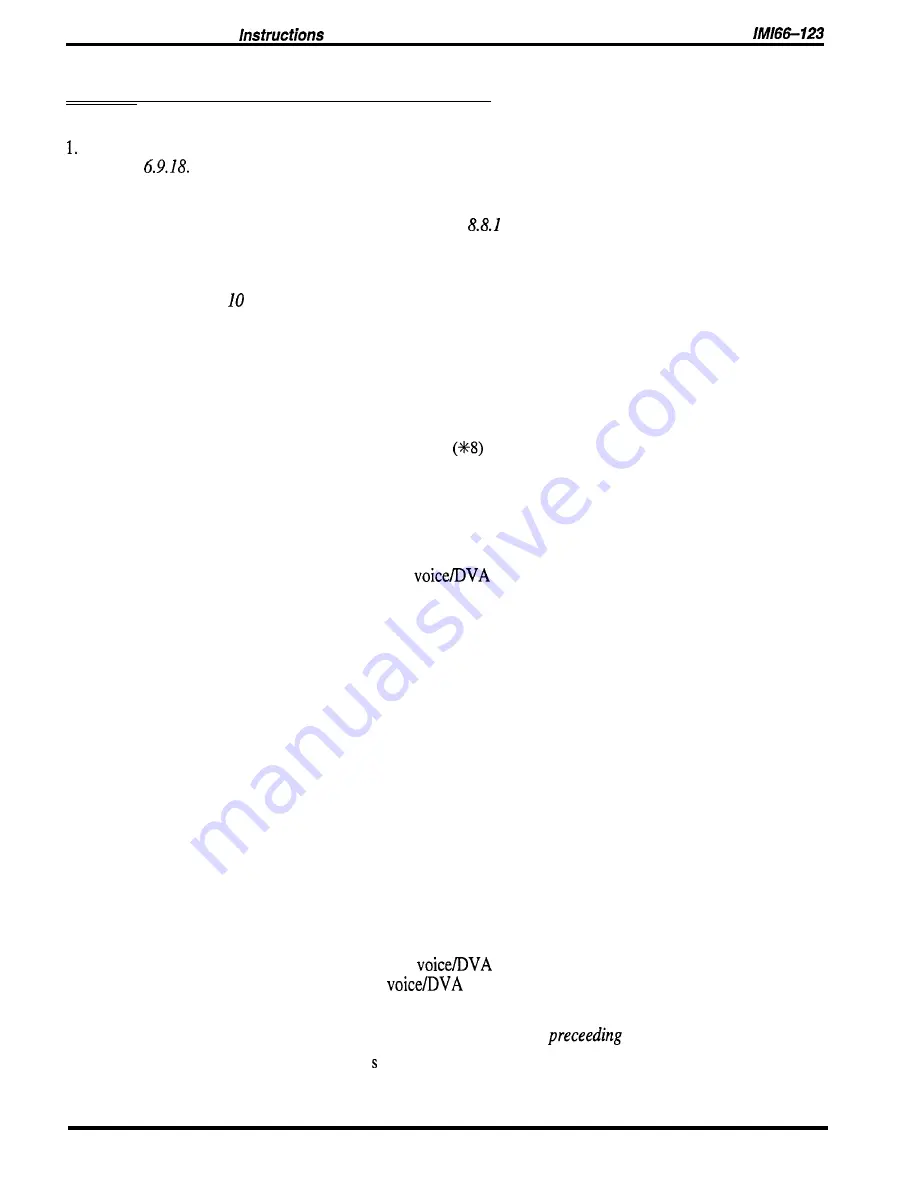
DXP Plus
Programming
14.3.3
Programming For DVA Operation
To program the interaction between DVA and DISA, there are several steps that you must take.
Program the day 1, day 2, and night ringing begin and end times using the programming procedure given in
Section
When the system is in the night mode, the night menu message plays versus the day menu
message; likewise, the night routing message plays versus the day routing message. The system goes into the
night mode either manually by attendant action or automatically when the programmed times occur.
2 . Program the DISA specific parameters using the
Section
procedure.
3 .
Use the
Section
8.8.2 procedure to assign DISA capability and a DISA voice option to a line.
4. Use procedures in this section to program the DVA parameters.
5.
Use the
Section 6.
I. procedure to default the parameters.
Programming Intercoms For DVA Messages
Description
For each message type, you can assign up to ten intercom numbers and assign a single access
digit to each of these intercom numbers. You can assign feature codes as well as intercom
numbers. For example, if you have installed the Tracker Paging System option, you can
program the Tracker Pager access code
to an appropriate message and assign a single-digit
dialing code to the access code. This allows DISA callers to track their called party by dialing
the appropriate single-digit when prompted by voice message. The caller then enters his or her
call-back number and the # symbol to complete the page.
Programming:
1. Press CONTROL T for main menu.
2. From main menu, select peripherals and press ENTER.
3 . From peripherals menu, select
and press ENTER.
4. Enter voice message number and press ENTER.
NOTE: You may need to refer to step 5
of
the following programming instructions to obtain the
voice message numberfor the message type.
5 . Make a single digit selection from the list (1 through 0) and press ENTER.
6 . Enter intercom number, feature code, or station hunting pilot extension that you
wish to assign to this message and press ENTER.
7. Press ESCAPE twice.
8 . Type y to accept changes, n to reject them, or r to resume editing and press ENTER.
9 . Press ESCAPE to end.
Obtaining DVA Status Reports
Description:
Use this programming procedure to obtain DVA status information (voice digit translation,
voice allocation by DVA, voice allocation by message, and voice resource analysis).
Programming:
1. Press CONTROL T for main menu
2. From main menu, select printouts and press ENTER.
3 . From printouts menu, select peripherals and press ENTER.
4. From peripherals menu, select
and press ENTER.
5 . Make a selection from the
menu for the desired status printout and press ENTER.
NOTE:
If
you select the voice resource analysis you get a list
of
all message types. You may
need this information to complete step 4 in the
programming instructions.
6 . For printout type, press for screen or p for printer and press ENTER.
7 . Press any key to return to voice programming printouts menu.
Peripheral Devices Programming 14-13
Содержание DXP Plus Series
Страница 1: ...Digital Communications System R ...
Страница 363: ...Automatic Call Distributor Technical Manual R QuickQ DXP ...
Страница 424: ...Automatic Call Distributor System Manager s Guide R QuickQ DXP ...
Страница 500: ...Wrap up Time 1 6 Wrapping Up A Call 4 3 Z Zoom Box A 2 GCA70 271 Index I 3 ...
Страница 628: ...Interconnecting The VMI X Installing And Programming For ExecuMail IMI89 206 Installing And Programming For ExecuMail 5 ...
Страница 677: ...Connecting The Equipment Installing And Programming The OPX X IMI89 209 Installing The OPX X 7 ...
Страница 728: ...DP I I I I and FX Series Digital Communications Systems Understanding The Visual Man Machine Interface COMDlA ...
Страница 1112: ...9 08 8 90 1 13 4 78 3 94 UNIS029 TAB003 PLS page 6 GCA40 130 DXP Plus General Description 11B Telephone Features ...






























