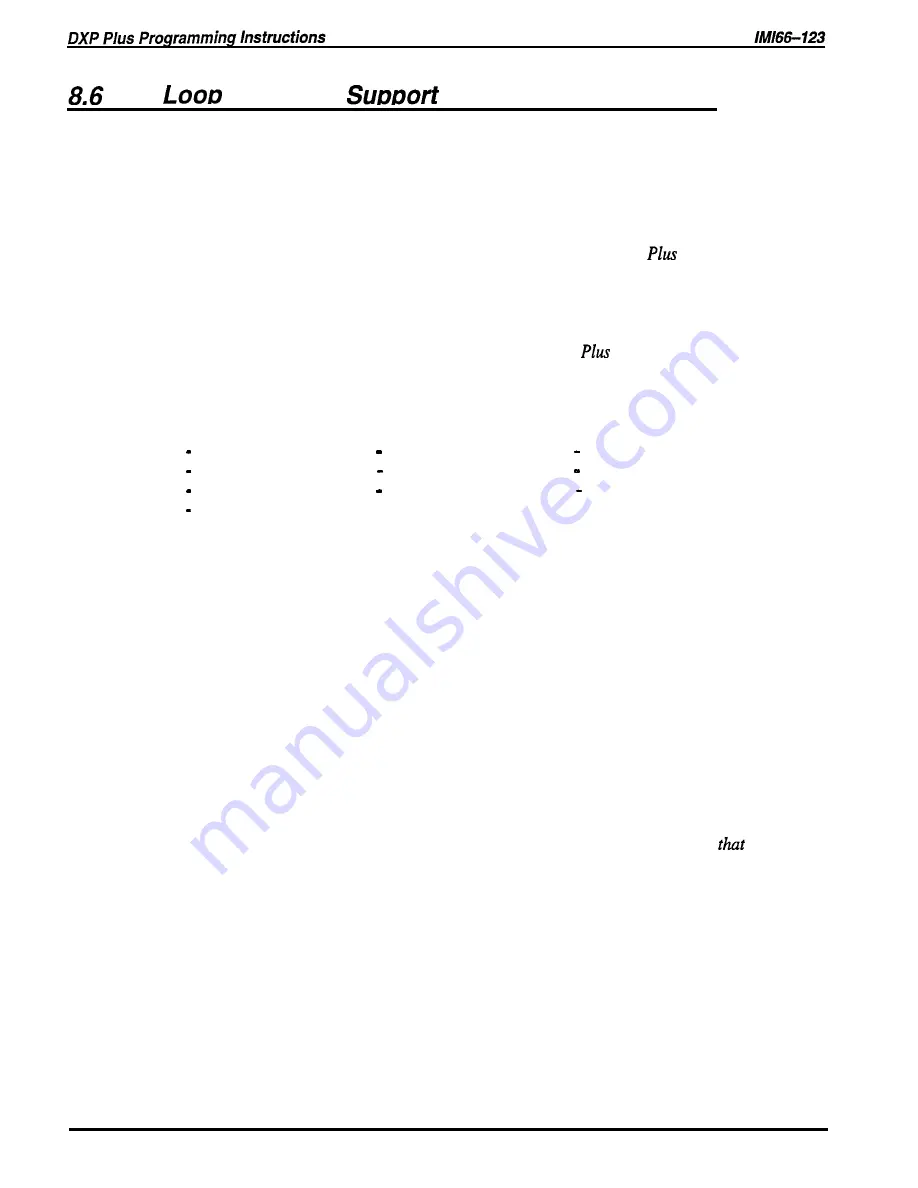
Start Line
Description:
The multipurpose line board provides system interface for loop start lines, ground start lines,
and E and M tie lines. These are typically the three different line types that the central office
(CO) makes available for connection to the public switched network. With the loop start line
type, the DXP Plus bridges a resistance across the tip and ring leads to signal the CO to
establish a communications link for an outgoing call. The CO detects the resulting current flow
and supplies dial tone to the DXP
Plus.
The CO signals an incoming call to the DXP
Plus
by
placing an alternating voltage (ring signal) on the tip lead for the DXP
to sense. The DXP
Plus
then generates ringing to the station being called. When a station answers the ringing, the
circuit is completed as it was for outgoing calls. Loop start lines can not provide any sure
means of determining when a distant party hangs up his or her telephone. For a system that
experiences moderate incoming and outgoing call volume and does not cost calls, loop start
lines provide an economical choice for connecting the DXP
to the central office (CO)
equipment. When you use line 1 for the power-fail mode, you must program that line to be a
loop-start line unless the industry-standard telephone that you use as a power-fail station is a
ground-start device.
With loop start lines, set the following feature parameters:
Dialing Mode
Abandon Hold Release
Positive Disconnect Time
Toll Groups
DTMF Level
Busy Lead
Disconnect Supervision
Caller ID Active
Voice Mail ID
Line Group
Programming:
1. Press CONTROL T for main menu.
2. From the main menu, select lines and press ENTER.
3 . From the lines menu, select line programming and press ENTER.
4. Type line port number l-240 or previously assigned name and press ENTER.
The system displays page 1 of the line programming menu.
5 . From menu page 1 of line programming menu, type item number for line type
and press ENTER.
6. Press SPACE bar to toggle line type (choose loop start, ground start, or E and M tie line)
and press ENTER.
7 . From menu page 1 of line programming menu, type item number for another line
parameter, press ENTER.
8 . Press SPACE bar for feature setting, and press ENTER to accept setting.
9 . From menu page 1 of line programming menu, repeat steps 8 and 9 for all required choices.
10. Press CONTROL and type N and the system will display the menu page 2 of line
programming menu.
NOTE: The programming items shown on menu page 2 are for the line port type
you
selected in step
7. These items will be different for each line type.
11. From menu page 2 of line programming menu, type item number for feature
and press ENTER.
12. Press SPACE bar for feature setting, and press ENTER to accept setting.
13. From menu page 2 of line programming menu, repeat steps 11 and 12 for
all required choices.
14. When finished, press ESCAPE twice.
15. Type y to accept changes, n to reject them, or r to resume editing and press ENTER.
16. Repeat steps for each line port or press ESCAPE to end.
Line Features Programming 8-23
Содержание DXP Plus Series
Страница 1: ...Digital Communications System R ...
Страница 363: ...Automatic Call Distributor Technical Manual R QuickQ DXP ...
Страница 424: ...Automatic Call Distributor System Manager s Guide R QuickQ DXP ...
Страница 500: ...Wrap up Time 1 6 Wrapping Up A Call 4 3 Z Zoom Box A 2 GCA70 271 Index I 3 ...
Страница 628: ...Interconnecting The VMI X Installing And Programming For ExecuMail IMI89 206 Installing And Programming For ExecuMail 5 ...
Страница 677: ...Connecting The Equipment Installing And Programming The OPX X IMI89 209 Installing The OPX X 7 ...
Страница 728: ...DP I I I I and FX Series Digital Communications Systems Understanding The Visual Man Machine Interface COMDlA ...
Страница 1112: ...9 08 8 90 1 13 4 78 3 94 UNIS029 TAB003 PLS page 6 GCA40 130 DXP Plus General Description 11B Telephone Features ...






























