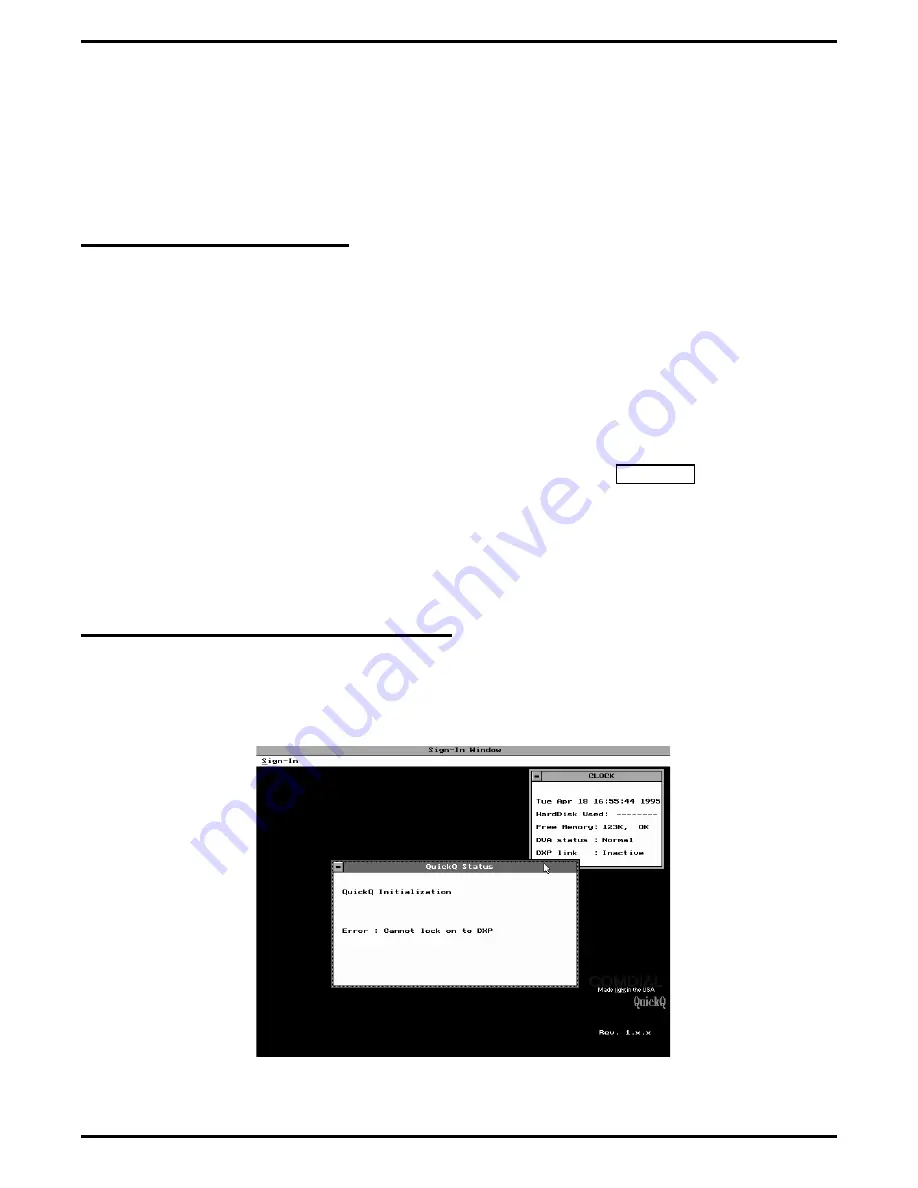
Section 5
Setting Up The Personal Computer
Follow the information that Sections 2 and 3 provide for installing and wiring the QuickQ system. Then refer to
this section to set up the computer hardware and perform the initial programming required for the QuickQ system.
Using QuickQ With A Keyboard
You can use either a keyboard or a mouse to access
the QuickQ. It is a good practice to use the keyboard
for programming until you become comfortable using
a mouse. For instruction on using a mouse and the
QuickQ, refer to Appendix 1 page A1-1.
There are five keys that can be used in place of a
mouse.
TAB
Press to highlight a word (or item) and
move the cursor. Press Shift-TAB to
move the highlight backward.
ENTER
Press when you require a specific word
(or item) once you have highlighted it.
Press to close a message or error window.
ESC
Press to close a message or error window
or to close the current window.
ARROW
Press to move the cursor.
ALT
Press and hold while typing an underlined
letter to open a window. For example, to
access the sign-in menu you can press and
hold ALT and then type S. The ALT key
will move the control from a window
back to the menu title bar without closing
the window.
F1
Press to cause a help window to appear.
CAUTION
Do not press PRINT SCREEN or PAUSE
while using
QuickQ
. Pressing either of
these keys could cause
QuickQ
to stop
operating.
Performing Initial Programming For QuickQ
If you switch the QuickQ on without having first
programmed the voice port extension numbers into the
QuickQ software, an error window will open with an
appropriate error message.
See Figure 5-1 for an illustration of this window.
Press the ENTER key to continue with the initial
programming of QuickQ. Press ESC to close QuickQ
Status.
Figure 5-1. Viewing The Error Window
Setting Up The Personal Computer
IMI66–109, Section Five
Setting Up The Personal Computer 5 – 1
Содержание DXP Plus Series
Страница 1: ...Digital Communications System R ...
Страница 363: ...Automatic Call Distributor Technical Manual R QuickQ DXP ...
Страница 424: ...Automatic Call Distributor System Manager s Guide R QuickQ DXP ...
Страница 500: ...Wrap up Time 1 6 Wrapping Up A Call 4 3 Z Zoom Box A 2 GCA70 271 Index I 3 ...
Страница 628: ...Interconnecting The VMI X Installing And Programming For ExecuMail IMI89 206 Installing And Programming For ExecuMail 5 ...
Страница 677: ...Connecting The Equipment Installing And Programming The OPX X IMI89 209 Installing The OPX X 7 ...
Страница 728: ...DP I I I I and FX Series Digital Communications Systems Understanding The Visual Man Machine Interface COMDlA ...
Страница 1112: ...9 08 8 90 1 13 4 78 3 94 UNIS029 TAB003 PLS page 6 GCA40 130 DXP Plus General Description 11B Telephone Features ...






























