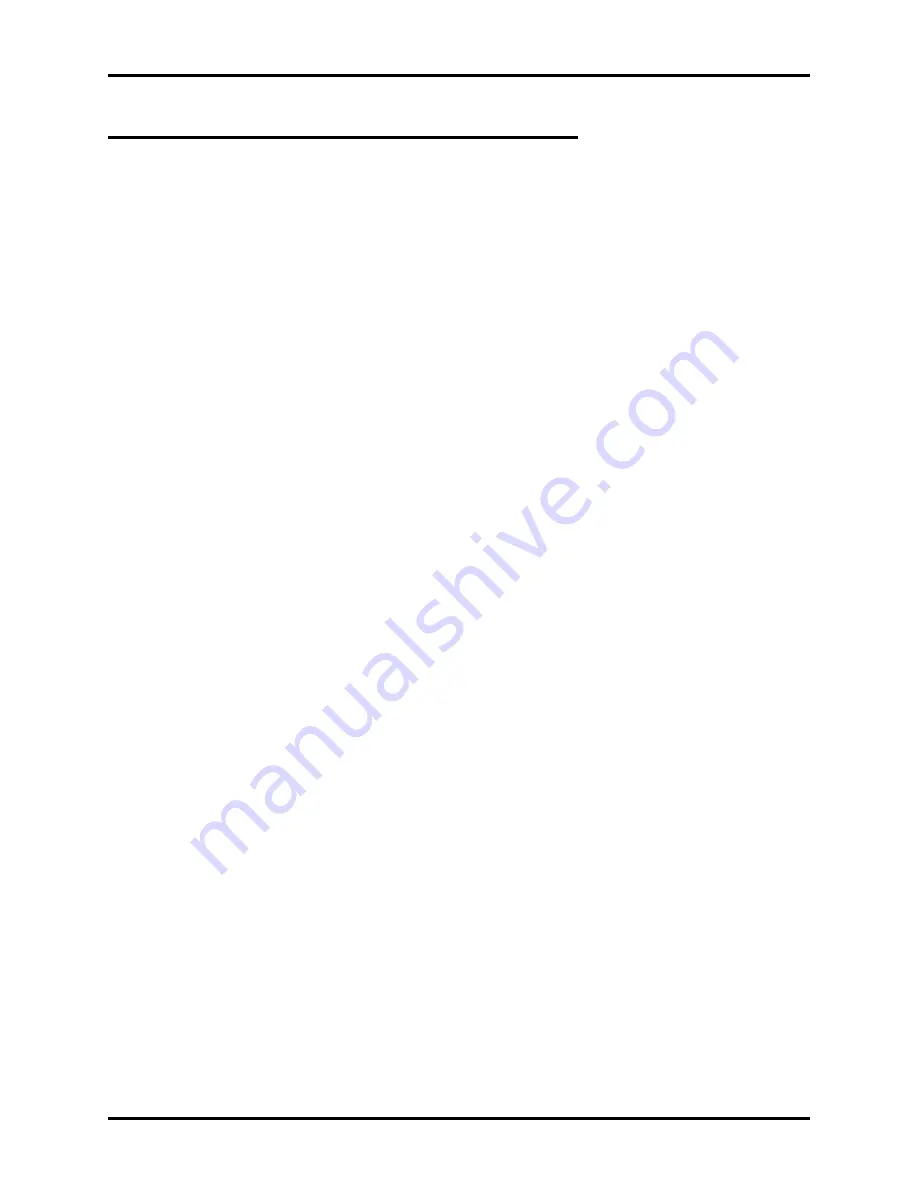
Understanding QuickQ Window Graphics
If you are familiar with a window environment, you can skip this discussion.
QuickQ is easy to use. Most of what you see and do in the QuickQ console happens in a window. A
window is a screen area that the QuickQ system uses to exchange information with you. There are many
QuickQ windows, such as the one with which you enter your password or the one that shows line group
data. You can move, re-size, overlap, close and open one or more windows in one screen. While you can
have any number of windows opened, only one window can be active at a time. The active window is the
one that you are currently working in. Any command you choose or text you type generally applies only
to the active window. The active window may have a close box, scroll bars, and a re-size corner. If your
windows are overlapping, the active window is always the one on top of all the others (the foremost one).
All windows in QuickQ have the following things in common:
•
title bar,
•
close box.
•
selection key
Title Bar—The topmost horizontal bar of a window contains the name of the window. You can drag the
title bar to move the window around.
Close Box—This is the box in the upper left corner. You double click on this box to quickly close the
window.
Selection key —Press the
Alt
key with the underlined alphabet on the menu activates the function.
Some of the more complex windows have these additional features:
•
scroll bar,
•
re-size edges.
Scroll Bar—The scroll bar appears in the right side of the window. Use this bar with a mouse to scroll
the contents of the window. Click the arrow at either end to scroll one line at a time (keep the mouse
button pressed to scroll continuously). You can drag the scroll box at any spot on the bar to quickly move
to a spot in the window relative to the position of the scroll box.
Re-size Edges—All four extreme edges of a window are the re-size edges. You can drag any edge to
make the window larger or smaller.
Appendix
GCA70-271
A–2
Содержание DXP Plus Series
Страница 1: ...Digital Communications System R ...
Страница 363: ...Automatic Call Distributor Technical Manual R QuickQ DXP ...
Страница 424: ...Automatic Call Distributor System Manager s Guide R QuickQ DXP ...
Страница 500: ...Wrap up Time 1 6 Wrapping Up A Call 4 3 Z Zoom Box A 2 GCA70 271 Index I 3 ...
Страница 628: ...Interconnecting The VMI X Installing And Programming For ExecuMail IMI89 206 Installing And Programming For ExecuMail 5 ...
Страница 677: ...Connecting The Equipment Installing And Programming The OPX X IMI89 209 Installing The OPX X 7 ...
Страница 728: ...DP I I I I and FX Series Digital Communications Systems Understanding The Visual Man Machine Interface COMDlA ...
Страница 1112: ...9 08 8 90 1 13 4 78 3 94 UNIS029 TAB003 PLS page 6 GCA40 130 DXP Plus General Description 11B Telephone Features ...






























