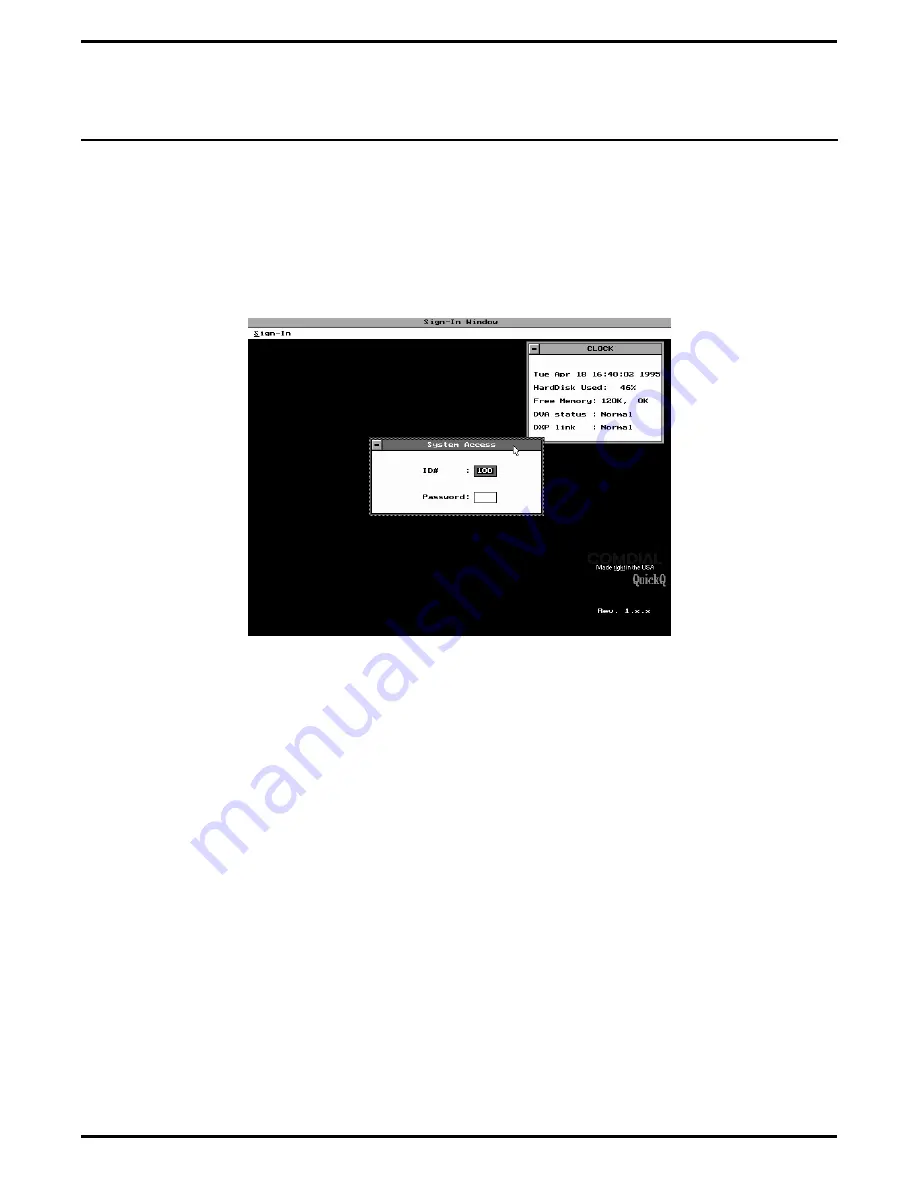
Signing Into The Technician Access Level
Use the following procedure to access QuickQ‘s technician programming level.
1.
Select the Sign-in menu bar option. Hold down the ALT key and press the S key or press the ENTER key with
Sign-in highlighted. The system access window will open with the highlight in the ID# box, a default value of
100 will also be in the ID# box. See Figure 5-2 for an illustration of this.
2.
Type the technician’s ID number (default 832) and
press the ENTER key. The highlight will move to
the password box.
3.
Type the technician’s password (default 832) and
press the ENTER key. The supervisor/manager
sign-in window will appear (see Figure 5-3).
NOTE: The system hides the password digits when
you type them.
Figure 5-2. Viewing The System Access Window
IMI66–109, Section Five
Setting Up The Personal Computer
5 – 2 Setting Up The Personal Computer
Содержание DXP Plus Series
Страница 1: ...Digital Communications System R ...
Страница 363: ...Automatic Call Distributor Technical Manual R QuickQ DXP ...
Страница 424: ...Automatic Call Distributor System Manager s Guide R QuickQ DXP ...
Страница 500: ...Wrap up Time 1 6 Wrapping Up A Call 4 3 Z Zoom Box A 2 GCA70 271 Index I 3 ...
Страница 628: ...Interconnecting The VMI X Installing And Programming For ExecuMail IMI89 206 Installing And Programming For ExecuMail 5 ...
Страница 677: ...Connecting The Equipment Installing And Programming The OPX X IMI89 209 Installing The OPX X 7 ...
Страница 728: ...DP I I I I and FX Series Digital Communications Systems Understanding The Visual Man Machine Interface COMDlA ...
Страница 1112: ...9 08 8 90 1 13 4 78 3 94 UNIS029 TAB003 PLS page 6 GCA40 130 DXP Plus General Description 11B Telephone Features ...















































