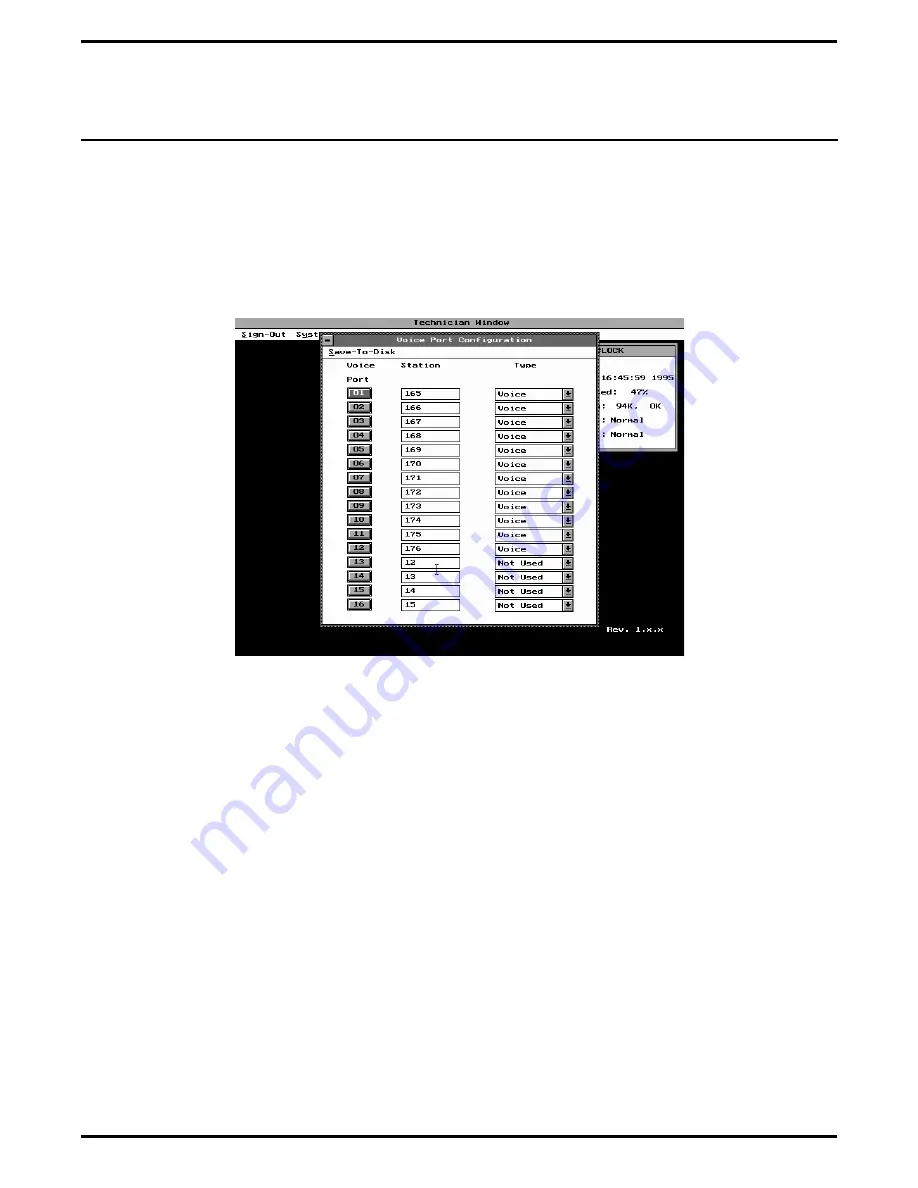
Programming The
QuickQ Voice Ports
The following steps allow you to program the voice port information that QuickQ requires to control the voice
ports.
1.
After you have opened the technician access level,
select the system-setup option. Press and hold the
ALT key and press the Y key or highlight system
set-up and press the ENTER key. The
system-setup options will open.
2.
To select the voice port configuration option, press
the up or down arrow key to highlight voice port
config., then press the ENTER key. The voice
port configuration window will open (see Figure
5-9).
3.
Press the TAB key to highlight the box for voice
port 01 under the station column. Enter the
intercom number for the first voice port and press
the ENTER key. The highlight will now be under
the type column.
4.
To change between the not used and voice option,
press the up or down arrow key. Press the TAB,
key to select the option required. Alternately,
press the ENTER key and the not used and voice
options will appear. Use the up and down arrow
keys to highlight the selection required and press
the ENTER key. Press the TAB key to select the
option required.
NOTE: Not used disables the voice port and voice
enables the voice port.
5.
Use the TAB key to advance to the next voice port
to be set up. Repeat steps 4 and 5 as required.
6.
After you have set up all the voice ports used in
QuickQ, save the programming. Press the ALT
key and the S key to save programming to the hard
drive. The save voice port configuration? window
will open with a Yes No option.
7.
Press the TAB key to select the yes option or press
the left arrow key to highlight yes and press the
ENTER key.
Figure 5-9. Viewing The Voice Port Configuration Window
Setting Up The Personal Computer
IMI66–109, Section Five
Setting Up The Personal Computer 5 – 9
Содержание DXP Plus Series
Страница 1: ...Digital Communications System R ...
Страница 363: ...Automatic Call Distributor Technical Manual R QuickQ DXP ...
Страница 424: ...Automatic Call Distributor System Manager s Guide R QuickQ DXP ...
Страница 500: ...Wrap up Time 1 6 Wrapping Up A Call 4 3 Z Zoom Box A 2 GCA70 271 Index I 3 ...
Страница 628: ...Interconnecting The VMI X Installing And Programming For ExecuMail IMI89 206 Installing And Programming For ExecuMail 5 ...
Страница 677: ...Connecting The Equipment Installing And Programming The OPX X IMI89 209 Installing The OPX X 7 ...
Страница 728: ...DP I I I I and FX Series Digital Communications Systems Understanding The Visual Man Machine Interface COMDlA ...
Страница 1112: ...9 08 8 90 1 13 4 78 3 94 UNIS029 TAB003 PLS page 6 GCA40 130 DXP Plus General Description 11B Telephone Features ...






























