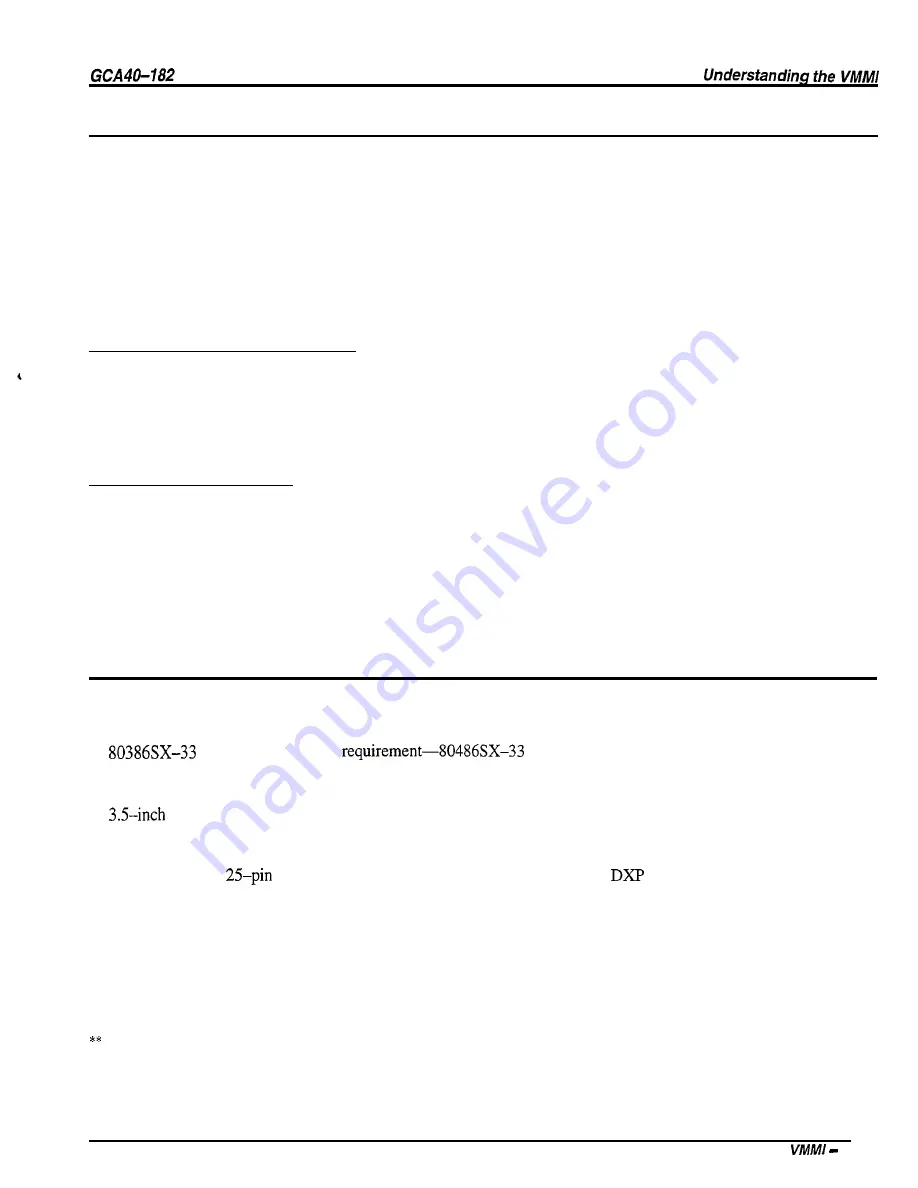
Using the Computer Mouse
A mouse is a device that allows you to move a cursor on the screen to specific points for data entry, and to
select other menu selections. An arrow image, called the mouse pointer, moves on the screen when you
move the mouse. Practice moving the pointer. If you make a menu appear, you can make it disappear by
moving the pointer out of the menu and pressing and releasing the left mouse button.
Occasionally the pointer may seem to disappear. Usually, it is just off the visible screen. To make the
pointer reappear, move the mouse in a circle a few times. To move the mouse without moving the pointer,
lift the mouse. The pointer will not move while the mouse is in the air.
Clicking the Mouse Button
To click the mouse button to select an item, press the left button and immediately release it. By clicking,
you can select a menu item, for programming entry or a help file for reading. Sometimes instructions
require you to double-click your mouse. Double-clicking is pressing your left mouse button twice in rapid
succession.
Dragging the Mouse
Dragging (or moving) a window consists of three steps:
1.
pressing
and holding the left mouse button,
2. moving the mouse,
3 . releasing the mouse button.
Dragging allows you to move the position of a
window on the screen. You can position help windows on
the screen to give yourself a better view.
Determining Your Equipment Needs
Use VMMI to program the digital communications system from a personal computer
(PC)
that meets the
following requirements:
l
processor (minimum
recommended)
l
four megabytes of random access memory (minimum requirement),
l
floppy disk drive,
l
hard drive with at least 80 megabytes of storage capacity,
l
available 9-pin or
serial data port (required for communications with
system),
l
mouse that is supported by Microsoft* Windows software (optional but highly recommended for Microsoft
Windows operation),
l
VGA color monitor (highly recommended-VGA monochrome acceptable),
l
Microsoft Windows, version 3.1 or later,
l
VMMI program disk.
Microsoft Corporation. Redmond, Washington
Introducing
3
Содержание DXP Plus Series
Страница 1: ...Digital Communications System R ...
Страница 363: ...Automatic Call Distributor Technical Manual R QuickQ DXP ...
Страница 424: ...Automatic Call Distributor System Manager s Guide R QuickQ DXP ...
Страница 500: ...Wrap up Time 1 6 Wrapping Up A Call 4 3 Z Zoom Box A 2 GCA70 271 Index I 3 ...
Страница 628: ...Interconnecting The VMI X Installing And Programming For ExecuMail IMI89 206 Installing And Programming For ExecuMail 5 ...
Страница 677: ...Connecting The Equipment Installing And Programming The OPX X IMI89 209 Installing The OPX X 7 ...
Страница 728: ...DP I I I I and FX Series Digital Communications Systems Understanding The Visual Man Machine Interface COMDlA ...
Страница 1112: ...9 08 8 90 1 13 4 78 3 94 UNIS029 TAB003 PLS page 6 GCA40 130 DXP Plus General Description 11B Telephone Features ...
















































