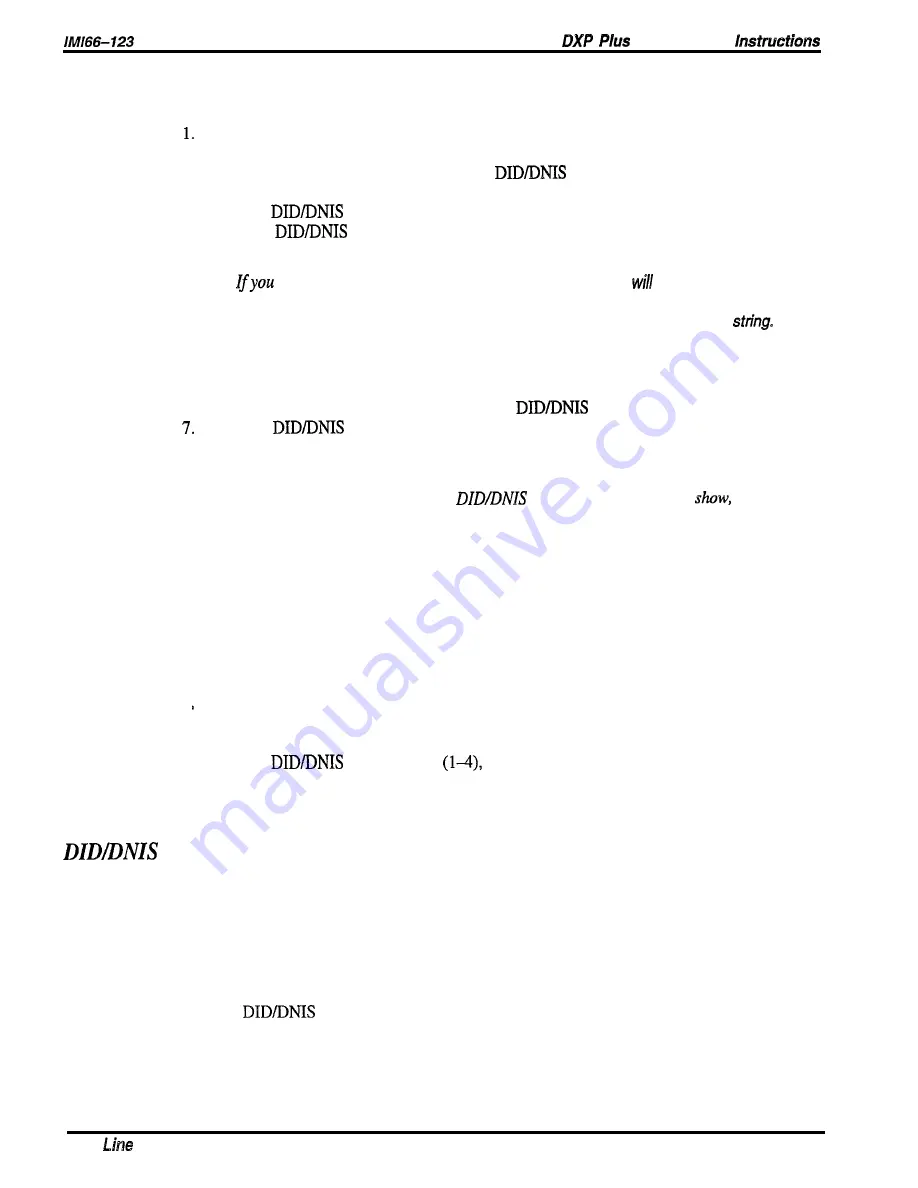
Programming
DID Translation Tables Programming
Programming:
Press CONTROL T for main menu.
2. From the main menu, type the selection for lines and press ENTER.
3 . From the lines menu, type the selection for
block programming
and press ENTER.
4. From the
block prompt line, type the DID block number and press ENTER.
5. From the
block programming menu, select initialize translation table,
and press ENTER,
NOTE:
choose the initialize translation table entry, the system
prompt you to enter a
range of CO digit strings (system maximum is 400 strings and maximum digits per string
is seven) and a starting extension number corresponding to the first CO digit
Once you confirm your changes, the system will update the translation table with
sequential extension numbers that are associated with the sequence of CO digit strings.
You can repeat this process, as needed, for other sequences of numbers.
6 . When finished, press ESCAPE to return to the
block programming menu.
From the
block programming menu, select edit translation table,
and press ENTER.
The screen shows a translation table in which you can perform selective editing.
NOTE:
If
there
are more numbers in the
block than the
screen can
the system
places them on underlying
pages. Press and hold CONTROL and type N or P to display
each next or previous page.
The tab/e will form the screen so the CO digits are
displayed in sequential order. You can add additional entries to the end of the table
that
will appear in sorted order the next time you access the table.
8 . When finished, press ESCAPE twice
9. Type y to accept changes, n to reject them, or r to resume editing and press ENTER.
10. Press ESCAPE three times to return to main menu.
You can erase the entries in the translation table using the system default menu.
1 From the main menu, select system and press ENTER.
2 . From the system menu, select defaults, and press ENTER.
3 . From the defaults menu, select DID translation tables and press ENTER.
4. Type the
block number
and press ENTER. The system automatically
removes all entries in the chosen table.
5 . Press ESCAPE twice to return to main menu.
Translation Table, Default
Description:
You can clear programmed translation tables with this procedure.
Programming;
1. Press CONTROL T for main menu.
2. From main menu, select system and press ENTER.
3. From system menu, select defaults and press ENTER.
4. From defaults menu, select DID translation table and press ENTER.
5. Type
table number (l-4) and press ENTER.
6. Repeat step 5 until finished.
7.
Press ESCAPE to end.
8-20
Features Programming
Содержание DXP Plus Series
Страница 1: ...Digital Communications System R ...
Страница 363: ...Automatic Call Distributor Technical Manual R QuickQ DXP ...
Страница 424: ...Automatic Call Distributor System Manager s Guide R QuickQ DXP ...
Страница 500: ...Wrap up Time 1 6 Wrapping Up A Call 4 3 Z Zoom Box A 2 GCA70 271 Index I 3 ...
Страница 628: ...Interconnecting The VMI X Installing And Programming For ExecuMail IMI89 206 Installing And Programming For ExecuMail 5 ...
Страница 677: ...Connecting The Equipment Installing And Programming The OPX X IMI89 209 Installing The OPX X 7 ...
Страница 728: ...DP I I I I and FX Series Digital Communications Systems Understanding The Visual Man Machine Interface COMDlA ...
Страница 1112: ...9 08 8 90 1 13 4 78 3 94 UNIS029 TAB003 PLS page 6 GCA40 130 DXP Plus General Description 11B Telephone Features ...






























