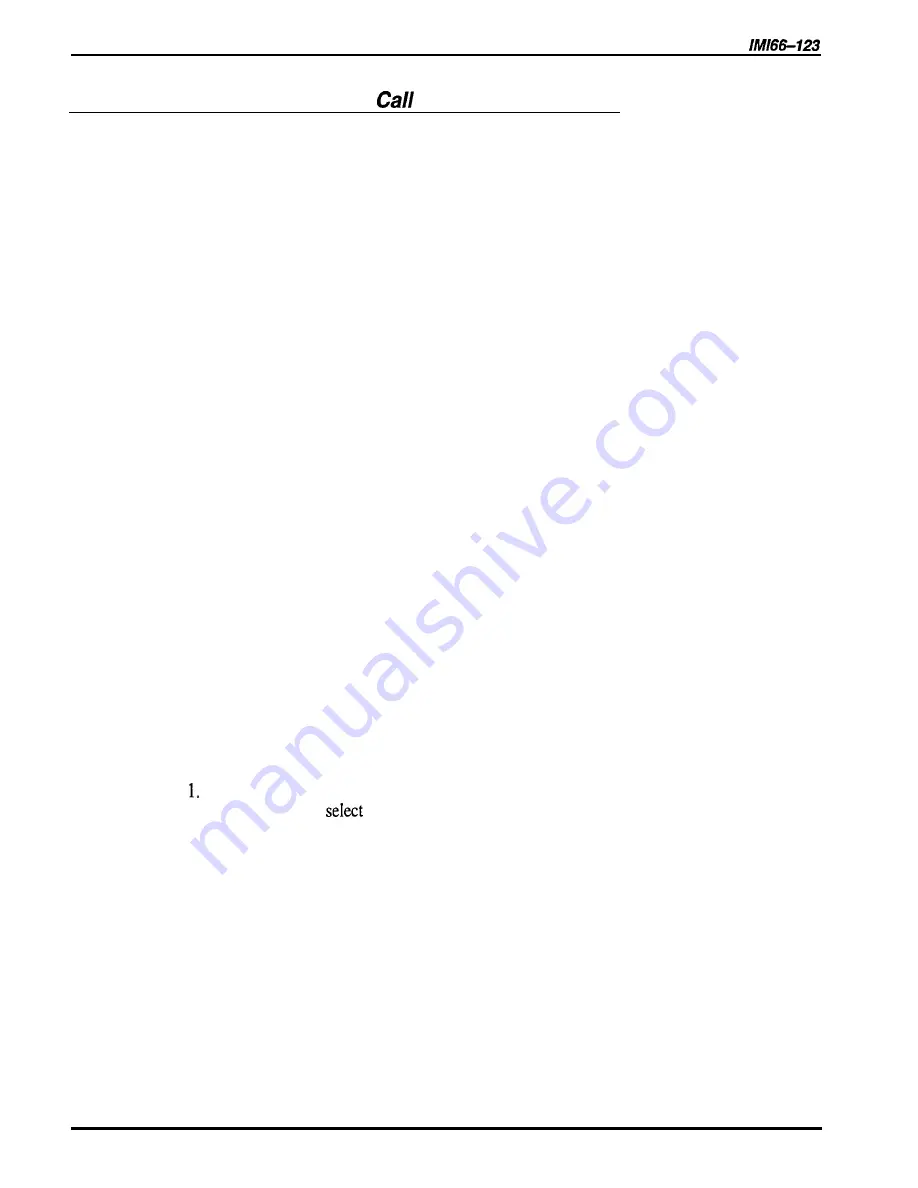
DXP Plus Programming Instructions
14.5.3
Arranging Voice Mail
Transfer Parameters
Automatic Attendant Transfer On Busy
Description:
With automatic attendant transfer on busy enabled, the system will ring a busy telephone when
the voice mail system is attempting to transfer a call to that station. This action gives the user of
the called station the option of interrupting his or her present call and taking the new call.
With automatic attendant transfer on busy disabled, the presence of a new call will not cause
the system to ring the busy telephone. In this case, voice mail automatically routes the call to
the busy telephone’s voice mail box. You must enable the feature known
as Ring Back On Busy
(see
Section 7.2.36
for details) if you enable this
Automatic Attendant Transfer On Busy
feature.
Programming:
1. Press CONTROL T for main menu.
2. From main menu, select stations and press ENTER.
3. From stations menu, select station programming and press ENTER.
4. Type personal intercom number or previously assigned name of station
being programmed and press ENTER.
5. From station programming menu, type item number for feature and press ENTER.
6. Press SPACE bar for desired setting and press ENTER.
7. When finished press ESCAPE twice.
8. Type y to accept changes, n to reject them, or r to resume editing and press ENTER.
9. Repeat steps 4-8 for each station or press ESCAPE to end.
Immediate Transfer
Description:
You should choose the automatic attendant immediate transfer mode for voice mail transfers. It
allows the system to release the voice mail port as soon as someone answers tje transferred call.
However, if you turn on the voice mail screen and confirm options (see the voice mail
programming manual for details), do not turn on the DXP
Plus
immediate transfer mode.
Immediate transfer is a system-wide parameter and affects all telephones in the system.
Programming:
Press CONTROL T for main menu.
2. From main menu,
system and press ENTER.
3. From system menu, select system parameters and press ENTER.
4. From system parameters menu, type item number for feature and press ENTER.
5. Press SPACE bar for feature setting and press ENTER.
6. When finished, press ESCAPE twice.
7. Type y to accept changes, n to reject them, or r to resume editing and press ENTER.
Peripheral Devices Programming 14-23
Содержание DXP Plus Series
Страница 1: ...Digital Communications System R ...
Страница 363: ...Automatic Call Distributor Technical Manual R QuickQ DXP ...
Страница 424: ...Automatic Call Distributor System Manager s Guide R QuickQ DXP ...
Страница 500: ...Wrap up Time 1 6 Wrapping Up A Call 4 3 Z Zoom Box A 2 GCA70 271 Index I 3 ...
Страница 628: ...Interconnecting The VMI X Installing And Programming For ExecuMail IMI89 206 Installing And Programming For ExecuMail 5 ...
Страница 677: ...Connecting The Equipment Installing And Programming The OPX X IMI89 209 Installing The OPX X 7 ...
Страница 728: ...DP I I I I and FX Series Digital Communications Systems Understanding The Visual Man Machine Interface COMDlA ...
Страница 1112: ...9 08 8 90 1 13 4 78 3 94 UNIS029 TAB003 PLS page 6 GCA40 130 DXP Plus General Description 11B Telephone Features ...
















































