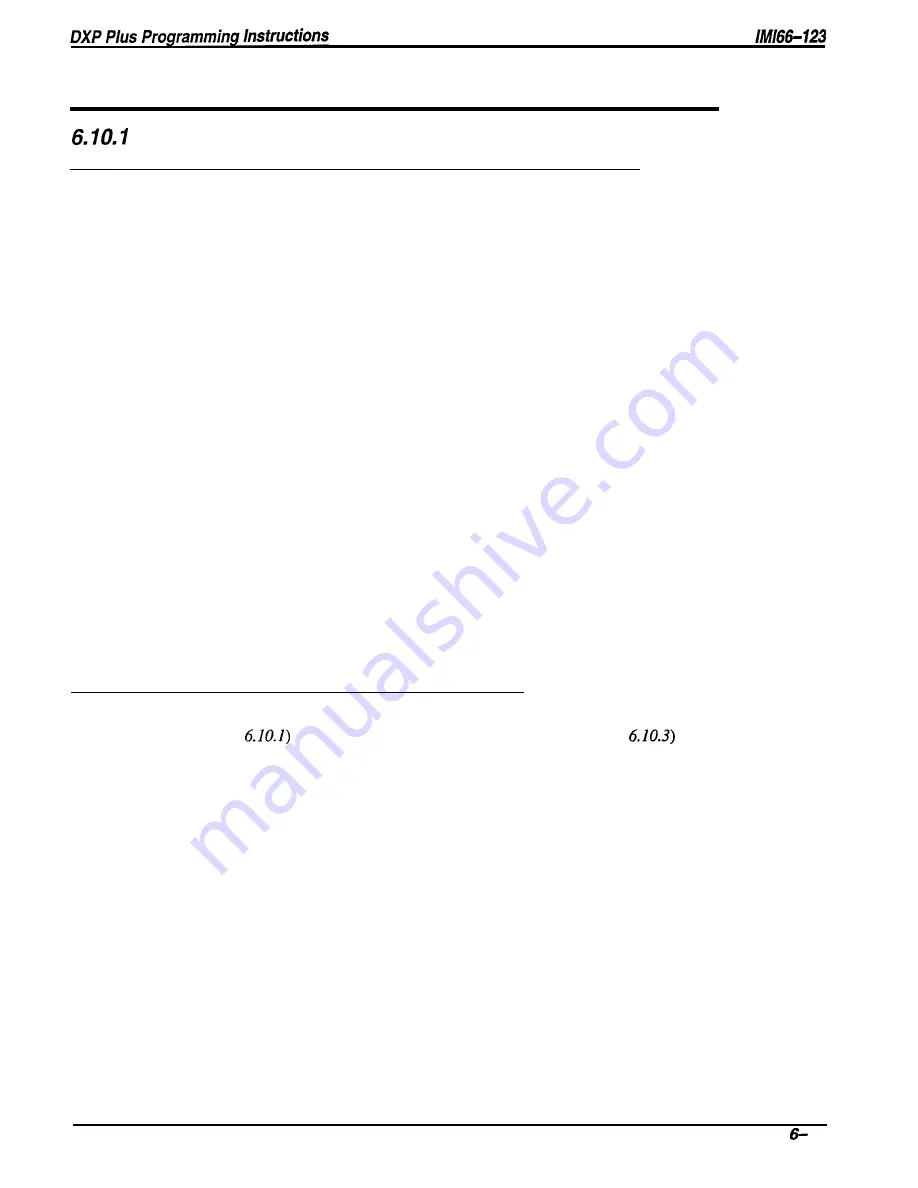
6.10
Paging Programming
(Paging Zones)
Zone Programming
(Zone Names, Transmit Stations, Receive Stations)
Description:
Use this programming procedure to arrange stations to transmit and receive voice
announcements, to and from a particular group of stations or to all stations in the system. Also
use this procedure to assign names to paging zones when a site requires named zones.
Programming:
To place stations in paging zones and name the zones, use the following procedure.
1. Press CONTROL T for main menu.
2 . From main menu, select system and press ENTER.
3 . From systems menu, select paging zones and press ENTER.
4 . From paging zones menu, select zone programming and press ENTER.
5 . Enter zone number (l-8) and press ENTER.
6 . From zone programming menu, type item number for zone name and press ENTER.
7 . Type name (up to 16 character) and press ENTER.
8 . From zone paging menu, type item number for transmit stations and press ENTER.
9 . Press CONTROL E to edit station list, type a to add or r to remove and press ENTER.
10. Type station extensions (1001-1480) to add or remove them and press ENTER.
11. When finished, press ESCAPE.
12. Repeat steps 8-l 1 for receive stations and press ENTER.
13. When finished, press ESCAPE twice.
14. Type y to accept changes, n to reject them, or r to resume editing and press ENTER.
15. Repeat steps 4-15 for each zone or press ESCAPE to end.
Operation:
Press INTERCOM and dial 70 for zone 1 (all call) or dial 71-77 for zones 2-8.
6.10.2
Paging Access
(Paging Access Time)
Description:
If you have assigned a paging zone and given that zone access to external paging equipment
(Section
plus enabled paging transmit capability (see
Section
at a station, that
station has access to external paging equipment. With this paging access procedure, you can set
the maximum length of time that a station can stay connected to the external paging equipment.
This timing setting also controls the amount of time a station can stay connected to the system
zone paging.
Programming:
1. Press CONTROL T for main menu.
2. From main menu, select system and press ENTER.
3. From system menu, select timing and press ENTER.
4. From system timing menu, type item number for feature and press ENTER.
5. Press SPACE bar for feature setting and press ENTER to accept setting.
6. When finished, press ESCAPE twice.
7. Type y to accept changes, n to reject them, or r to resume editing and press ENTER.
Sys tern Features Programming
35
Содержание DXP Plus Series
Страница 1: ...Digital Communications System R ...
Страница 363: ...Automatic Call Distributor Technical Manual R QuickQ DXP ...
Страница 424: ...Automatic Call Distributor System Manager s Guide R QuickQ DXP ...
Страница 500: ...Wrap up Time 1 6 Wrapping Up A Call 4 3 Z Zoom Box A 2 GCA70 271 Index I 3 ...
Страница 628: ...Interconnecting The VMI X Installing And Programming For ExecuMail IMI89 206 Installing And Programming For ExecuMail 5 ...
Страница 677: ...Connecting The Equipment Installing And Programming The OPX X IMI89 209 Installing The OPX X 7 ...
Страница 728: ...DP I I I I and FX Series Digital Communications Systems Understanding The Visual Man Machine Interface COMDlA ...
Страница 1112: ...9 08 8 90 1 13 4 78 3 94 UNIS029 TAB003 PLS page 6 GCA40 130 DXP Plus General Description 11B Telephone Features ...






























