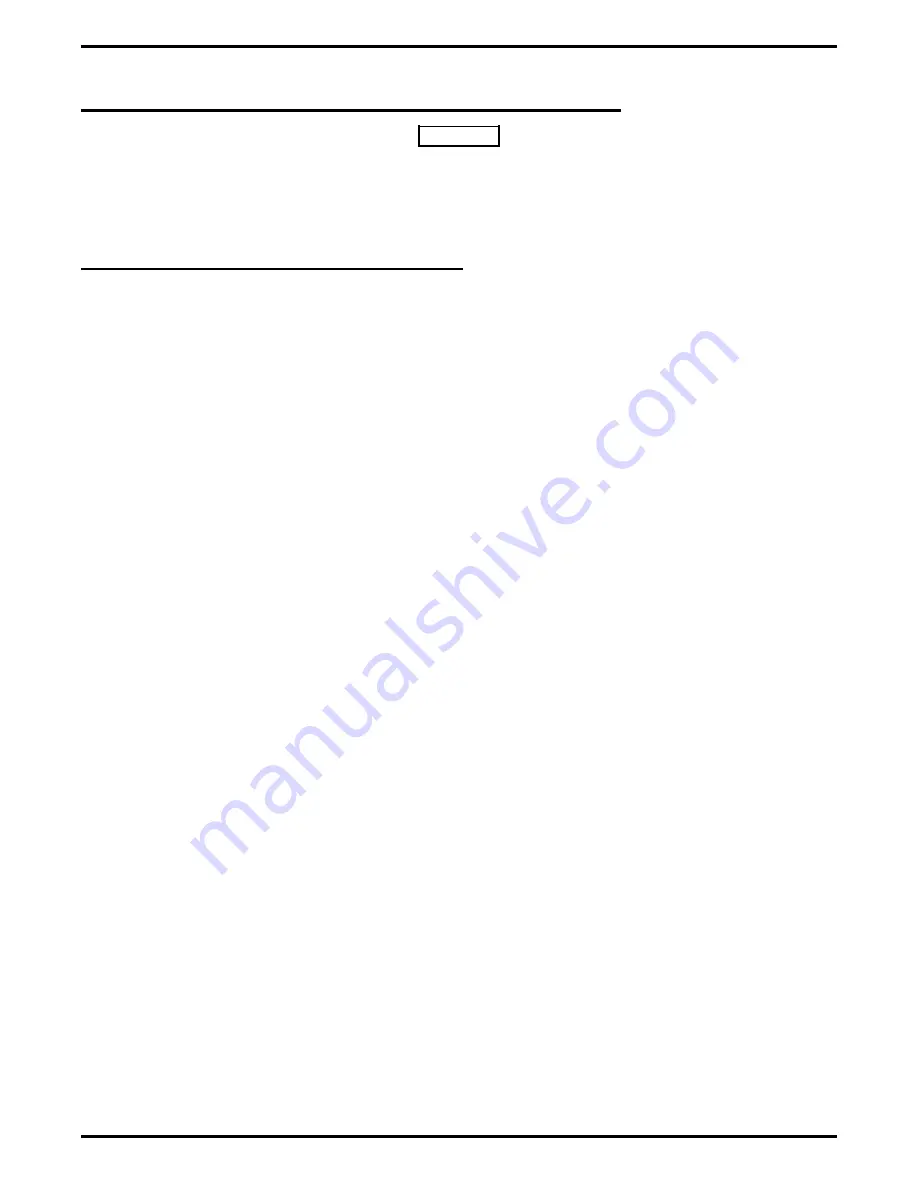
2.0 Installing Circuit Boards In The Equipment Cabinet
CAUTION
Circuit boards are susceptible to damage caused by electrostatic discharge, and you must keep this fact in
mind as you handle the circuit boards.
Refer to the Comdial publication IMI01-005, Handling Of
Electrostatically Sensitive Components, for general information. Specific handling precautions are also
included in this installation instruction.
2.1
Creating A Static Safe Work Area
When servicing the common equipment cabinet at the installation location, it is a good practice to place a
conductive mat in front of the cabinet area and ground the mat to a good earth ground. (The third wire ground of
the AC power line is also an acceptable grounding point.) The grounded conductive mat provides a safe static
electric discharge path.
When removing the common equipment cabinet from the installation location for servicing, it is a good practice to
prepare a static-safe work area on which to place the cabinet.
You should supply yourself with a static discharge wrist strap, and wear it every time you handle electronic circuit
boards either at the cabinet mounting location or at your work area.
IMI89–191
Installing The DID Line Board
4 – Installing The DID Line Board
Содержание DXP Plus Series
Страница 1: ...Digital Communications System R ...
Страница 363: ...Automatic Call Distributor Technical Manual R QuickQ DXP ...
Страница 424: ...Automatic Call Distributor System Manager s Guide R QuickQ DXP ...
Страница 500: ...Wrap up Time 1 6 Wrapping Up A Call 4 3 Z Zoom Box A 2 GCA70 271 Index I 3 ...
Страница 628: ...Interconnecting The VMI X Installing And Programming For ExecuMail IMI89 206 Installing And Programming For ExecuMail 5 ...
Страница 677: ...Connecting The Equipment Installing And Programming The OPX X IMI89 209 Installing The OPX X 7 ...
Страница 728: ...DP I I I I and FX Series Digital Communications Systems Understanding The Visual Man Machine Interface COMDlA ...
Страница 1112: ...9 08 8 90 1 13 4 78 3 94 UNIS029 TAB003 PLS page 6 GCA40 130 DXP Plus General Description 11B Telephone Features ...
















































