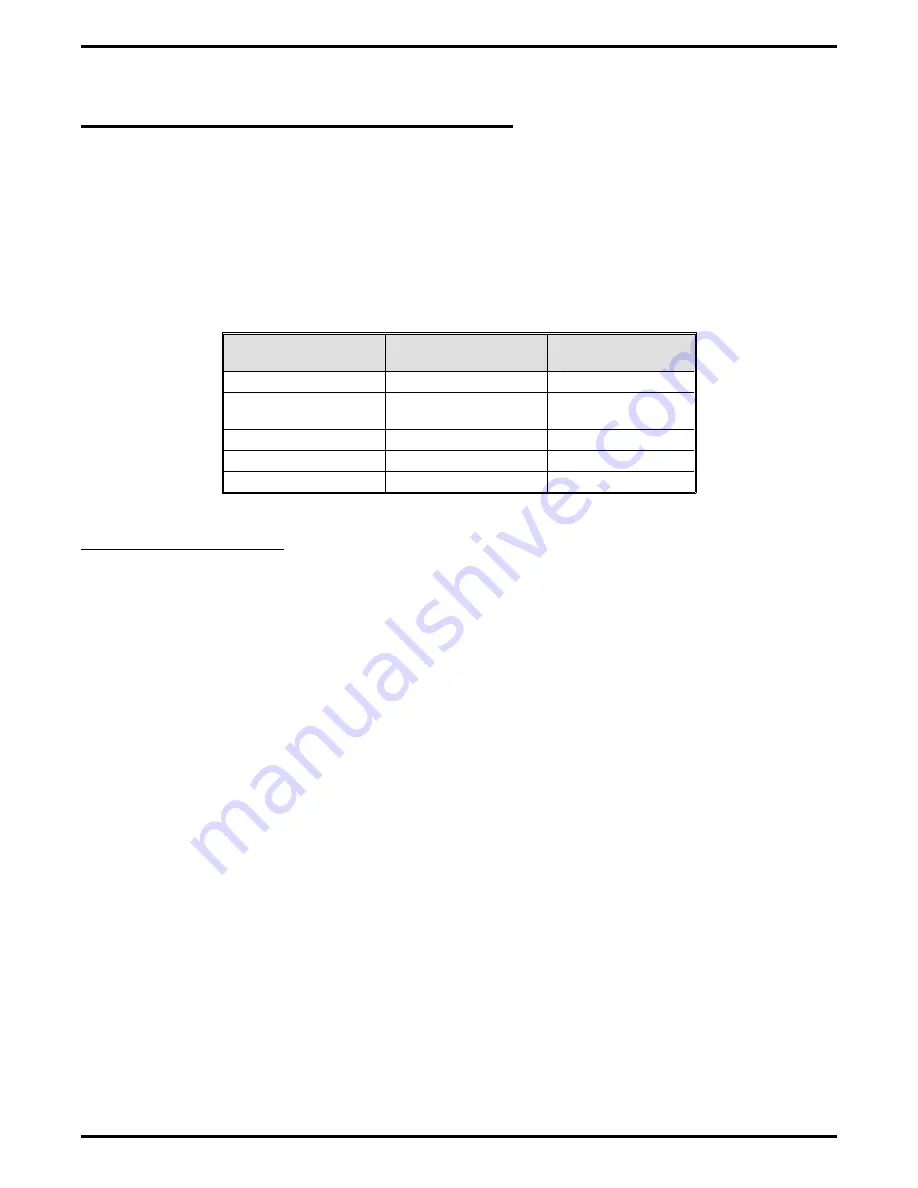
2.4
Line Access Window
The Line window is located under the options menu and displays the current status of up to 48 lines. As
an alternative to the Line window, the optional name display mode will show the status of up to 48 lines
with their associated names. The default number of lines displayed on the PC Attendant screen is 25; the
display can be changed to show either 43 or 50 lines (see page 1 - 2). You can switch between number
and name display mode by using the Line Name / Number selection of the Options pull down menu.
The line window appears in the right hand corner of the Intercom window and automatically sizes itself
depending upon the number of lines used. You can determine the status of a given line by noticing how
the line designation appears in the Line window. The following chart lists the screen attributes that pertain
to both color and monochrome monitors.
State
Color Monitor
Monochrome
Monitor
Idle
Black on Cyan
Regular Intensity
Ringing
Flashing White on Red Flashing Reverse
Video
Busy
Black on Red
Reverse Video
On-Hold
Cyan on Black
High Intensity
Recalling
Flashing Red on Cyan
Flashing
2.4.1 Line Status Menu
The Line Status menu gives detailed information on the status of a particular line; it also gives the
attendant the choice of testing that line or picking it up.
NOTE: You only need steps 1 – 4 if the line window is not currently being displayed.
•
To access the line status menu,
1. activate the Options menu,
2. press ALT–O and press Enter,
—OR—
press Esc to move the cursor into the menu bar from the main screen; position the cursor on
“Options,” and press Enter,
3. move the cursor to highlight Line Access,
4. press Enter (move the cursor into the line window if necessary),
5. select line,
6. press Enter.
GCA 70-230
PC Attendant's Console User's Guide
16
Handling Calls
Содержание DXP Plus Series
Страница 1: ...Digital Communications System R ...
Страница 363: ...Automatic Call Distributor Technical Manual R QuickQ DXP ...
Страница 424: ...Automatic Call Distributor System Manager s Guide R QuickQ DXP ...
Страница 500: ...Wrap up Time 1 6 Wrapping Up A Call 4 3 Z Zoom Box A 2 GCA70 271 Index I 3 ...
Страница 628: ...Interconnecting The VMI X Installing And Programming For ExecuMail IMI89 206 Installing And Programming For ExecuMail 5 ...
Страница 677: ...Connecting The Equipment Installing And Programming The OPX X IMI89 209 Installing The OPX X 7 ...
Страница 728: ...DP I I I I and FX Series Digital Communications Systems Understanding The Visual Man Machine Interface COMDlA ...
Страница 1112: ...9 08 8 90 1 13 4 78 3 94 UNIS029 TAB003 PLS page 6 GCA40 130 DXP Plus General Description 11B Telephone Features ...






























