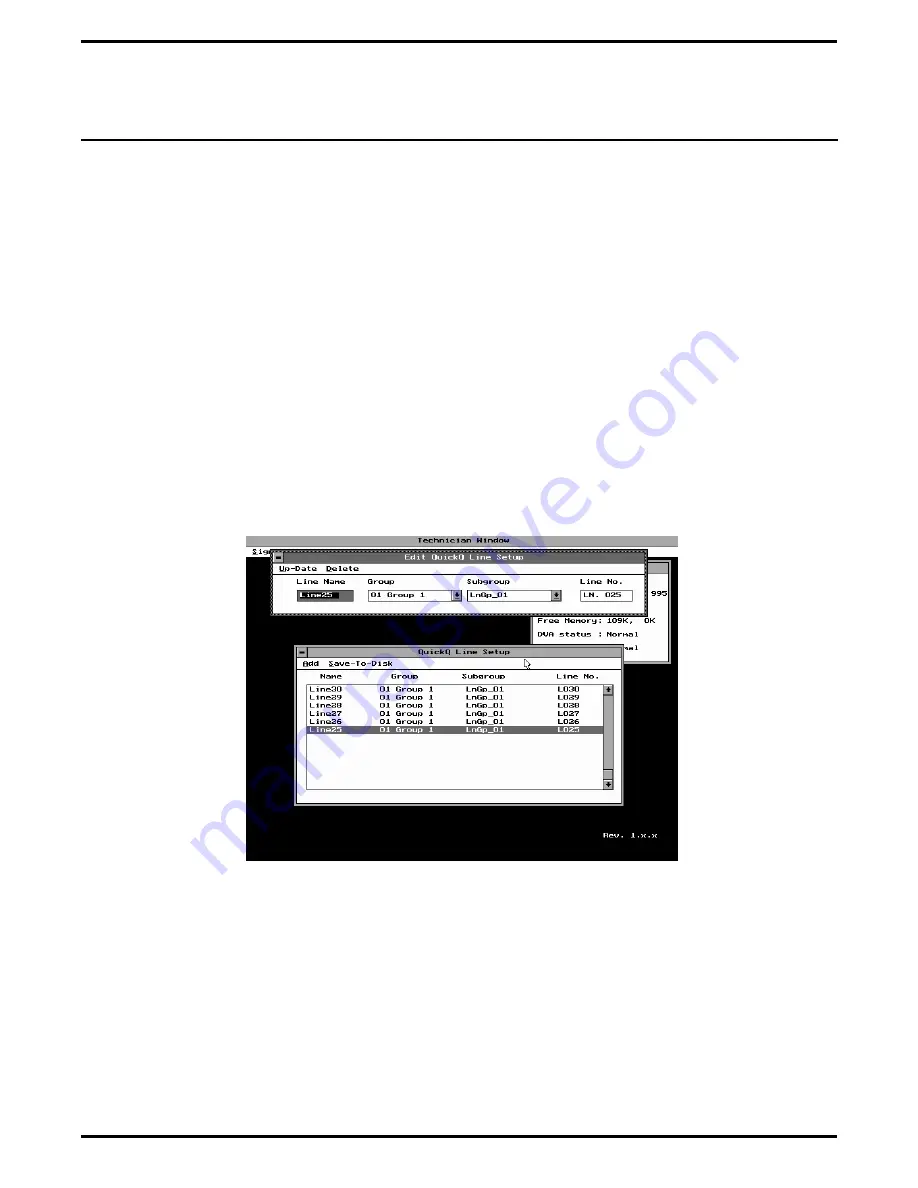
Deleting Lines From QuickQ
Use the following procedure to delete line from the QuickQ system.
1.
Sign into the technician access level and select the
system-setup option. Either press and hold the
ALT key and press the Y key or highlight
system-setup and press the ENTER key. The
system-setup options will open.
2.
To select the QuickQ line setup, press the arrow
key to highlight QuickQ line setup and press the
ENTER key. The QuickQ line setup window will
open.
3.
To select the ACD line that you wish to delete,
press the ALT key to highlight the line, press the
arrow keys to highlight the line to be deleated, and
press the ENTER key. The edit QuickQ line setup
window will open (see Figure 5-8).
4.
To delete the selected line, press and hold the ALT
key and press the D key. The delete line? window
will open. Highlight Yes and press the ENTER
key to delete the line.
5.
Press and hold the ALT key and then press the S
key to save programming to the hard drive. Select
YES when the Save Line Setup? window opens.
NOTE: If line is currently active, system will not delete
line. When you delete a line, exit and re-enter
the QuickQ program. This action makes the
change affective.
Figure 5-8. Viewing The Edit QuickQ Line Setup Window
Setting Up The Personal Computer
IMI66–109, Section Five
Setting Up The Personal Computer 5 – 7
Содержание DXP Plus Series
Страница 1: ...Digital Communications System R ...
Страница 363: ...Automatic Call Distributor Technical Manual R QuickQ DXP ...
Страница 424: ...Automatic Call Distributor System Manager s Guide R QuickQ DXP ...
Страница 500: ...Wrap up Time 1 6 Wrapping Up A Call 4 3 Z Zoom Box A 2 GCA70 271 Index I 3 ...
Страница 628: ...Interconnecting The VMI X Installing And Programming For ExecuMail IMI89 206 Installing And Programming For ExecuMail 5 ...
Страница 677: ...Connecting The Equipment Installing And Programming The OPX X IMI89 209 Installing The OPX X 7 ...
Страница 728: ...DP I I I I and FX Series Digital Communications Systems Understanding The Visual Man Machine Interface COMDlA ...
Страница 1112: ...9 08 8 90 1 13 4 78 3 94 UNIS029 TAB003 PLS page 6 GCA40 130 DXP Plus General Description 11B Telephone Features ...






























