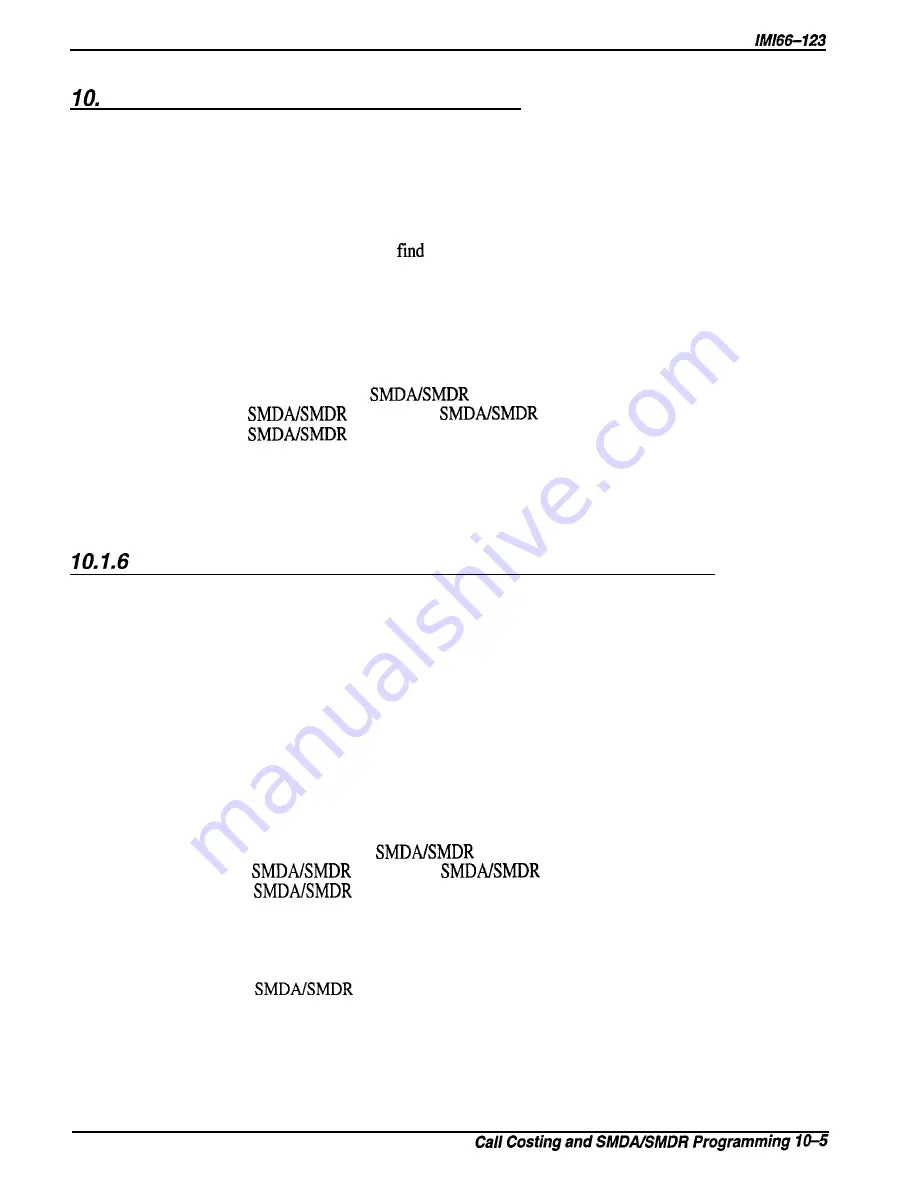
DXP Plus Programming Instructions
1.5
Account Code (System Parameters)
Description:
Account codes are used to identify calls by category or by any other desired grouping, so that
the system can record costing by that category. You can arrange the system to force the user to
enter an account code and have the system verify it before it allows the user to make a call. Turn
on the account code feature for the entire system using this procedure. Also, enable or disable
system verification of the entered code. If you enable verification, the system compares the
account code entered by a station user with the programmed account code entries that you have
assigned. If the system does not
a match and you have enabled the forced account code
feature through station class of service, the system prevents any further dialing until the user
enters a matching account code. If you have not enabled verification, the system does not check
the entered account code for a match. See
Section
10.3 for further account code programming
details.
Programming:
1. Press CONTROL T for main menu.
2. From main menu, select
and press ENTER.
3. From
menu, select
parameters and press ENTER.
4. From
parameters menu, type item number for feature and press ENTER.
5. Press SPACE BAR for desired value.
6. When finished, press ESCAPE twice.
7. Type y to accept changes, n to reject them, or r to resume editing and press ENTER to end.
Account Code Display And Account Code Display Time
Description:
As a feature to LCD speakerphone users, a message appears in the telephone’s display to
prompt the user to enter an account code during incoming and outgoing calls. If the system
does not require such a prompt (for example, because the account code feature is disabled), turn
off the prompting message display with this programming operation.
If the system does require
the prompting display and you enable it using this procedure, also set the length of time that the
prompt shows on the user’s display. See Section 10.3 for further account code programming
details.
NOTE:
When the account code display is on, the user must enter an account code within the
display time when he or she is making an outgoing call; otherwise, the system will drop
the line.
Programming:
1. Press CONTROL T for main menu.
2 . From main menu, select
menu and press ENTER.
3 . From
menu select
parameters and press ENTER.
4 . From
parameters menu, type item number for feature and press ENTER.
5 . Press SPACE BAR for feature value.
6 . When finished, press ESCAPE once.
7 . If you enabled the display, continue with step 8. If you disabled the display,
press ESCAPE once and continue with step 11.
8 . From
parameters menu, type item number for feature and press ENTER.
9 . Press SPACE BAR for time.
10. When finished, press ESCAPE twice.
11. Type y to accept changes, n to reject them, or r to resume editing and press ENTER to end.
Содержание DXP Plus Series
Страница 1: ...Digital Communications System R ...
Страница 363: ...Automatic Call Distributor Technical Manual R QuickQ DXP ...
Страница 424: ...Automatic Call Distributor System Manager s Guide R QuickQ DXP ...
Страница 500: ...Wrap up Time 1 6 Wrapping Up A Call 4 3 Z Zoom Box A 2 GCA70 271 Index I 3 ...
Страница 628: ...Interconnecting The VMI X Installing And Programming For ExecuMail IMI89 206 Installing And Programming For ExecuMail 5 ...
Страница 677: ...Connecting The Equipment Installing And Programming The OPX X IMI89 209 Installing The OPX X 7 ...
Страница 728: ...DP I I I I and FX Series Digital Communications Systems Understanding The Visual Man Machine Interface COMDlA ...
Страница 1112: ...9 08 8 90 1 13 4 78 3 94 UNIS029 TAB003 PLS page 6 GCA40 130 DXP Plus General Description 11B Telephone Features ...






























