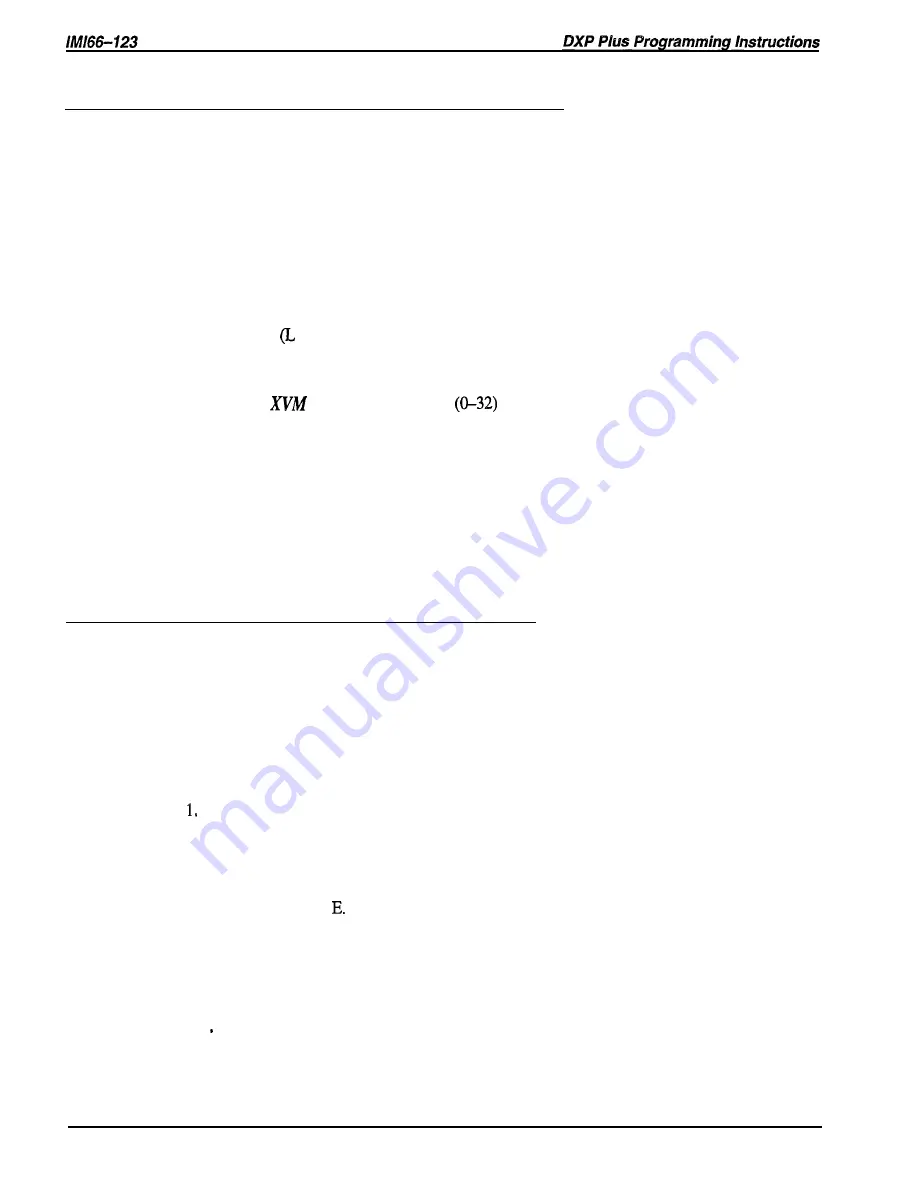
14.5.4
Assianina Transfer-To-Voice Mail Button
Description:
A system user can use a pre-programmed button to transfer an incoming call directly to a voice
mail box so the caller can leave a message. You must use
the
button mapping programming
procedure to assign this Transfer-To-Voice Mail button at a system telephone.
Programming:
1. Press CONTROL T for main menu.
2. From main menu, select stations and press ENTER.
3. From stations menu, select button mapping and press ENTER.
4. Type prime intercom number or previously assigned name and press ENTER.
The VDT presents a button map with current button functions for requested station
shown for review.
5 . Type code
l-L25) for button that you wish to program
and press ENTER.
6. Type mnemonic for transfer-to-voice mail button and press ENTER.
NOTE:
Type
plus a two-digit code
that equals one of the voice mail ports.
Usually, you will enter the code for the first voice mail port and let the extension number
linking (that you have previously arranged) decide which voice mail port actually
handles the call. However if you have arranged voice mail ports into groups for
department answering, enter the voice mail port code for the group that also includes
the telephone that you are button mapping.
7. When finished, press ESCAPE twice.
14.5.5
Arranging Voice Mail Ringing Options
Description:
Programming.=
The DXP
Plus
system automatically enables ringing line preference at the voice mail station
ports. With this feature enabled, the voice mail system’s automatic attendant will answer calls.
You can use direct, delayed, or night ringing features to determine how quickly or when it does
this. With direct ringing, calls ring at the voice mail port immediately. With delayed ringing,
the calls wait before ringing the voice mail port. This gives you the flexibility of having calls
direct ring at a telephone where they can be answered by a human operator before they delay
ring and the automated attendant answers them.
Press CONTROL T for main menu.
2 . From main menu, select stations and press ENTER.
3 . From stations menu, select station programming and press ENTER.
4 . Type personal intercom number of voice mail station port and press ENTER.
5 . From station programming menu, type item number for desired ringing and press ENTER.
6. Press CONTROL
7 . Type a for add or type r for remove and press ENTER.
8 . Type line port number for lines assigned to voice mail port
l-240 (n,nn,nnn, or n-nnn) and press ENTER.
9 . When finished press ESCAPE twice.
10. Type y to accept changes, n to reject them, or r to resume editing and press ENTER.
11 Repeat steps 4-10 for each voice mail port or press ESCAPE to end.
14-24 Peripheral Devices Programming
Содержание DXP Plus Series
Страница 1: ...Digital Communications System R ...
Страница 363: ...Automatic Call Distributor Technical Manual R QuickQ DXP ...
Страница 424: ...Automatic Call Distributor System Manager s Guide R QuickQ DXP ...
Страница 500: ...Wrap up Time 1 6 Wrapping Up A Call 4 3 Z Zoom Box A 2 GCA70 271 Index I 3 ...
Страница 628: ...Interconnecting The VMI X Installing And Programming For ExecuMail IMI89 206 Installing And Programming For ExecuMail 5 ...
Страница 677: ...Connecting The Equipment Installing And Programming The OPX X IMI89 209 Installing The OPX X 7 ...
Страница 728: ...DP I I I I and FX Series Digital Communications Systems Understanding The Visual Man Machine Interface COMDlA ...
Страница 1112: ...9 08 8 90 1 13 4 78 3 94 UNIS029 TAB003 PLS page 6 GCA40 130 DXP Plus General Description 11B Telephone Features ...






























