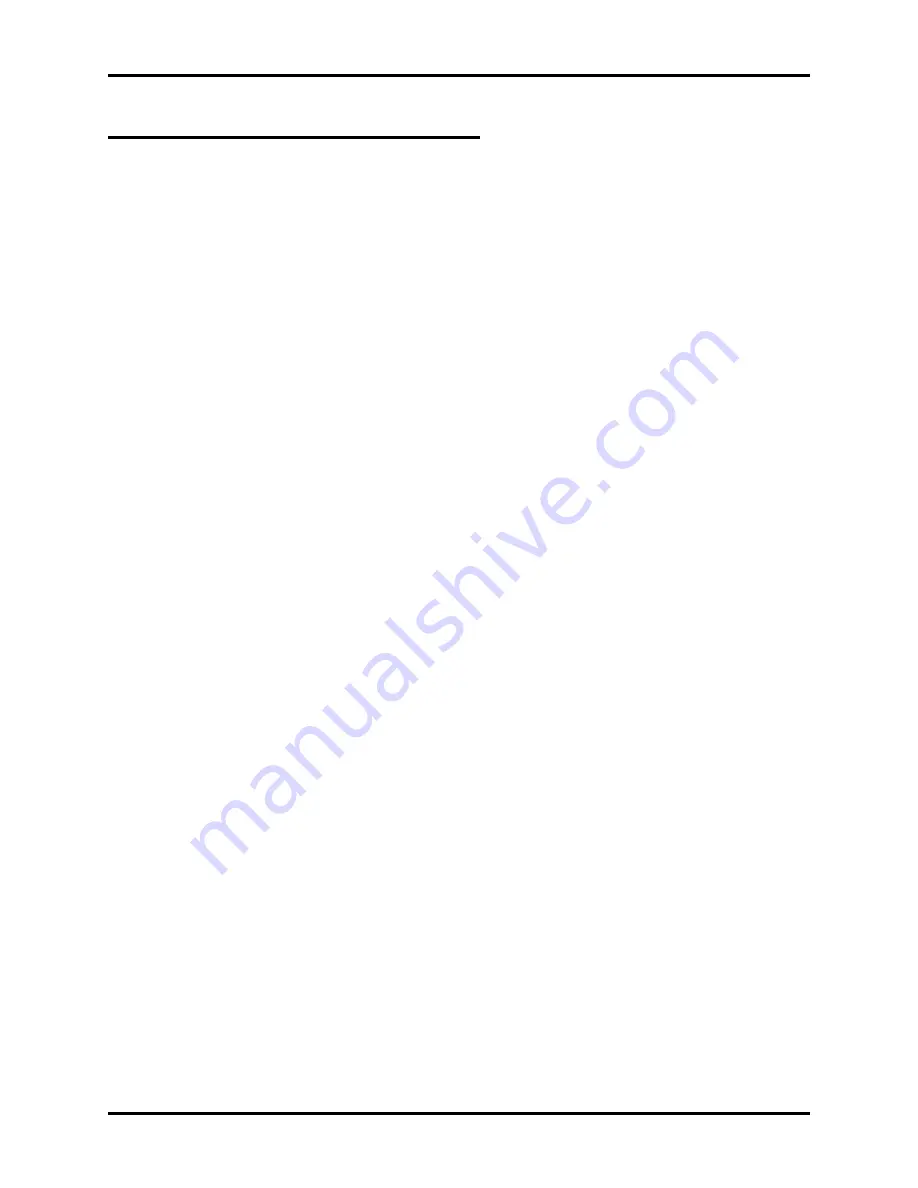
Describing QuickQ
Agent Features
Account Codes
The system can provide a table of account codes arranged so that a unique number corresponds to a
specific call type (for example, call content, product type, and so forth). For example, a software help
desk may wish to use account codes to categorize its calls as follows:
Code
Call Category
100
Help with Set Up
200
Help with MS DOS
201
Help with Networked DOS
300
Help with Word Processing
301
Help with Databases
302
Help with Spreadsheets
Agents can enter the account code that corresponds to the type of call they have just dealt with. This
information is stored in the systems statistics. System Managers can use the Management Information
Report System to analyze the types of traffic and the topics of that traffic use the Management
Information Report System.
Calls Waiting Indication
The calls waiting indication details the number of calls waiting in the queue. The system displays this
information on both the Agents and Supervisors telephones. The calls waiting indication prompts Agents
to quickly complete their present activity and answer the calls waiting in the queue. It alerts Supervisors
to release available Agents who had been assigned to other tasks.
Log-in / Log-out
Agents move in or out of the system on an individual basis. Each Agent has his or her own three-digit
user ID and password. Agents log into the system at the start of their day and log out of the system at the
end of their day. When they take lunch or coffee breaks, they use the make set busy feature.
Make Set Busy
An Agent can manually make their telephone busy by pressing the
B U S Y
interactive button. This allows
the Agent to temporarily leave the system (during lunch or breaks).
Supervisor Help and Monitoring
The Supervisor uses the help and monitoring capabilities to provide expert advice to Agents on difficult
calls. Supervisors can listen to Agent/customer conversations to ensure courteous and efficient service.
The Help function allows the Agents to request the Supervisor’s help without interrupting the call in
progress.
Wrap-up Time
Immediately after he or she terminates a call, the system places that Agent’s telephone into the wrap-up
mode. During this wrap-up time, the agent will not be presented any calls. Usually the Agent will take
this time to finish any paperwork associated with the call just completed. The Group Supervisor
programs the wrap-up time for each individual Agent. Experienced Agents may require less time to wrap
up a call than less experienced Agents.
An Agent can shorten a call’s wrap-up time by pressing the
R E A D Y
interactive button, and similarly can
extend a call’s wrap-up time by pressing the
B U S Y
interactive button.
Introducing The QuickQ System
GCA70-271
1-6 Introducing The QuickQ System
Содержание DXP Plus Series
Страница 1: ...Digital Communications System R ...
Страница 363: ...Automatic Call Distributor Technical Manual R QuickQ DXP ...
Страница 424: ...Automatic Call Distributor System Manager s Guide R QuickQ DXP ...
Страница 500: ...Wrap up Time 1 6 Wrapping Up A Call 4 3 Z Zoom Box A 2 GCA70 271 Index I 3 ...
Страница 628: ...Interconnecting The VMI X Installing And Programming For ExecuMail IMI89 206 Installing And Programming For ExecuMail 5 ...
Страница 677: ...Connecting The Equipment Installing And Programming The OPX X IMI89 209 Installing The OPX X 7 ...
Страница 728: ...DP I I I I and FX Series Digital Communications Systems Understanding The Visual Man Machine Interface COMDlA ...
Страница 1112: ...9 08 8 90 1 13 4 78 3 94 UNIS029 TAB003 PLS page 6 GCA40 130 DXP Plus General Description 11B Telephone Features ...
















































