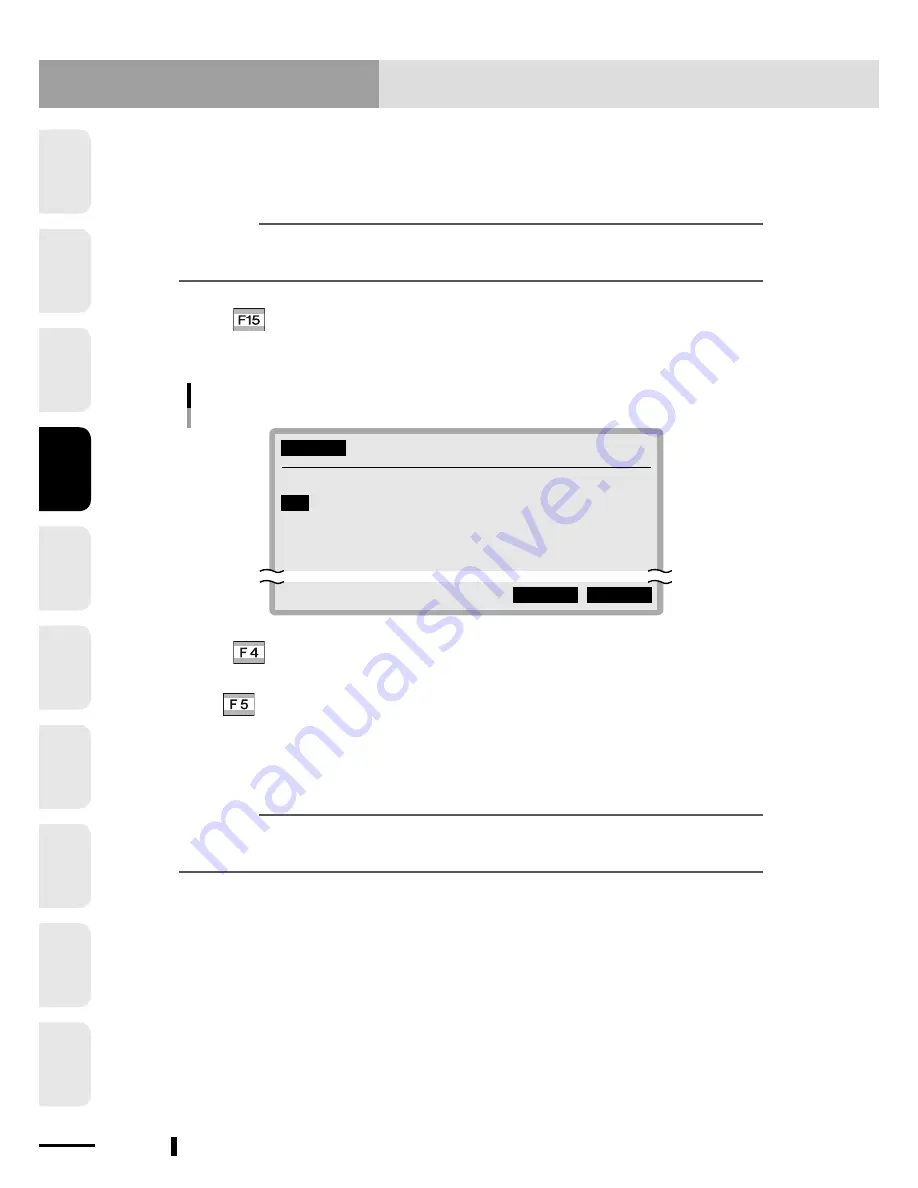
4
1
2
3
5
6
7
8
9
10
4-78
Chapter 4 OPERATION
10. "PROGRAM" mode
Chapter 4 OPERATION
4-79
10.3.9 Creating a sample program automatically
This section explains the procedure of automatically creating a sample program for defining user
function keys which can be used in "MANUAL" and "PROGRAM" modes.
n
NOTE
Use caution when creating a sample program automatically, since previously
defined user function data will be rewritten.
1
Press
(EXAMPLE) in "PROGRAM>DIR" mode.
"PROGRAM>DIR>EXAMPLE" mode is entered, and a confirmation message appears on
the guideline.
PROGRAM
>DIR>EXAMPLE <TEST1 >
No. Name Line Byte RW/RO
1
TEST1 55 952 RW
2 *TEST2 50 907 RW
3 PARTS100 38 843 RW
4 TEST100 100 1968 RW
Overwrite FUNCTION OK?
YES NO
Loading a sample program
2
Press
(YES) to perform this operation.
A sample program will be automatically created under the program name "FUNCTION".
Press
(NO) if you want to cancel this operation.
3
Rewrite the contents of this created program as needed.
User function keys can be customized with this program.
n
NOTE
Refer to "10.2.6 User function key display" for details on user function keys. Refer to
"10.6 Registering user function keys" when registering user function keys.
Summary of Contents for RCX240
Page 1: ...RCX240 EUR6127206 E107 Ver 2 06 Userʼs Manual YAMAHA 4 AXIS ROBOT CONTROLLER ...
Page 2: ......
Page 18: ......
Page 34: ......
Page 78: ......
Page 402: ......
Page 448: ...5 46 Chapter 5 TWO ROBOT SETTING MEMO ...
Page 450: ......
Page 480: ...6 30 Chapter 6 PARALLEL I O INTERFACE MEMO ...
Page 482: ......
Page 494: ......
Page 506: ......
Page 512: ......
Page 522: ......
Page 611: ...INDEX ...
Page 612: ......
Page 617: ......
Page 619: ......






























