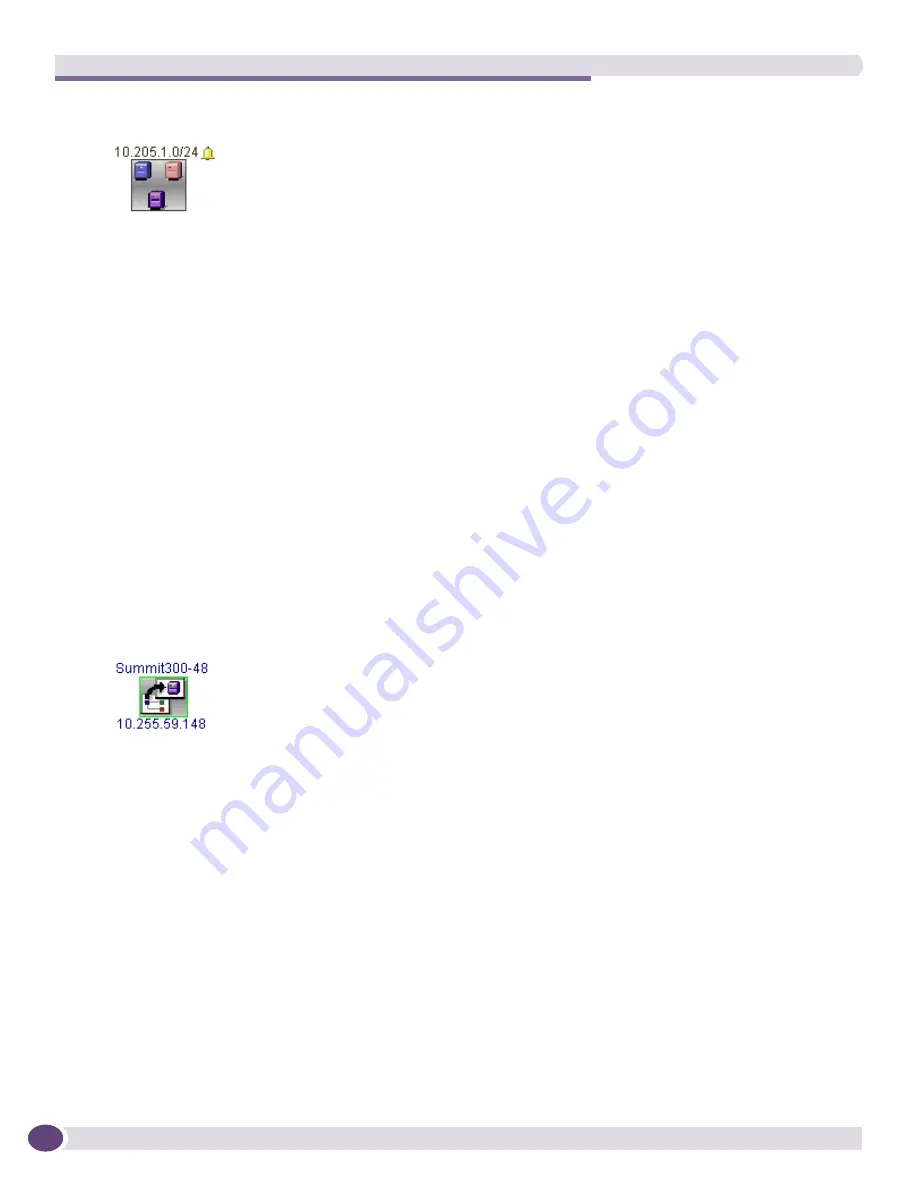
Network Topology Views
EPICenter Reference Guide
286
Figure 130: Example of a submap node with alarm status
The submap node icon shows the following information:
●
The name of the node (submap), which can be edited. By default, it is given the subnet address/
subnet mask as the name.
●
The submap alarm status, indicated by the presence of an alarm icon (small bell). The alarm status
shows the highest level alarm currently unacknowledged for any device within the submap. If
multiple devices within the submap have unacknowledged alarms, the icon indicates the most
severe alarm among all those devices. The color of the bell indicates the severity of the alarm.
If the alarm icon has an “X” through it, this means alarm propagation has been disabled for this
submap; the alarm status of this submap does not influence the aggregate alarm status displayed for
higher level maps.
A submap node does not provide any additional status information.
Hyper Nodes.
A hyper node represents a link termination where the terminating node is present on
another map. A hyper node shows the same information as the node it represents (except for the
optional node annotation). A hyper node can have links only between itself and other devices on the
displayed map. A hyper node does not link to other hyper nodes.
You can double-click on a hyper node icon to navigate directly to the map and the device represented
by the hyper node.
Figure 131: Example of a hyper node icon representing a device
A hyper node icon shows the following information:
●
The name of the device node that this hyper node represents (this can be hidden using View or Map
properties).
●
An optional, user-supplied annotation for a device hyper node. This is a different annotation than
will appear in the device node that this hyper node represents.
●
The device IP address, for a device hyper node.
●
The device status, for a device hyper node, as indicated by the color of the icon border:
■
A green border indicates that the device is up.
■
A red border indicates that the device is down.
■
A gray border indicates that the device has been taken offline.
●
The device alarm status, indicated by the presence of an alarm icon (small bell). The alarm status
shows the highest level alarm currently unacknowledged for the device. The color of the bell
indicates the severity of the alarm.
If no icon appears, then either there are no unacknowledged alarms for the device, or the alarm
status is below the alarm status threshold for the view.
Summary of Contents for EPICenter 6.0
Page 14: ...EPICenter Reference Guide 14 ...
Page 18: ...Preface EPICenter Reference Guide 18 ...
Page 19: ...1 EPICenter Basic Features ...
Page 20: ......
Page 24: ...EPICenter Overview EPICenter Reference Guide 24 ...
Page 44: ...Getting Started with EPICenter EPICenter Reference Guide 44 ...
Page 100: ...The Inventory Manager EPICenter Reference Guide 100 ...
Page 140: ...The EPICenter Alarm System EPICenter Reference Guide 140 ...
Page 172: ...Configuration Manager EPICenter Reference Guide 172 ...
Page 196: ...The Firmware Manager EPICenter Reference Guide 196 ...
Page 220: ...The Interactive Telnet Feature EPICenter Reference Guide 220 ...
Page 250: ...The Grouping Manager EPICenter Reference Guide 250 ...
Page 276: ...Real Time Statistics EPICenter Reference Guide 276 ...
Page 342: ...Using the VLAN Manager EPICenter Reference Guide 342 ...
Page 348: ...The ESRP Monitor EPICenter Reference Guide 348 ...
Page 446: ...EPICenter Reports EPICenter Reference Guide 446 ...
Page 447: ...2 Advanced Upgrade Features ...
Page 448: ......
Page 480: ...EAPS Protocol Monitoring and Verification EPICenter Reference Guide 480 ...
Page 508: ...Using the Policy Manager EPICenter Reference Guide 508 ...
Page 525: ...3 Appendices ...
Page 526: ......
Page 542: ...EPICenter Backup EPICenter Reference Guide 542 ...
Page 564: ...Voice over IP Manager EPICenter Reference Guide 564 ...
Page 580: ...EPICenter Reference Guide 580 ...
















































