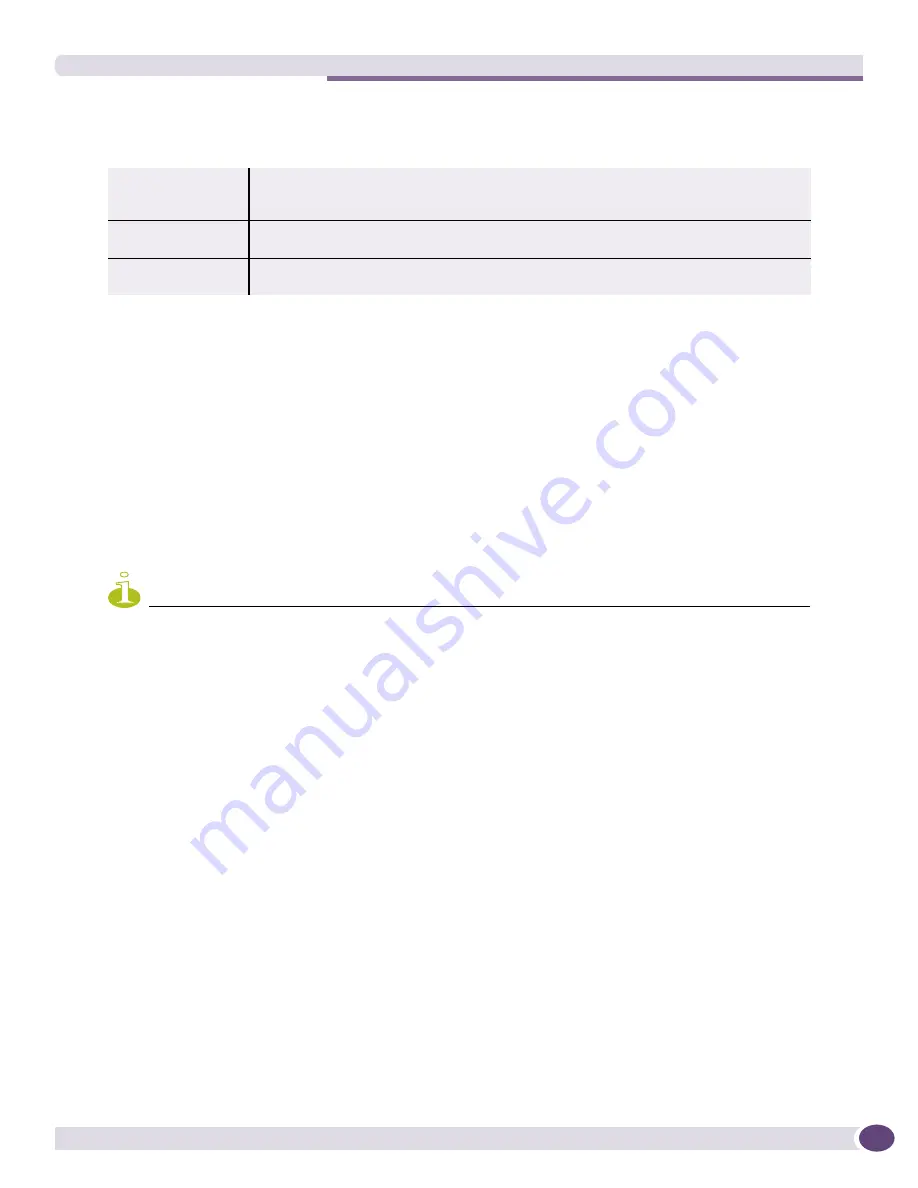
Displaying Multi-Port Statistics
EPICenter Reference Guide
265
●
If you select a device, all the commands shown in
Table 26
are available.
Displaying Multi-Port Statistics
When you click the
RT Stats
button in the Navigation Toolbar, the main Real-Time Statistics page is
displayed. Initially, no data is displayed—you see a message asking you to select a device, port group,
or port group to be displayed.
You can select a device, slot, or port group to display statistics on all the ports in that item, or you can
select an individual port to display statistics for the port.
The Component Tree displays the devices and port groups for which you can display statistics. An “S”
in a red circle next to a device name indicates that the device is not responding to SNMP requests.
NOTE
The Real-Time Statistics applet does not support hierarchical port groups. If you have created port groups in the
Grouping Manager that include subgroups as members, the subgroups will not appear in the Component Tree of the
Real-Time statistics applet. Instead, any ports that are members of subgroups will be displayed directly under the
top-level port group, as if they are members of the top-level group.
For a port, you can display individual errors in addition to utilization and total errors.
●
Select a network device to display data for some or all ports on the device.
●
Select a port group to display data for all ports in the port group.
You will first see a message saying “Please wait, loading statistics data.” If the EPICenter server is
successful in accessing the data, utilization data is displayed as shown in
Figure 119
.
Table 26: Pop-Up Menu Commands
Device >
Same as the Device command from the Tools menu. Provides a submenu of commands:
Alarms, Sync, Telnet, Viewer, VLANs, Device Manager. See
“The Device Sub-Menu” on
page 39
for a description of each command.
Macros >
Same as the Macros command from the Tools menu. See
“The Macros Sub-Menu” on
page 41
for more information.
Properties
Same as the Properties command from the Display menu. See
“The Properties Display”
on page 85
for details about what this command shows.
Summary of Contents for EPICenter 6.0
Page 14: ...EPICenter Reference Guide 14 ...
Page 18: ...Preface EPICenter Reference Guide 18 ...
Page 19: ...1 EPICenter Basic Features ...
Page 20: ......
Page 24: ...EPICenter Overview EPICenter Reference Guide 24 ...
Page 44: ...Getting Started with EPICenter EPICenter Reference Guide 44 ...
Page 100: ...The Inventory Manager EPICenter Reference Guide 100 ...
Page 140: ...The EPICenter Alarm System EPICenter Reference Guide 140 ...
Page 172: ...Configuration Manager EPICenter Reference Guide 172 ...
Page 196: ...The Firmware Manager EPICenter Reference Guide 196 ...
Page 220: ...The Interactive Telnet Feature EPICenter Reference Guide 220 ...
Page 250: ...The Grouping Manager EPICenter Reference Guide 250 ...
Page 276: ...Real Time Statistics EPICenter Reference Guide 276 ...
Page 342: ...Using the VLAN Manager EPICenter Reference Guide 342 ...
Page 348: ...The ESRP Monitor EPICenter Reference Guide 348 ...
Page 446: ...EPICenter Reports EPICenter Reference Guide 446 ...
Page 447: ...2 Advanced Upgrade Features ...
Page 448: ......
Page 480: ...EAPS Protocol Monitoring and Verification EPICenter Reference Guide 480 ...
Page 508: ...Using the Policy Manager EPICenter Reference Guide 508 ...
Page 525: ...3 Appendices ...
Page 526: ......
Page 542: ...EPICenter Backup EPICenter Reference Guide 542 ...
Page 564: ...Voice over IP Manager EPICenter Reference Guide 564 ...
Page 580: ...EPICenter Reference Guide 580 ...
















































