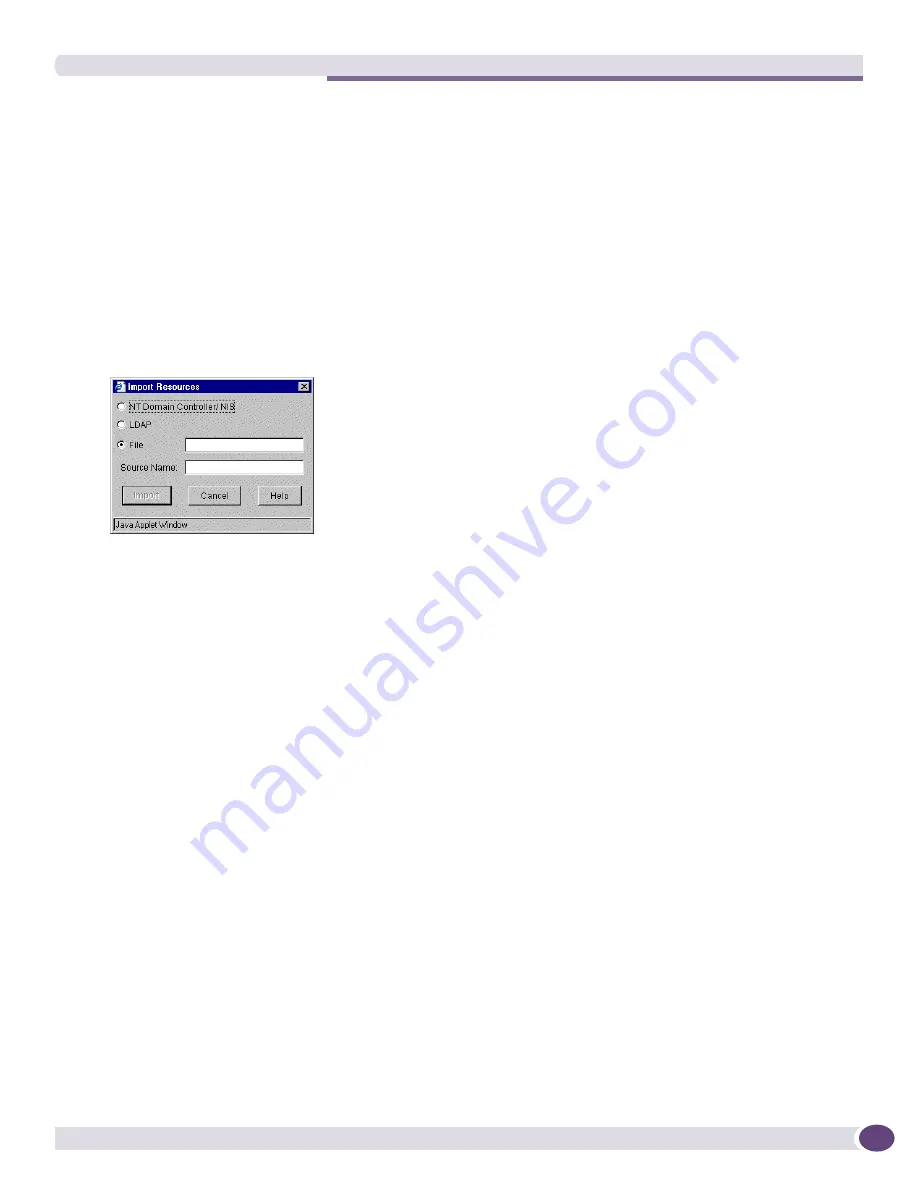
Importing Resources
EPICenter Reference Guide
243
You can perform the same import operation (importing from the same source) multiple times. Once an
import is complete, subsequent imports from the same source acts as an update:
●
Existing resources are left intact (including any attributes you may have added).
●
New resources are added.
●
Resources that have been removed from the source are deleted from the EPICenter database.
●
Changes is group memberships and changes in relationships are enacted.
To import resources from an external source, do the following:
1
Click the
Import
button in the toolbar at the top of the main Grouping Manager window. The
Import Resources window is displayed (see
Figure 114
).
Figure 114: Importing resources
2
Select the type of source from which you want to import information.
■
Select
NT Domain Controller/NIS
to import information from the default Windows Domain
Controller or NIS server. This imports information about users, hosts (stations), and user groups.
See
“Importing from an NT Domain Controller or NIS Server” on page 248
for more detailed
information.
■
Select
LDAP
to import information from an LDAP directory.
See
“Importing from an LDAP Directory” on page 244
for information on modifying the file
containing the LDAP import mapping specification.
■
Select
File
to import information from a tab-delimited text file.
See
“Importing from a File” on page 245
for information on creating the import text file.
■
In the
Source Name
field, enter a name that identifies the source of the imported resources. This
name is used for two purposes:
■
It is used to create a group under which all the resources imported in this operation are
placed. The group is created under the Import Sources group.
■
It appears in the Source field of the Resource Details view, or in the Source column when the
resource is displayed as a child of group, for all resources imported from this source. It can be
used as a search criteria in the Find function.
3
Click
Import
to begin the import process. The import button is not enabled until you enter a source
name.
Progress during the import is displayed in a pop-up window, as shown in
Figure 115
.
Summary of Contents for EPICenter 6.0
Page 14: ...EPICenter Reference Guide 14 ...
Page 18: ...Preface EPICenter Reference Guide 18 ...
Page 19: ...1 EPICenter Basic Features ...
Page 20: ......
Page 24: ...EPICenter Overview EPICenter Reference Guide 24 ...
Page 44: ...Getting Started with EPICenter EPICenter Reference Guide 44 ...
Page 100: ...The Inventory Manager EPICenter Reference Guide 100 ...
Page 140: ...The EPICenter Alarm System EPICenter Reference Guide 140 ...
Page 172: ...Configuration Manager EPICenter Reference Guide 172 ...
Page 196: ...The Firmware Manager EPICenter Reference Guide 196 ...
Page 220: ...The Interactive Telnet Feature EPICenter Reference Guide 220 ...
Page 250: ...The Grouping Manager EPICenter Reference Guide 250 ...
Page 276: ...Real Time Statistics EPICenter Reference Guide 276 ...
Page 342: ...Using the VLAN Manager EPICenter Reference Guide 342 ...
Page 348: ...The ESRP Monitor EPICenter Reference Guide 348 ...
Page 446: ...EPICenter Reports EPICenter Reference Guide 446 ...
Page 447: ...2 Advanced Upgrade Features ...
Page 448: ......
Page 480: ...EAPS Protocol Monitoring and Verification EPICenter Reference Guide 480 ...
Page 508: ...Using the Policy Manager EPICenter Reference Guide 508 ...
Page 525: ...3 Appendices ...
Page 526: ......
Page 542: ...EPICenter Backup EPICenter Reference Guide 542 ...
Page 564: ...Voice over IP Manager EPICenter Reference Guide 564 ...
Page 580: ...EPICenter Reference Guide 580 ...






























