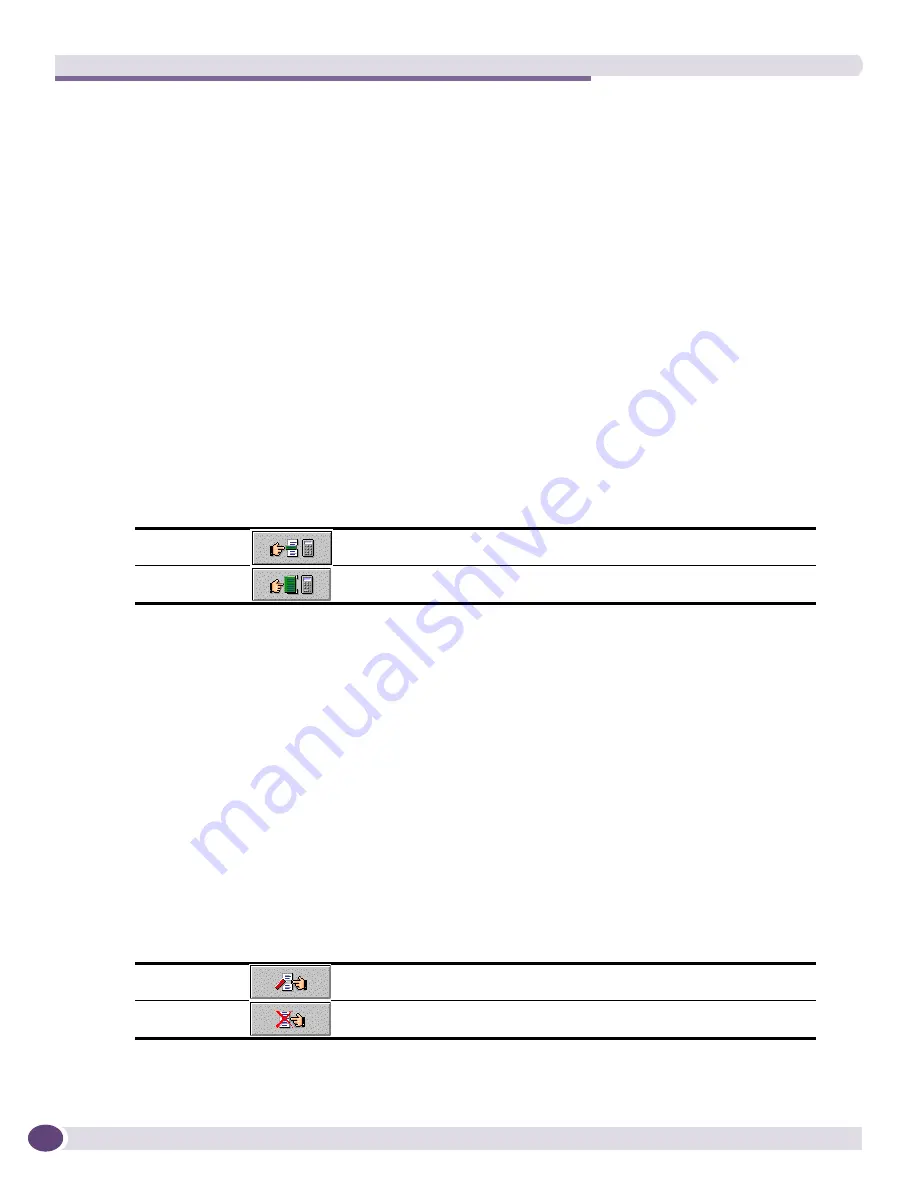
Voice over IP Manager
EPICenter Reference Guide
562
ports. Depending on your VoIP network topology and device configuration, there may be situations
where the minimum bandwidth is either overestimated or underestimated. See
“Minimum
Bandwidth Calculations” on page 558
for more details. If this occurs, you can edit the bandwidth
parameters as part of this configuration process.
The VoIP applet also sets the QoS profile and priority in the Calculated Settings list based on the
settings you select in the fields in the Select Switches area of the window.
To configure one or more switches with settings that differs from the default settings, do the
following:
2
Make your changes to the QoS settings:
a
Select the QoS profile that should be used (QP1 through QP8).
b
Select the priority (low to highHi).
c
Select the compression algorithm.
d
Type in a compression rate to be used as a parameter in the calculation of minimum bandwidth.
The default is the rate normally used by the compression algorithm. If you have selected “Other”
as the compression algorithm, the default is set to zero. This value is used only in the calculation
of minimum bandwidth, and does not affect the actual compression rate used by the phone. As a
rule, you should set the compression rate to be the same as the rate actually used by the
compression algorithm for the phone.
3
Select one or more switches that should be configured using these QoS settings, and use one of the
following options to move the switches to the Calculated Settings list:
4
You can edit the minimum and maximum bandwidth setting values once an entry has been placed
in the Calculated Settings list. Select the cell containing the bandwidth percentage you want to
change, type in a new percentage, and click outside the cell for the change to be recognized.
There are a number of reasons why you might want to change the minimum or maximum
bandwidth settings:
■
To reduce the minimum bandwidth percentage when the IP phone ports are set to Auto but
actually run at 1000 Mbps
■
To increase the minimum bandwidth percentage when a ingress port is actually a trunk port
carrying aggregated VoIP traffic from an edge switch
■
To limit the maximum bandwidth (the default maximum is 100%)
See
“Minimum Bandwidth Calculations” on page 558
for more details on the bandwidth calculation
issues.
5
You can repeat steps one and two for other switches in the Select Device(s) list.
6
To change the profile, priority, algorithm or compression rate for an entry in the Calculated Settings
list, you must remove the switch from the list, change the settings, and add it again. To remove the
switches from the list, choose one of the following options:
7
Click the
Apply
button to initiate configuration of the QoS parameters on the switches.
Add
Click the
Add
button to move the selected switches to the Calculated
Settings list.
Add All
Click the
Add All
button to move the entire list of switches to the Calculated
Settings list.
Remove
Remove switches from the Calculated Settings list by selecting the switches
and clicking the Remove button.
Remove All
You can remove all switches from the Calculated Settings list by clicking the
Remove All button.
Summary of Contents for EPICenter 6.0
Page 14: ...EPICenter Reference Guide 14 ...
Page 18: ...Preface EPICenter Reference Guide 18 ...
Page 19: ...1 EPICenter Basic Features ...
Page 20: ......
Page 24: ...EPICenter Overview EPICenter Reference Guide 24 ...
Page 44: ...Getting Started with EPICenter EPICenter Reference Guide 44 ...
Page 100: ...The Inventory Manager EPICenter Reference Guide 100 ...
Page 140: ...The EPICenter Alarm System EPICenter Reference Guide 140 ...
Page 172: ...Configuration Manager EPICenter Reference Guide 172 ...
Page 196: ...The Firmware Manager EPICenter Reference Guide 196 ...
Page 220: ...The Interactive Telnet Feature EPICenter Reference Guide 220 ...
Page 250: ...The Grouping Manager EPICenter Reference Guide 250 ...
Page 276: ...Real Time Statistics EPICenter Reference Guide 276 ...
Page 342: ...Using the VLAN Manager EPICenter Reference Guide 342 ...
Page 348: ...The ESRP Monitor EPICenter Reference Guide 348 ...
Page 446: ...EPICenter Reports EPICenter Reference Guide 446 ...
Page 447: ...2 Advanced Upgrade Features ...
Page 448: ......
Page 480: ...EAPS Protocol Monitoring and Verification EPICenter Reference Guide 480 ...
Page 508: ...Using the Policy Manager EPICenter Reference Guide 508 ...
Page 525: ...3 Appendices ...
Page 526: ......
Page 542: ...EPICenter Backup EPICenter Reference Guide 542 ...
Page 564: ...Voice over IP Manager EPICenter Reference Guide 564 ...
Page 580: ...EPICenter Reference Guide 580 ...






























