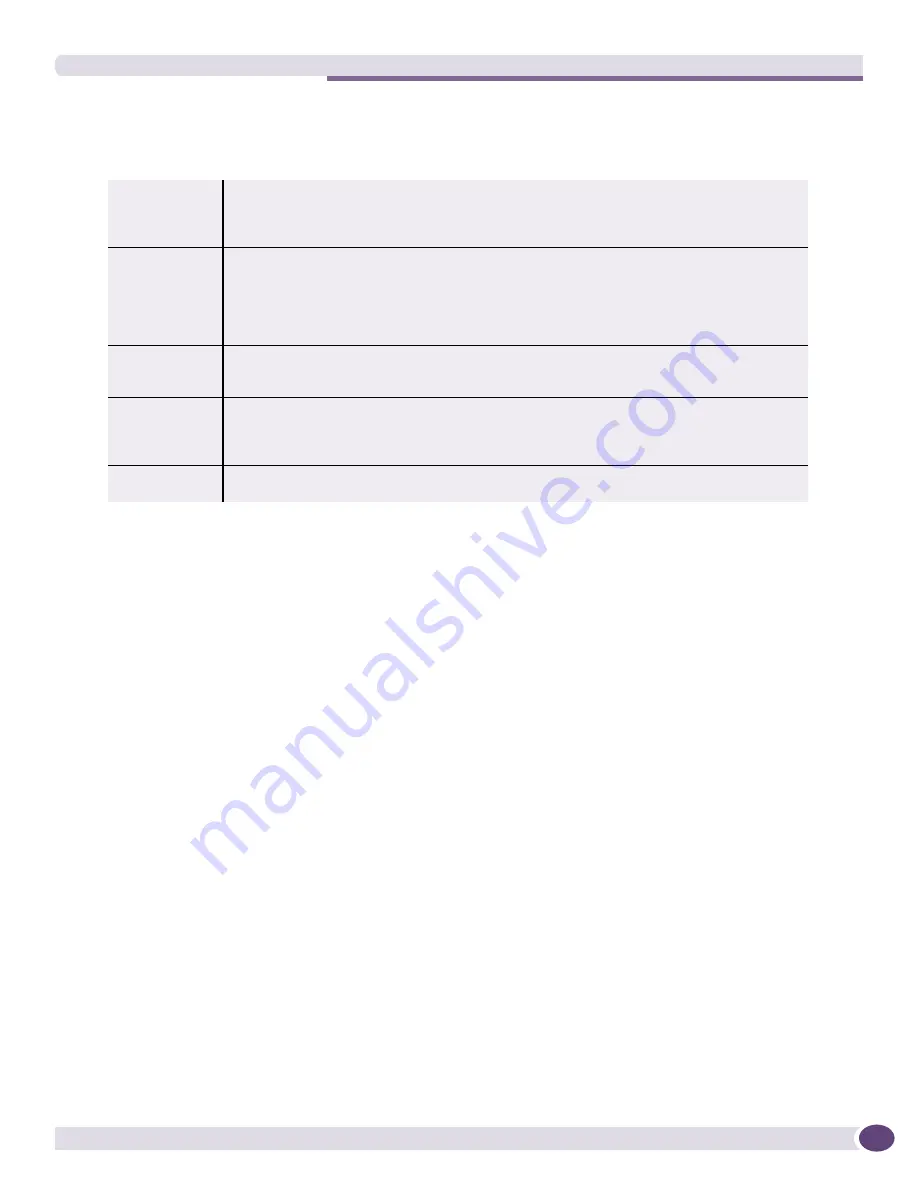
Right-Click Pop-Up Menus
EPICenter Reference Guide
39
When you select an individual device in the Component Tree, there are three commands that always
appear in the pop-up menu:
When you select a device group, the
Macros
and
Properties
commands are always present, but apply to
the group of devices; the
Device, External App,
and
Technical Support
commands are not available.
Feature-specific commands may also be provided, depending on the EPICenter feature you are using.
When you select a slot, only the
Properties
command is available. When you select a port, the
Macros
and
Properties
commands are present.
The sections below define the standard commands that are present in the pop-up menu. Feature-specific
commands are discussed in the appropriate chapter for the feature.
The External App Sub-Menu
This command provides a sub-menu that lets you launch device-specific applications that are external to
EPICenter. Links to external applications will be available only for specific devices that have been
integrated into EPICenter in such a way as to provide this external linkage.
If the third-party device has a device-specific application, the menu will show
Launch <device name>
.
If no external application is available for the device, the link will show
<none>
.
This feature does not necessarily replace the Device Manager command found under the Device menu;
the Device Manager command attempts to connect a browser to the selected device to run the device’s
browser-based user interface, if one exists. However, for most third-party devices, the Device Manager
command is not available.
The Device Sub-Menu
The Device command provides a sub-menu of commands that let you view the following information
for the selected device:
Table 4: Right-Click Pop-Up Menu Basic Commands
External App
If EPICenter has been configured to launch an external application for the selected third-party
device, a link to the launch point appears as a sub-menu item. If no external application is
available, the sub-menu shows <none>. This command is available only from the right-click
pop-up menu.
Device
Same as the Device command from the Tools menu.
Provides a sub-menu of commands you can use to view the display from one of the other
applets, in a separate window, for the selected device. This means, for example, that from the
Inventory Manager, you can view the Alarm Log for the selected device, without leaving the
Inventory Manager applet. The display appears in a separate window, and shows the same
information as you would see if you ran the Alarms applet and then filtered for the device.
Technical
Support
Same as the Technical Support command from the Tools menu.
Provides a command that allow the collection of information about the selected device to aid
in troubleshooting problems in your network.
Macros
Same as the Macros command from the Tools menu.
Provides a sub-menu of user-defined Telnet macros that can be run on the selected
component (device group, device, or port). If no macros are defined that you are allowed to
run based on your role, the sub-menu shows <none>.
Properties
Same as the Properties command from the Display menu.
Displays in a separate window a summary of attributes for the selected device.
Summary of Contents for EPICenter 6.0
Page 14: ...EPICenter Reference Guide 14 ...
Page 18: ...Preface EPICenter Reference Guide 18 ...
Page 19: ...1 EPICenter Basic Features ...
Page 20: ......
Page 24: ...EPICenter Overview EPICenter Reference Guide 24 ...
Page 44: ...Getting Started with EPICenter EPICenter Reference Guide 44 ...
Page 100: ...The Inventory Manager EPICenter Reference Guide 100 ...
Page 140: ...The EPICenter Alarm System EPICenter Reference Guide 140 ...
Page 172: ...Configuration Manager EPICenter Reference Guide 172 ...
Page 196: ...The Firmware Manager EPICenter Reference Guide 196 ...
Page 220: ...The Interactive Telnet Feature EPICenter Reference Guide 220 ...
Page 250: ...The Grouping Manager EPICenter Reference Guide 250 ...
Page 276: ...Real Time Statistics EPICenter Reference Guide 276 ...
Page 342: ...Using the VLAN Manager EPICenter Reference Guide 342 ...
Page 348: ...The ESRP Monitor EPICenter Reference Guide 348 ...
Page 446: ...EPICenter Reports EPICenter Reference Guide 446 ...
Page 447: ...2 Advanced Upgrade Features ...
Page 448: ......
Page 480: ...EAPS Protocol Monitoring and Verification EPICenter Reference Guide 480 ...
Page 508: ...Using the Policy Manager EPICenter Reference Guide 508 ...
Page 525: ...3 Appendices ...
Page 526: ......
Page 542: ...EPICenter Backup EPICenter Reference Guide 542 ...
Page 564: ...Voice over IP Manager EPICenter Reference Guide 564 ...
Page 580: ...EPICenter Reference Guide 580 ...






























