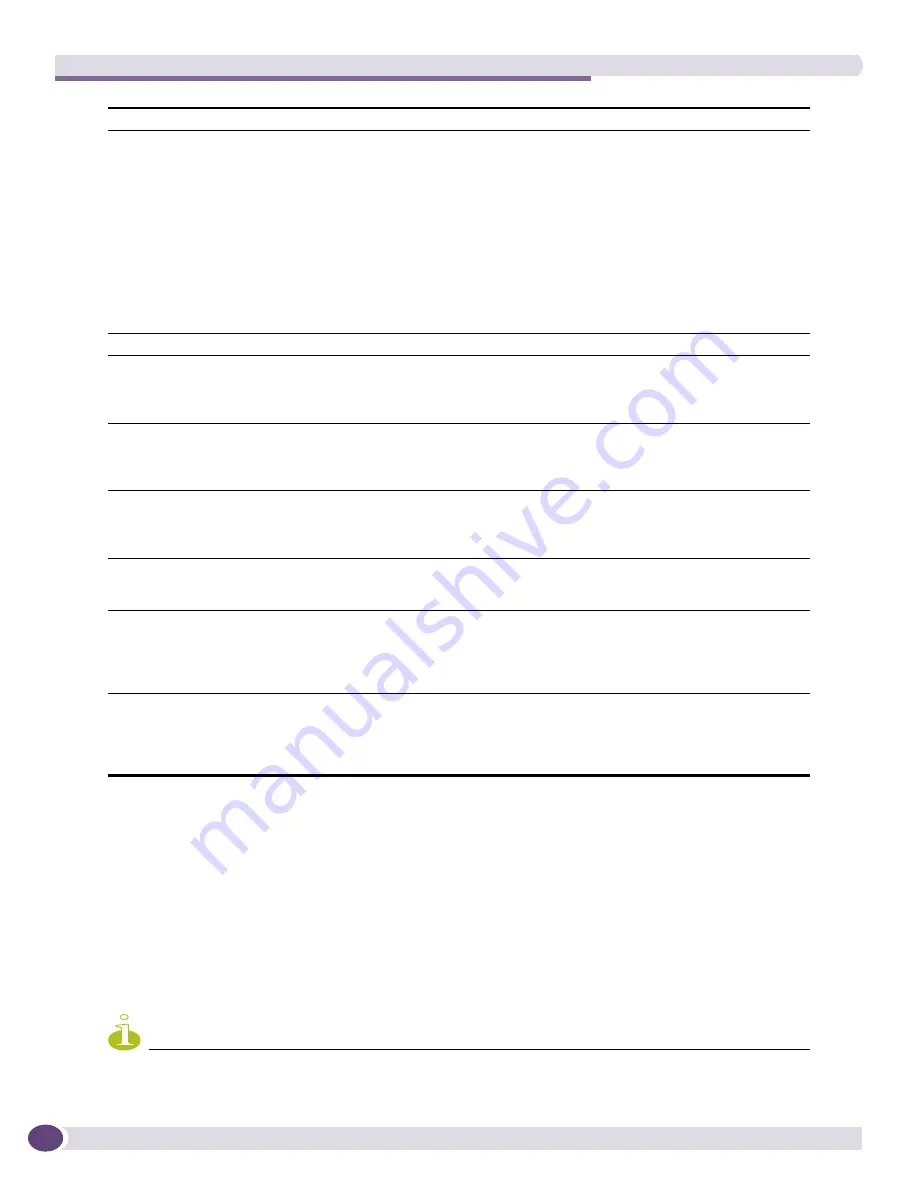
Administering EPICenter
EPICenter Reference Guide
364
Features Properties
This feature enables the EPICenter Administrator to globally control which EPICenter applets appear in
the Navigation Toolbar in the EPICenter client. Disabling an applet through the Features Properties
menu disables the applet for all EPICenter users, regardless of their role. Applets may also be enabled
and disabled on a role-by-role basis, so that only users with access based on the role will be affected.
See
“Role Administration” on page 355
for more information on Roles.
To globally disable a feature, uncheck the checkbox for that applet, then click
Apply
. Check the
checkbox to enable a feature.
NOTE
The STP Manager and the VoIP Manager are disabled by default.
Syslog Server settings:
Enable Syslog Server
A check specifies that the EPICenter server can function as a Syslog receiver to receive
Syslog messages. Uncheck the checkbox to disable syslog server functionality. The
default is enabled.
Note:
For Solaris, you must stop the Solaris Syslog server before you can enable
EPICenter’s syslog server. To stop the server in Solaris, enter the command
/etc/
init.d/syslog stop
. In EPICenter, you can restart the Syslog server by disabling
and then re-enabling it.
On the device side, remote logging must be enabled, and the switch must be configured
to log to the EPICenter server. The default on Extreme switches is for logging to be
disabled. You can use the EPICenter Telnet applet or the ExtremeWare CLI to configure
your switches appropriately. See the
EPICenter Concepts and Solutions Guide
for more
information on setting up Syslog access.
Syslog Server Port
The port used for remote syslog communication from a switch. Default is port 514.
Accept SysLog
Messages with min
Severity
The minimum severity level of messages to be logged in a switch Syslog file. All
messages with Severity equal to or higher than the setting you select will be logged. For
example, if you select 2: Critical, then messages of severity 2 (Critical), 1 (Alert), and 0
(Emergency) will be logged. The default is 6: Information.
Save Changed
Configurations Only
A check specifies that device configurations should be uploaded by the Configuration
Manager Archive feature only when the device configuration has changed (the default).
Uncheck the checkbox to specify that switch configurations should always be uploaded
at the scheduled archive time.
Automatically save
configuration on device
A check indicates that EPICenter automatically saves the configuration to a switch
whenever configuration changes are made. This is the default setting. If this checkbox
is not checked, you must use the Save command to save changes to a switch
configuration.
Poll Devices using Telnet
Uncheck the checkbox to disable CLI/Telnet polling. This disables ESRP polling as well
as EDP polling. It also disables polling for Netlogin information, and disables FDB
polling for edge port MAC address information.
Save Switch Password for
Vista Login
A check specifies that EPICenter should save the switch password in the database for
use when logging into a switch using ExtremeWare Vista (accessible from the Devices
sub-menu). If you disable (uncheck) this property, you will be required to login to each
switch in order to view Configuration and Statistics information through the Web
interface. The default is enabled (passwords will be saved).
Use
EPICenter
login/
password for Telnet/SSH
A check indicates that the EPICenter login name and password should be used for
establishing user-initiated Telnet or SSH2 sessions with the switch. Background
functions, including trap handling, polling, and scheduled operations continue to use
the Telnet/SSH login and password configured for the switch using the Inventory
Manager.
Summary of Contents for EPICenter 6.0
Page 14: ...EPICenter Reference Guide 14 ...
Page 18: ...Preface EPICenter Reference Guide 18 ...
Page 19: ...1 EPICenter Basic Features ...
Page 20: ......
Page 24: ...EPICenter Overview EPICenter Reference Guide 24 ...
Page 44: ...Getting Started with EPICenter EPICenter Reference Guide 44 ...
Page 100: ...The Inventory Manager EPICenter Reference Guide 100 ...
Page 140: ...The EPICenter Alarm System EPICenter Reference Guide 140 ...
Page 172: ...Configuration Manager EPICenter Reference Guide 172 ...
Page 196: ...The Firmware Manager EPICenter Reference Guide 196 ...
Page 220: ...The Interactive Telnet Feature EPICenter Reference Guide 220 ...
Page 250: ...The Grouping Manager EPICenter Reference Guide 250 ...
Page 276: ...Real Time Statistics EPICenter Reference Guide 276 ...
Page 342: ...Using the VLAN Manager EPICenter Reference Guide 342 ...
Page 348: ...The ESRP Monitor EPICenter Reference Guide 348 ...
Page 446: ...EPICenter Reports EPICenter Reference Guide 446 ...
Page 447: ...2 Advanced Upgrade Features ...
Page 448: ......
Page 480: ...EAPS Protocol Monitoring and Verification EPICenter Reference Guide 480 ...
Page 508: ...Using the Policy Manager EPICenter Reference Guide 508 ...
Page 525: ...3 Appendices ...
Page 526: ......
Page 542: ...EPICenter Backup EPICenter Reference Guide 542 ...
Page 564: ...Voice over IP Manager EPICenter Reference Guide 564 ...
Page 580: ...EPICenter Reference Guide 580 ...






























