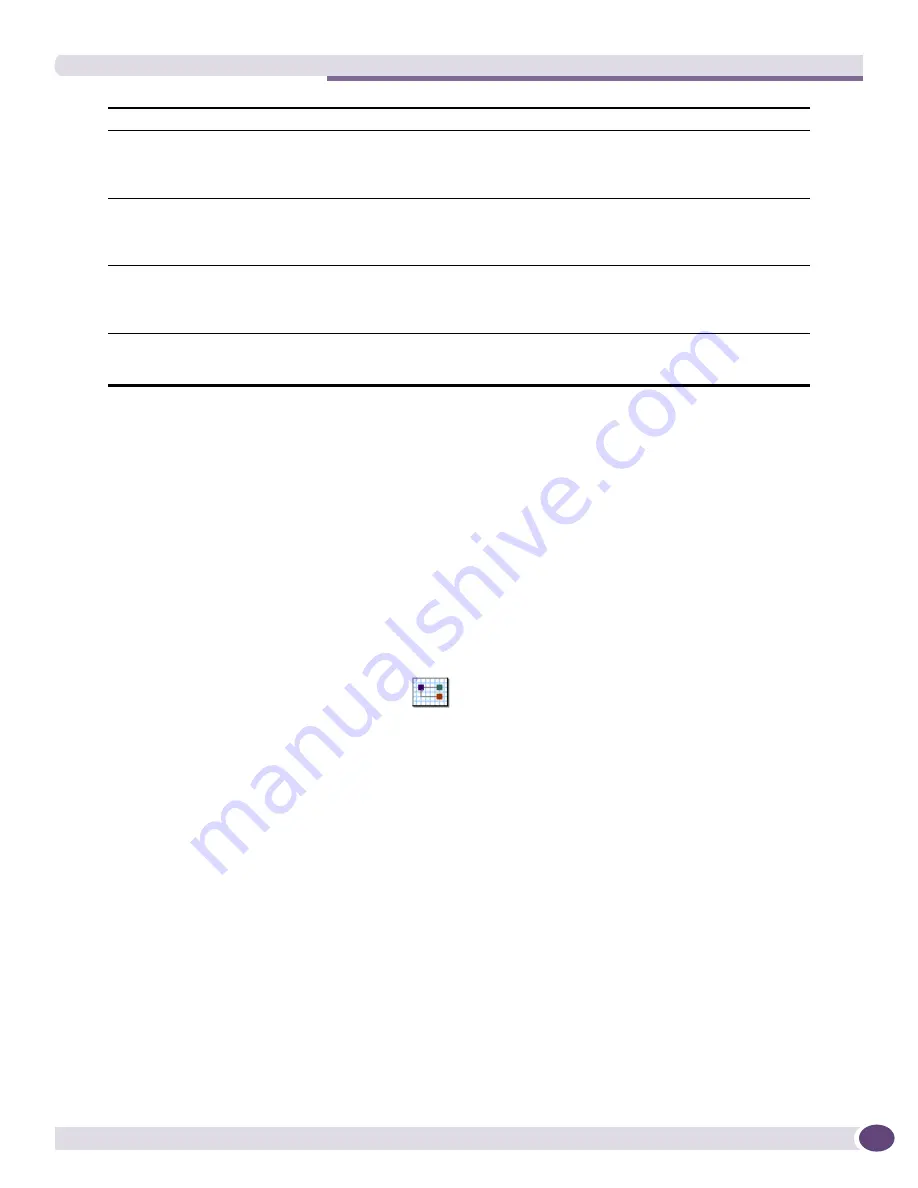
The Map Menu
EPICenter Reference Guide
305
The Map Menu
EPICenter’s Topology applet provides a number of ways to view and manipulate the layout of a
topology map.
The size and layout of map nodes is saved at every map operation (except for the map zoom level).
Layout Map
You can drag map nodes around on the map yourself, or you can have EPICenter lay out the map
nodes for you. To have EPICenter do the map layout, do one of the following:
●
Select
Layout Map
from the
Map
menu.
●
Click the “Layout” icon on the tool bar.
●
Right-click on the map background to display the pop-up menu, then select
Layout Map
.
●
Enter [Ctrl]+L from the keyboard.
The
Layout Map
function calculates a default map layout, optimizing for node and link placement to
minimize overlap. If necessary, the Topology Manager may create a layout that is larger than the visible
window area. In this case, scroll bars allow you to view different parts of the map.
If there are a large number of nodes, the Topology Manager gives you the option of using a grid layout
instead of the default layout. See
“Node Placement Criteria in an Auto Populate View” on page 293
for
more information on how layouts are determined.
Figure 143
shows the visible portion of the default layout produced for a map with approximately 100
nodes.
Map Specific Properties
Display device names
Uncheck to hide device names on the maps. The default is to display the names.
Changing this affects only nodes created after this setting is changed; existing
nodes retain their settings unless you also check the
Update all maps in this view
setting.
Display node icons
Uncheck to use plain boxes to indicate map nodes instead of icons representing
specific device types. The default is to use device icons. Changing this affects only
nodes created after this setting is changed; existing nodes retain their settings
unless you also check the
Update all maps in this view
setting.
Map Node Font Size
Change the size of the font used for map node labels (names, annotations, IP
addresses, and so on). The default is a 12-point font. Changing this affects only
nodes created after this setting is changed; existing nodes retain their settings
unless you also check the
Update all maps in this view
setting.
Update all maps in this view
Check to override the individual map settings for all current maps in this view. If
unchecked, existing maps will retain the current values of their map properties.
However, all new maps created within this view will use the changed properties.
Summary of Contents for EPICenter 6.0
Page 14: ...EPICenter Reference Guide 14 ...
Page 18: ...Preface EPICenter Reference Guide 18 ...
Page 19: ...1 EPICenter Basic Features ...
Page 20: ......
Page 24: ...EPICenter Overview EPICenter Reference Guide 24 ...
Page 44: ...Getting Started with EPICenter EPICenter Reference Guide 44 ...
Page 100: ...The Inventory Manager EPICenter Reference Guide 100 ...
Page 140: ...The EPICenter Alarm System EPICenter Reference Guide 140 ...
Page 172: ...Configuration Manager EPICenter Reference Guide 172 ...
Page 196: ...The Firmware Manager EPICenter Reference Guide 196 ...
Page 220: ...The Interactive Telnet Feature EPICenter Reference Guide 220 ...
Page 250: ...The Grouping Manager EPICenter Reference Guide 250 ...
Page 276: ...Real Time Statistics EPICenter Reference Guide 276 ...
Page 342: ...Using the VLAN Manager EPICenter Reference Guide 342 ...
Page 348: ...The ESRP Monitor EPICenter Reference Guide 348 ...
Page 446: ...EPICenter Reports EPICenter Reference Guide 446 ...
Page 447: ...2 Advanced Upgrade Features ...
Page 448: ......
Page 480: ...EAPS Protocol Monitoring and Verification EPICenter Reference Guide 480 ...
Page 508: ...Using the Policy Manager EPICenter Reference Guide 508 ...
Page 525: ...3 Appendices ...
Page 526: ......
Page 542: ...EPICenter Backup EPICenter Reference Guide 542 ...
Page 564: ...Voice over IP Manager EPICenter Reference Guide 564 ...
Page 580: ...EPICenter Reference Guide 580 ...






























