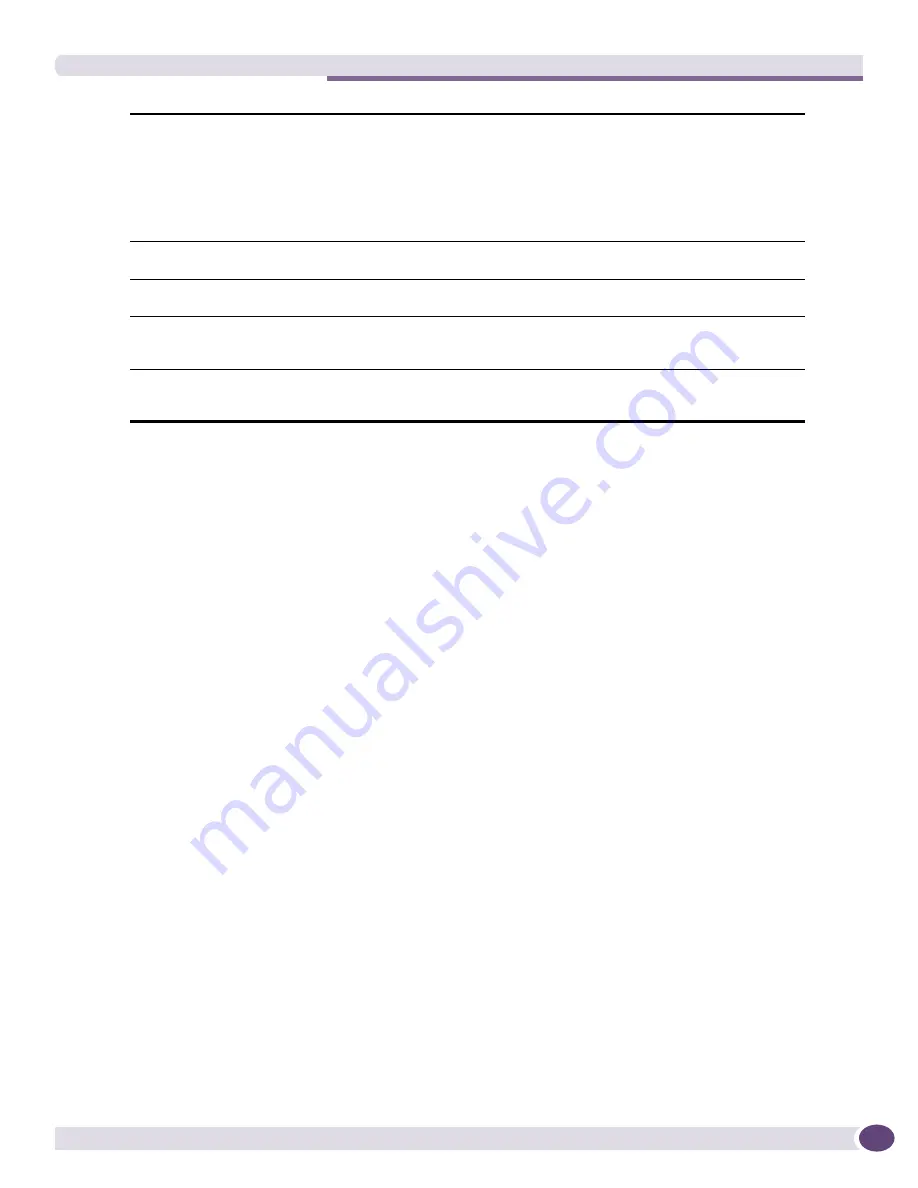
The Properties Display
EPICenter Reference Guide
85
3
Click
Find
to search for devices that meet the criteria you have specified.
Click
New Search
to clear all search criteria.
All devices found are listed in the center panel. Information includes the device group in which the
device can be found, its name, IP address, and the type of device. There is one entry for each device
or device group combination.
4
To view details about a device in the results table, you can either:
■
Double-click a device entry in the results table, or
■
Select a device entry and click
Go to
.
If you double-click a device result, the Find Devices window remains open; if you click
Go to
, the
window closes.
The Properties Display
You can view the properties of a device group or a device in the EPICenter database. This section
describes the information displayed in the various properties windows.
Most of the information in the various Properties displays is shown in columnar form. The columns can
be resized by “grabbing” the separator between two column headings, and the display can be sorted by
clicking on a column heading. The column heading shown in green indicates the column used to sort
the display. See
“Resizing Columns” on page 36
and
“Sorting Columns” on page 36
for more detailed
instructions.
All Device Groups Properties
The Device Groups Properties window shows summary information for all device groups (see
Figure 40
). To display this window, select the top-level Device Groups item in the Component Tree, then
select Properties from the Display menu, or from the right-click pop-up menu.
Search:
Enter a complete or partial device name or IP address into this field.
* acts as a wildcard for an entire octet (0-255), or for the rest of the string
?
is a wildcard for a single digit (0-9) or character
Select the appropriate radio button to indicate whether this is a name or IP address.
To find all devices in a device group or of a selected device type, leave this field
blank and select the appropriate Device Group and Device Type
By Device Name
Select to indicate that the value in the Search: field is a complete or partial device
name. You can use the wild card characters * or ? in the search criteria.
By IP Address
Select to indicate that the value in the Search: field is a complete or partial IP
address. You can use the wild card characters * or ? in the search criteria.
In
<Device Group>
Limits the search to the selected Device Group. Select the device group from the
drop-down menu. If you do not specify a name or IP address in the Search field, all
devices in the device group you select are found.
Of
<Device Type>
Limits the search to the selected Device Type. Select the device type from the drop-
down menu in the Device Type field. If you do not specify a name or IP address in
the Search field, all devices of the type you select are found.
Summary of Contents for EPICenter 6.0
Page 14: ...EPICenter Reference Guide 14 ...
Page 18: ...Preface EPICenter Reference Guide 18 ...
Page 19: ...1 EPICenter Basic Features ...
Page 20: ......
Page 24: ...EPICenter Overview EPICenter Reference Guide 24 ...
Page 44: ...Getting Started with EPICenter EPICenter Reference Guide 44 ...
Page 100: ...The Inventory Manager EPICenter Reference Guide 100 ...
Page 140: ...The EPICenter Alarm System EPICenter Reference Guide 140 ...
Page 172: ...Configuration Manager EPICenter Reference Guide 172 ...
Page 196: ...The Firmware Manager EPICenter Reference Guide 196 ...
Page 220: ...The Interactive Telnet Feature EPICenter Reference Guide 220 ...
Page 250: ...The Grouping Manager EPICenter Reference Guide 250 ...
Page 276: ...Real Time Statistics EPICenter Reference Guide 276 ...
Page 342: ...Using the VLAN Manager EPICenter Reference Guide 342 ...
Page 348: ...The ESRP Monitor EPICenter Reference Guide 348 ...
Page 446: ...EPICenter Reports EPICenter Reference Guide 446 ...
Page 447: ...2 Advanced Upgrade Features ...
Page 448: ......
Page 480: ...EAPS Protocol Monitoring and Verification EPICenter Reference Guide 480 ...
Page 508: ...Using the Policy Manager EPICenter Reference Guide 508 ...
Page 525: ...3 Appendices ...
Page 526: ......
Page 542: ...EPICenter Backup EPICenter Reference Guide 542 ...
Page 564: ...Voice over IP Manager EPICenter Reference Guide 564 ...
Page 580: ...EPICenter Reference Guide 580 ...






























