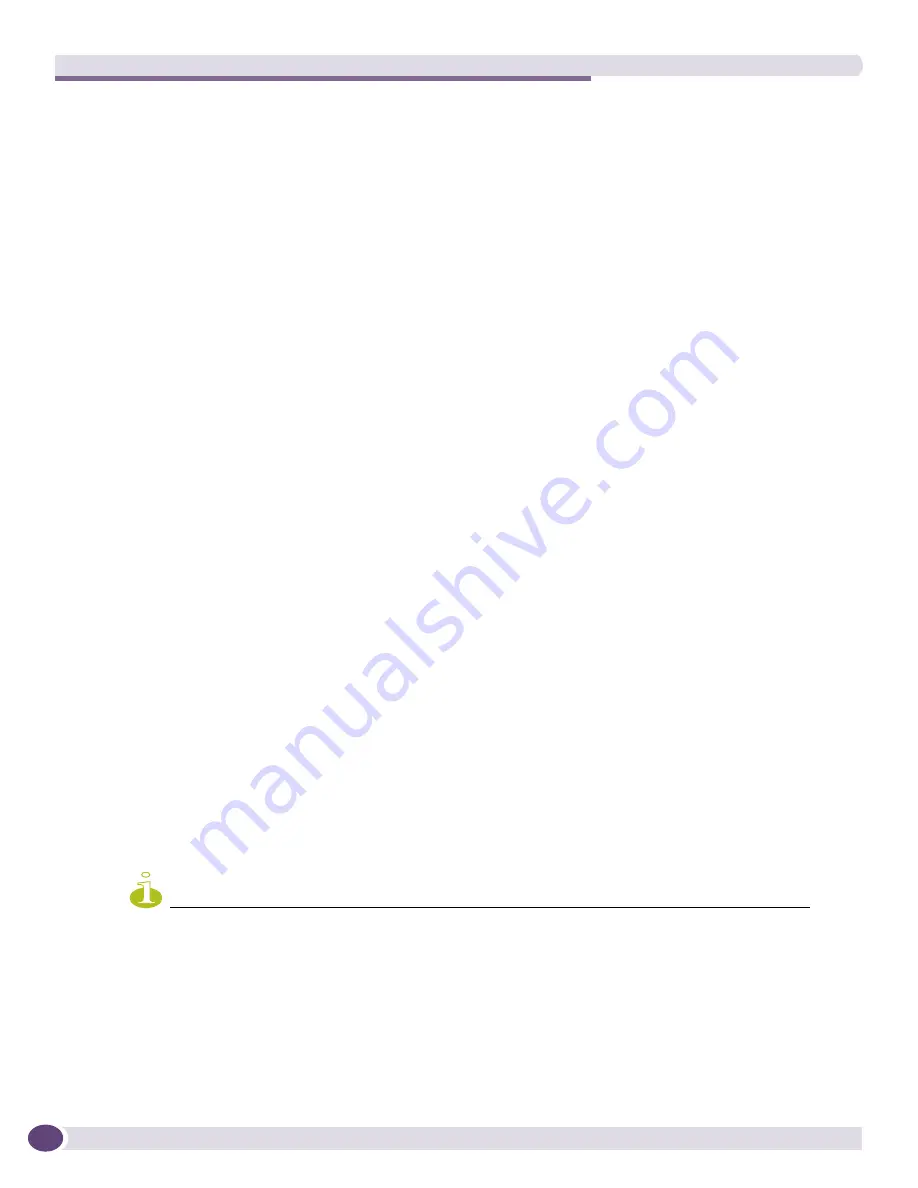
Network Topology Views
EPICenter Reference Guide
288
If there are multiple links running between two devices, each link is shown individually as long as
there are 25 links or less. If more than 25 links connect two devices, they are represented as a
composite
link
. For a composite link, the link annotation provides the total number of links in the composite and
the number of links in each applicable status category (up, down, partially up, or unknown).
The appearance of a link shows a variety of information about the link.
The width of the link line indicates the link type:
●
A thin line indicates a 10/100 link.
●
A medium line indicates a gigabit link.
●
A thick line indicates a 10 gigabit link.
●
A very thick line indicates a composite link.
The color of the link line indicates the link status:
●
A green line indicates that the link is up (both device ports are up).
●
A red line indicates that the link is down (both device ports are down).
●
A yellow line may be displayed for unknown, composite, or load-shared links:
■
For a composite link, yellow indicates that some of the links in the composite are up, and some
are down or unknown.
■
For links that are members of a load shared group, yellow indicates that one or more load-shared
links are down. All links in the group will be displayed as yellow if one or more of the links in
the group is down.
■
A link is considered unknown when one side of the link is up and the other is down, or one or
both ports are SNMP unreachable.
●
A blinking line indicates that the line has been marked in Mark Links mode.
●
A broken line (when viewing VLANs) indicates that the selected VLAN does not exist or may be
misconfigured at one of the link endpoints (i.e., a device port).
The format of the link annotation indicates whether the link was created (discovered) automatically by
EPICenter, or is a user-created link:
●
If the endpoints in the link annotation are separated by a dash (
p1:2 - p24
) the link was created
automatically.
●
If the endpoints in the annotation are separated by an “x” (
p1:2 x p24
) the link is a user-created
link. A user-created link may also have a “?” as the port, indicating an unknown port.
●
If the ports on a device running ExtremeWare are load-shared, the endpoint is followed by an “s”
(
p17s - p24s
) in the annotation.
●
The management port is indicated by an “m” (
p17 - p2m
).
NOTE
EPICenter does not support load sharing on devices running ExtremeXOS.
If RMON statistics are enabled for the map, then link utilization (as a percentage of link capacity) will
be displayed for each port on a link between devices that have RMON enabled in the device. The
utilization is updated at the nominal RMON rate as set in the switch—typically every 30 seconds. The
default is that RMON statistics are not enabled for a map. To enable the display of RMON statistics, see
“Map Properties” on page 312
.
Summary of Contents for EPICenter 6.0
Page 14: ...EPICenter Reference Guide 14 ...
Page 18: ...Preface EPICenter Reference Guide 18 ...
Page 19: ...1 EPICenter Basic Features ...
Page 20: ......
Page 24: ...EPICenter Overview EPICenter Reference Guide 24 ...
Page 44: ...Getting Started with EPICenter EPICenter Reference Guide 44 ...
Page 100: ...The Inventory Manager EPICenter Reference Guide 100 ...
Page 140: ...The EPICenter Alarm System EPICenter Reference Guide 140 ...
Page 172: ...Configuration Manager EPICenter Reference Guide 172 ...
Page 196: ...The Firmware Manager EPICenter Reference Guide 196 ...
Page 220: ...The Interactive Telnet Feature EPICenter Reference Guide 220 ...
Page 250: ...The Grouping Manager EPICenter Reference Guide 250 ...
Page 276: ...Real Time Statistics EPICenter Reference Guide 276 ...
Page 342: ...Using the VLAN Manager EPICenter Reference Guide 342 ...
Page 348: ...The ESRP Monitor EPICenter Reference Guide 348 ...
Page 446: ...EPICenter Reports EPICenter Reference Guide 446 ...
Page 447: ...2 Advanced Upgrade Features ...
Page 448: ......
Page 480: ...EAPS Protocol Monitoring and Verification EPICenter Reference Guide 480 ...
Page 508: ...Using the Policy Manager EPICenter Reference Guide 508 ...
Page 525: ...3 Appendices ...
Page 526: ......
Page 542: ...EPICenter Backup EPICenter Reference Guide 542 ...
Page 564: ...Voice over IP Manager EPICenter Reference Guide 564 ...
Page 580: ...EPICenter Reference Guide 580 ...
















































