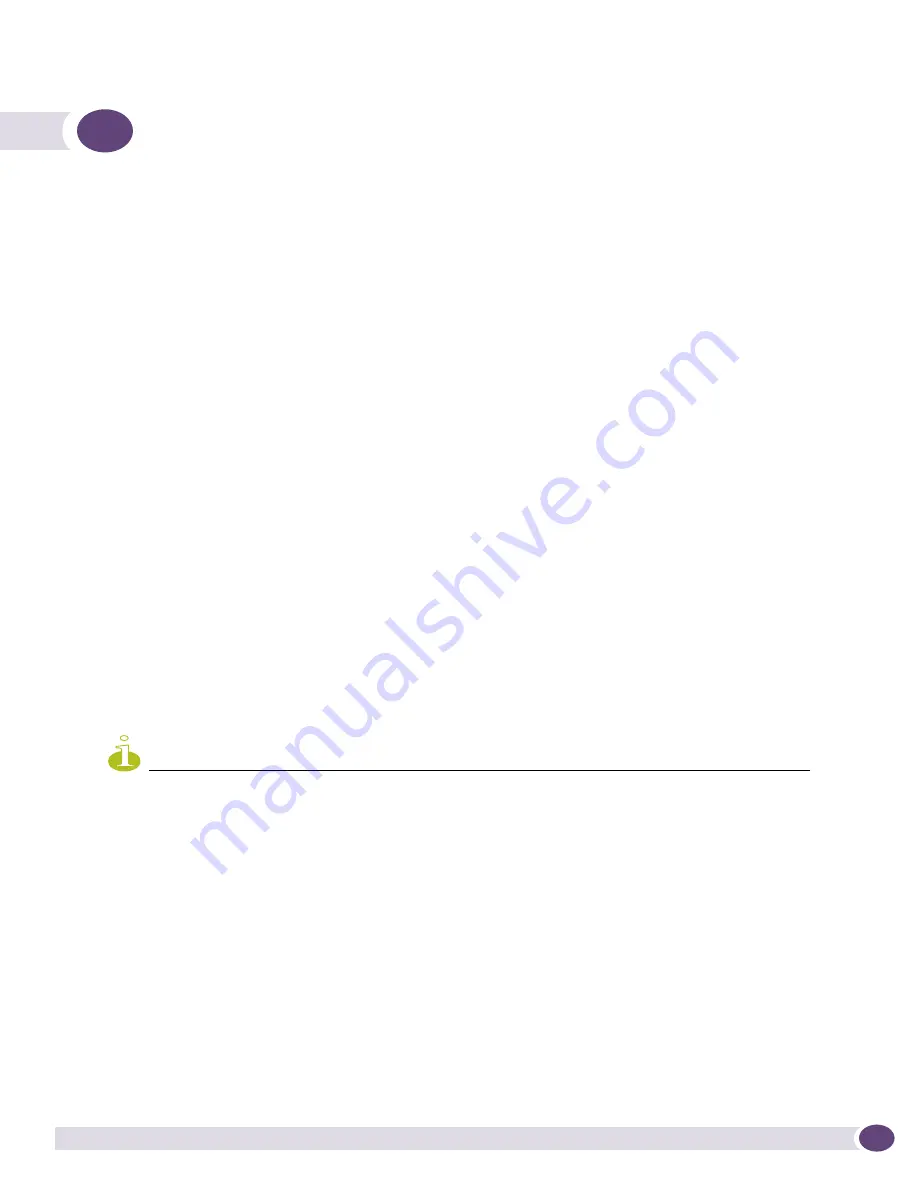
EPICenter Reference Guide
277
11
Network Topology Views
This chapter describes how to use the EPICenter Topology View applet for:
●
Viewing EPICenter Topology maps
●
Creating new topology views
●
Adding, moving and deleting map elements (nodes and links)
●
Setting display properties for individual maps or a complete topology view
●
Modifying the layout of a topology map
●
Adding links or edge ports to VLANs
●
Viewing other information about a device through the right-click pop-up menu
Overview of Topology Views
EPICenter’s Topology applet allows you to view your network (EPICenter-managed devices and the
links between devices) as a set of maps. These maps can be organized into sets of submaps that allow
you to represent your network as a hierarchical system of campuses, buildings, floors, closets, or
whatever logical groupings you want. You can also create additional topology views (sets of maps) for
different purposes.
For views with the Auto Populate View option enabled, the Topology applet automatically adds device
nodes as they are added to EPICenter’s device inventory. It also adds any links that exist between the
device nodes, and organizes them into submaps as appropriate. You can customize the resulting maps
by moving elements, adding new elements, such as links, “decorative” (non-managed) nodes, and text,
and customizing the device nodes themselves. The Default view, which appears when you first access
the Topology applet, is auto-populated with the devices currently in EPICenter’s inventory.
NOTE
Links can only be discovered and auto-populated between Extreme Networks devices that have the Extreme
Discovery Protocol (EDP) or the Link Layer Discovery Protocol (LLDP) enabled, or on third-party devices with LLDP
enabled. Links cannot be discovered on non-Extreme Networks devices that do not run LLDP, or on Extreme
Networks devices with EDP and LLDP disabled,
In addition, from a managed device node on the map, you can invoke other EPICenter functions such
as the alarm browser, interactive Telnet, real-time statistics, a front panel view, the VLAN Manager, or
view device properties from a Properties window. You can also connect to ExtremeWare Vista for a
selected device running ExtremeWare.
Maps are initially created in a layout based on information in EPICenter’s device inventory. You can
customize the layouts into hierarchical views using cut and paste, or by deleting devices from a map
and then adding them to a different map. You can also add and remove links between devices, and
“decorative” nodes (nodes that aren’t discovered or managed by EPICenter).
Summary of Contents for EPICenter 6.0
Page 14: ...EPICenter Reference Guide 14 ...
Page 18: ...Preface EPICenter Reference Guide 18 ...
Page 19: ...1 EPICenter Basic Features ...
Page 20: ......
Page 24: ...EPICenter Overview EPICenter Reference Guide 24 ...
Page 44: ...Getting Started with EPICenter EPICenter Reference Guide 44 ...
Page 100: ...The Inventory Manager EPICenter Reference Guide 100 ...
Page 140: ...The EPICenter Alarm System EPICenter Reference Guide 140 ...
Page 172: ...Configuration Manager EPICenter Reference Guide 172 ...
Page 196: ...The Firmware Manager EPICenter Reference Guide 196 ...
Page 220: ...The Interactive Telnet Feature EPICenter Reference Guide 220 ...
Page 250: ...The Grouping Manager EPICenter Reference Guide 250 ...
Page 276: ...Real Time Statistics EPICenter Reference Guide 276 ...
Page 342: ...Using the VLAN Manager EPICenter Reference Guide 342 ...
Page 348: ...The ESRP Monitor EPICenter Reference Guide 348 ...
Page 446: ...EPICenter Reports EPICenter Reference Guide 446 ...
Page 447: ...2 Advanced Upgrade Features ...
Page 448: ......
Page 480: ...EAPS Protocol Monitoring and Verification EPICenter Reference Guide 480 ...
Page 508: ...Using the Policy Manager EPICenter Reference Guide 508 ...
Page 525: ...3 Appendices ...
Page 526: ......
Page 542: ...EPICenter Backup EPICenter Reference Guide 542 ...
Page 564: ...Voice over IP Manager EPICenter Reference Guide 564 ...
Page 580: ...EPICenter Reference Guide 580 ...
















































