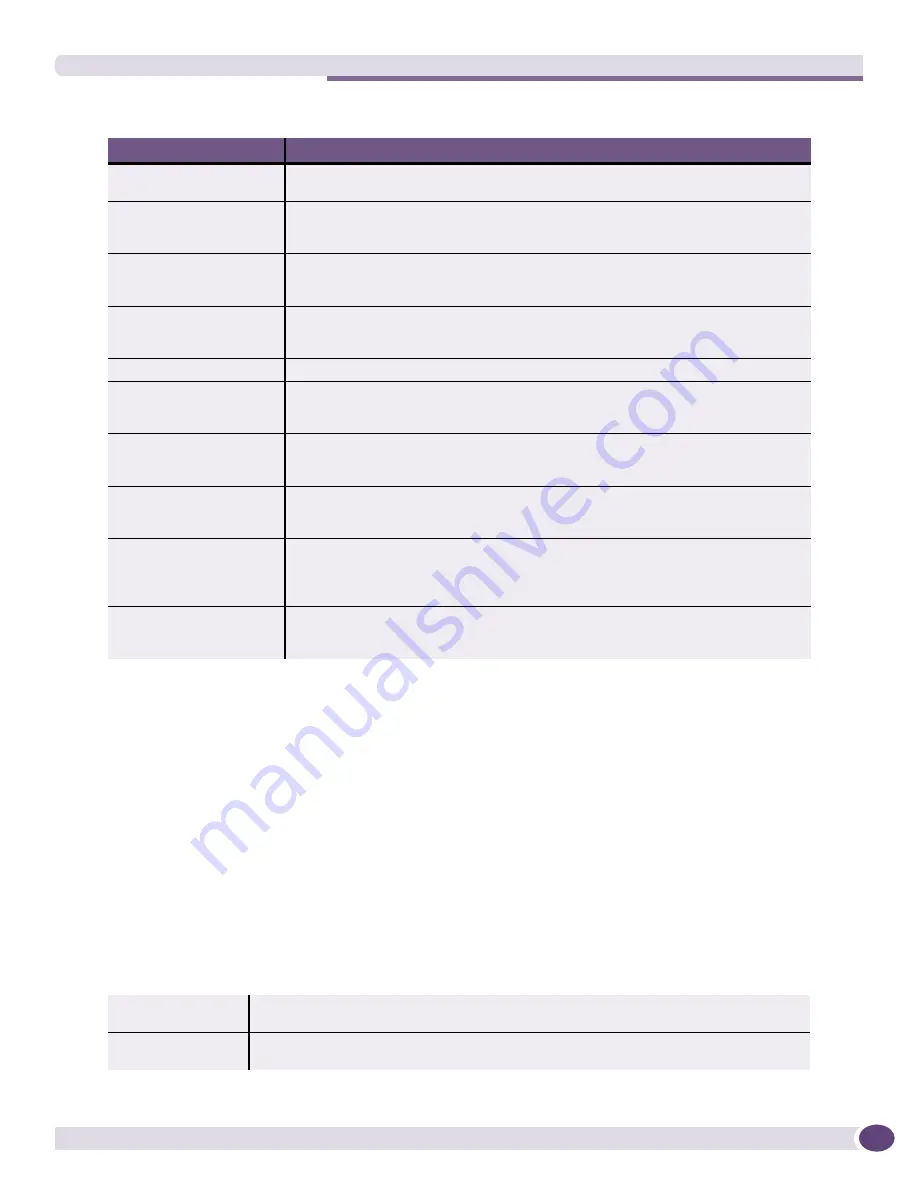
Inventory Manager Functions
EPICenter Reference Guide
47
Pop-Up Menus
You can select a device group or a device in the Component Tree, then right-click to display a pop-up
menu that contains commands relevant to the selected device or device group.
See
“Right-Click Pop-Up Menus” on page 38
for basic information about using pop-up menus.
The contents of a pop-up menu depends on the type of item you have selected in the Component Tree.
●
If you select the top-level
Device Groups
item, the pop-up menu provides the following commands:
Delete, Modify, Sync, and Properties.
●
If you select a specific device group, the pop-up menu provides the commands: Delete, Modify,
Sync, Macros, and Properties
●
If you select a device, all the commands shown in
Table 8
are available.
Table 7: The Inventory Menu
Menu Item
Description
Discover
Discover network devices by IP address. This performs the same function as the
Discover button. See
“Discovering Network Devices” on page 61
.
Add
Add devices or device groups to the EPICenter Inventory database. This performs
the same function as the Add button. See
“Adding Devices and Device Groups” on
page 68
.
Delete
Remove devices or device groups from the EPICenter Inventory database. This
performs the same function as the Delete button. See
“Deleting Devices and Device
Groups from the Database” on page 79
.
Modify
Make changes to a device configuration or change the membership of a device
group. This performs the same function as the Modify button. See
“Modifying
Devices and Device Groups” on page 73
.
Sync
Update configuration and status information.
Device
Update configuration and status information for one of more devices, except for
contact information. This performs the same function as the Sync button. See
“Updating Device Information—The Sync Operation” on page 80
FDB
Update the MAC address database for the device. This command is available only
when a device is selected in the Component Tree. This performs the same function
as the Sync>FDB command in the pop-up menu for a selected device.
Defaults
Set defaults for login and SNMP access for devices added to the EPICenter
Inventory database. This performs the same function as the Default button. See
“Configuring Default Access Parameters” on page 82
Take Offline/
Bring Online
Set a selected device to an offline state, or return a device to an online state. This
command is available only when a device is selected in the Component Tree. These
perform the same functions as the Take Offline and Bring Online commands in the
pop-up menu for a selected device.
Enable FDB Polling/
Disable FDB Polling
Enables or disables FDB Polling for the selected device. Only available if the device
supports FDB polling. MAC Polling must be enabled through the MAC Polling Server
Properties in the Admin applet.
Table 8: Pop-Up Menu Commands
Delete
Same as the Delete button or the Delete command from the Inventory menu. See
“Deleting Devices and Device Groups from the Database” on page 79
.
Modify
Same as the Modify button or the Modify command from the Inventory menu. See
“Modifying Devices and Device Groups” on page 73
.
Summary of Contents for EPICenter 6.0
Page 14: ...EPICenter Reference Guide 14 ...
Page 18: ...Preface EPICenter Reference Guide 18 ...
Page 19: ...1 EPICenter Basic Features ...
Page 20: ......
Page 24: ...EPICenter Overview EPICenter Reference Guide 24 ...
Page 44: ...Getting Started with EPICenter EPICenter Reference Guide 44 ...
Page 100: ...The Inventory Manager EPICenter Reference Guide 100 ...
Page 140: ...The EPICenter Alarm System EPICenter Reference Guide 140 ...
Page 172: ...Configuration Manager EPICenter Reference Guide 172 ...
Page 196: ...The Firmware Manager EPICenter Reference Guide 196 ...
Page 220: ...The Interactive Telnet Feature EPICenter Reference Guide 220 ...
Page 250: ...The Grouping Manager EPICenter Reference Guide 250 ...
Page 276: ...Real Time Statistics EPICenter Reference Guide 276 ...
Page 342: ...Using the VLAN Manager EPICenter Reference Guide 342 ...
Page 348: ...The ESRP Monitor EPICenter Reference Guide 348 ...
Page 446: ...EPICenter Reports EPICenter Reference Guide 446 ...
Page 447: ...2 Advanced Upgrade Features ...
Page 448: ......
Page 480: ...EAPS Protocol Monitoring and Verification EPICenter Reference Guide 480 ...
Page 508: ...Using the Policy Manager EPICenter Reference Guide 508 ...
Page 525: ...3 Appendices ...
Page 526: ......
Page 542: ...EPICenter Backup EPICenter Reference Guide 542 ...
Page 564: ...Voice over IP Manager EPICenter Reference Guide 564 ...
Page 580: ...EPICenter Reference Guide 580 ...






























