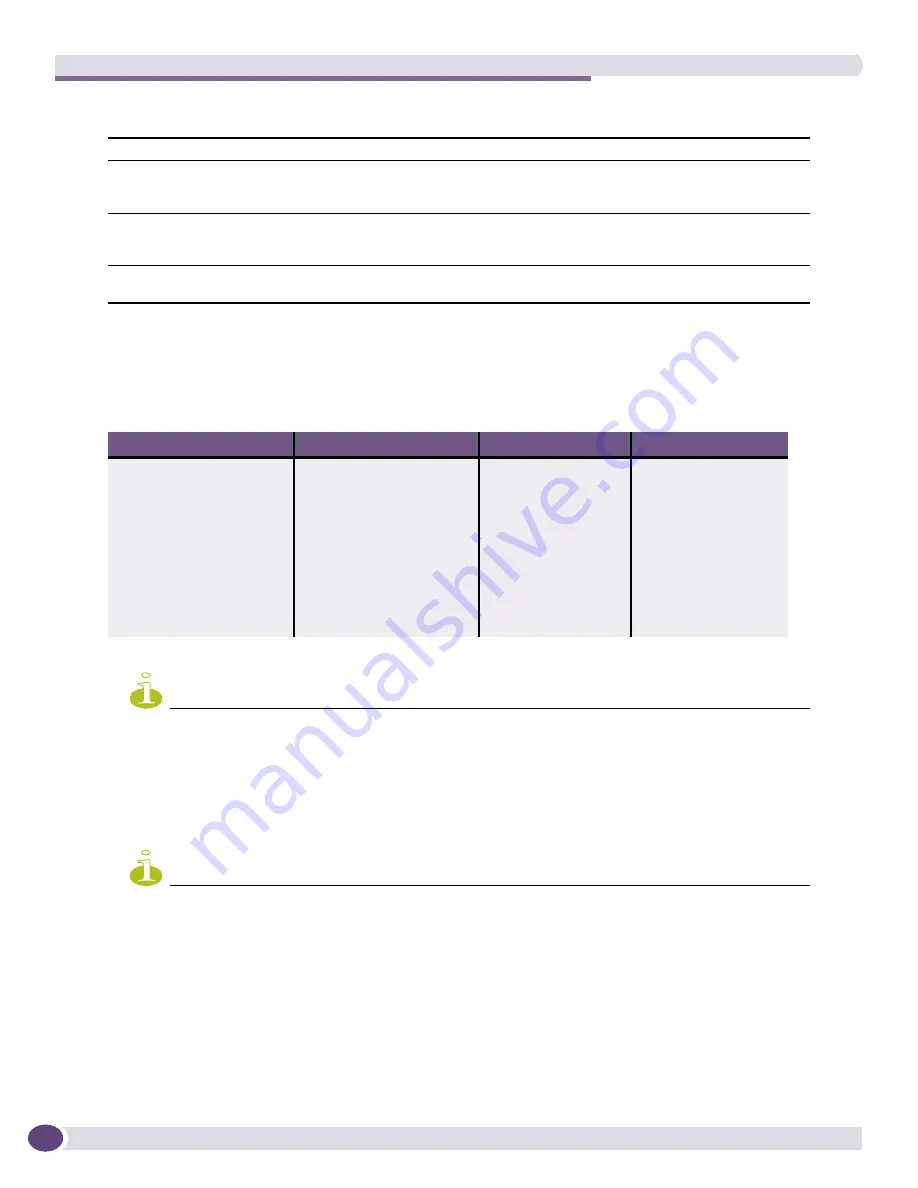
Using the Policy Manager
EPICenter Reference Guide
504
The fields in this window are as follows:
To modify the settings or device scope of a QoS profile, follow these steps:
1
Select the profile you want to modify from the drop-down menu.
The default definitions for the eight QoS profiles you can configure are shown in
Table 57
.
NOTE
For devices running older versions of ExtremeWare (prior to 6.x) only four QoS profiles (QP1-QP4) are supported.
Their priorities are low, normal, medium, and high. If you select a profile that is not supported on the device you
are configuring, the profile will not be configured on the device.
2
To change the minimum bandwidth for the profile, type a value into the
Min Bandwidth
field. The
value must be between 0 and 89, and less than or equal to the value you plan to use for maximum
bandwidth.
NOTE
The sum of all minimum bandwidth cannot be greater than 90%.
3
To change the maximum bandwidth for the profile, type a value into the
Max Bandwidth
field. The
value must be between 0 and 100, and greater than or equal to the minimum bandwidth specified in
the previous field.
4
To change the priority, select one of the eight priorities (low, lowHi, normal, normalHi, medium,
mediumHi, high, highHi, or deny) from the drop-down menu in the
Priority
field.
5
To specify the devices or ports on which this modified profile should be configured, select devices or
groups from the
Select Resources to be Added
part of the window, and move them to the
Resource
Results
list.
QoS Profile
Select a QoS profile from this drop-down menu.
Min Bandwidth
Use this field to change the minimum bandwidth for the profile, by typing in a value
between 0 and 89, and less than or equal to the value you plan to use for maximum
bandwidth. The sum of all minimum bandwidth cannot be greater than 90%.
Max Bandwidth
Use this field to change the maximum bandwidth for the profile, by typing in a value
between 0 and 100, and greater than or equal to the minimum bandwidth specified in
the previous field.
Priority
Select one of the eight priorities (low, lowHi, normal, normalHi, medium, mediumHi,
high, highHi, or deny).
Table 57: Default QoS Profile Settings
QoS Treatment Name
Priority
Min Bandwidth
Max Bandwidth
QP1
low
0
100%
QP2
lowHi
0%
100%
QP3
normal
0%
100%
QP4
normalHi
0%
100%
QP5
medium
0%
100%
QP6
mediumHi
0%
100%
QP7
high
0%
100%
QP8
highHi
0%
100%
Summary of Contents for EPICenter 6.0
Page 14: ...EPICenter Reference Guide 14 ...
Page 18: ...Preface EPICenter Reference Guide 18 ...
Page 19: ...1 EPICenter Basic Features ...
Page 20: ......
Page 24: ...EPICenter Overview EPICenter Reference Guide 24 ...
Page 44: ...Getting Started with EPICenter EPICenter Reference Guide 44 ...
Page 100: ...The Inventory Manager EPICenter Reference Guide 100 ...
Page 140: ...The EPICenter Alarm System EPICenter Reference Guide 140 ...
Page 172: ...Configuration Manager EPICenter Reference Guide 172 ...
Page 196: ...The Firmware Manager EPICenter Reference Guide 196 ...
Page 220: ...The Interactive Telnet Feature EPICenter Reference Guide 220 ...
Page 250: ...The Grouping Manager EPICenter Reference Guide 250 ...
Page 276: ...Real Time Statistics EPICenter Reference Guide 276 ...
Page 342: ...Using the VLAN Manager EPICenter Reference Guide 342 ...
Page 348: ...The ESRP Monitor EPICenter Reference Guide 348 ...
Page 446: ...EPICenter Reports EPICenter Reference Guide 446 ...
Page 447: ...2 Advanced Upgrade Features ...
Page 448: ......
Page 480: ...EAPS Protocol Monitoring and Verification EPICenter Reference Guide 480 ...
Page 508: ...Using the Policy Manager EPICenter Reference Guide 508 ...
Page 525: ...3 Appendices ...
Page 526: ......
Page 542: ...EPICenter Backup EPICenter Reference Guide 542 ...
Page 564: ...Voice over IP Manager EPICenter Reference Guide 564 ...
Page 580: ...EPICenter Reference Guide 580 ...






























