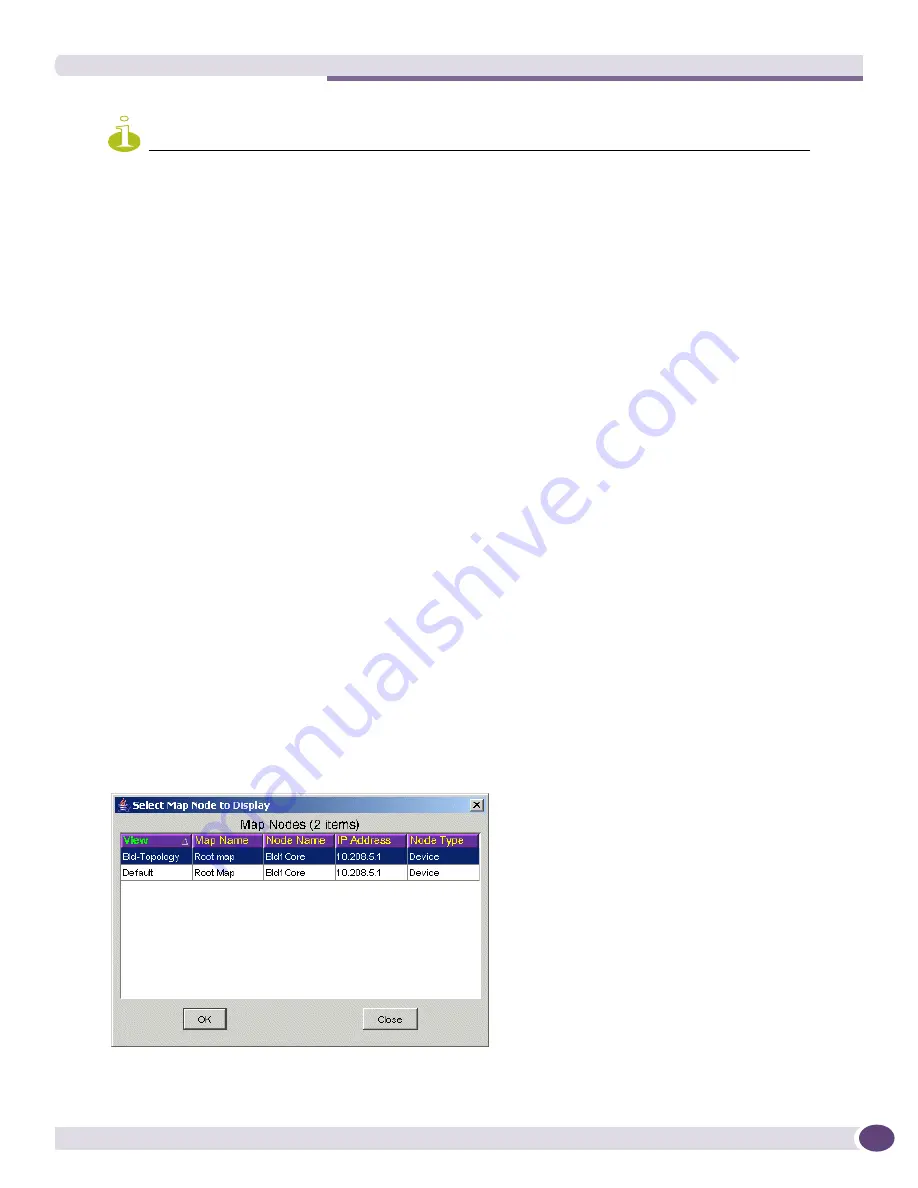
Displaying a Network Topology View
EPICenter Reference Guide
289
NOTE
If RMON statistics are not enabled in the switch, then no statistics will be displayed, even if you enable the display
of RMON statistics for the map.
Manipulating Map Elements
Map elements (nodes and links) can be resized, cut to a clipboard, pasted, deleted and added. There are
a number of ways to invoke these actions:
●
Select a command from one of the menus in the Topology View menubar.
●
Select a command from a pop-menu enabled with a right-cursor click on the map background.
●
Select a command icon from the Topology View toolbar.
●
Use one of the Topology applet keyboard short cuts, or (under Windows XP or Windows 2003
Server) through the regular Windows mouse and cursor actions and keyboard shortcuts.
For example, you can resize an individual node by selecting the node and doing one of the following:
●
Use the cursor to grab one of the resize handles that appear when the node is selected, and drag the
handle to resize the node.
●
Select the Inflate Nodes or Deflate Nodes command from the Map Menu.
●
Use the keyboard shortcuts ([Ctrl]+I or [Ctrl]+D) for those commands (see
“Inflate Nodes” on
page 309
and
“Deflate Nodes” on page 309
).
Displaying a Topology View with a Preselected Device
In EPICenter, when you select a device in one feature, that device remains preselected when you move
to a different applet. Thus, if you had a device selected in a previous applet when you enter the
Topology applet, that device will be automatically highlighted on the map.
If the device exists on more than one map, EPICenter displays a pop-up window that presents the
various Views and Maps on which the node appears, as shown in
Figure 134
.
Figure 134: Selecting the View and Map for a preselected node
Summary of Contents for EPICenter 6.0
Page 14: ...EPICenter Reference Guide 14 ...
Page 18: ...Preface EPICenter Reference Guide 18 ...
Page 19: ...1 EPICenter Basic Features ...
Page 20: ......
Page 24: ...EPICenter Overview EPICenter Reference Guide 24 ...
Page 44: ...Getting Started with EPICenter EPICenter Reference Guide 44 ...
Page 100: ...The Inventory Manager EPICenter Reference Guide 100 ...
Page 140: ...The EPICenter Alarm System EPICenter Reference Guide 140 ...
Page 172: ...Configuration Manager EPICenter Reference Guide 172 ...
Page 196: ...The Firmware Manager EPICenter Reference Guide 196 ...
Page 220: ...The Interactive Telnet Feature EPICenter Reference Guide 220 ...
Page 250: ...The Grouping Manager EPICenter Reference Guide 250 ...
Page 276: ...Real Time Statistics EPICenter Reference Guide 276 ...
Page 342: ...Using the VLAN Manager EPICenter Reference Guide 342 ...
Page 348: ...The ESRP Monitor EPICenter Reference Guide 348 ...
Page 446: ...EPICenter Reports EPICenter Reference Guide 446 ...
Page 447: ...2 Advanced Upgrade Features ...
Page 448: ......
Page 480: ...EAPS Protocol Monitoring and Verification EPICenter Reference Guide 480 ...
Page 508: ...Using the Policy Manager EPICenter Reference Guide 508 ...
Page 525: ...3 Appendices ...
Page 526: ......
Page 542: ...EPICenter Backup EPICenter Reference Guide 542 ...
Page 564: ...Voice over IP Manager EPICenter Reference Guide 564 ...
Page 580: ...EPICenter Reference Guide 580 ...






























