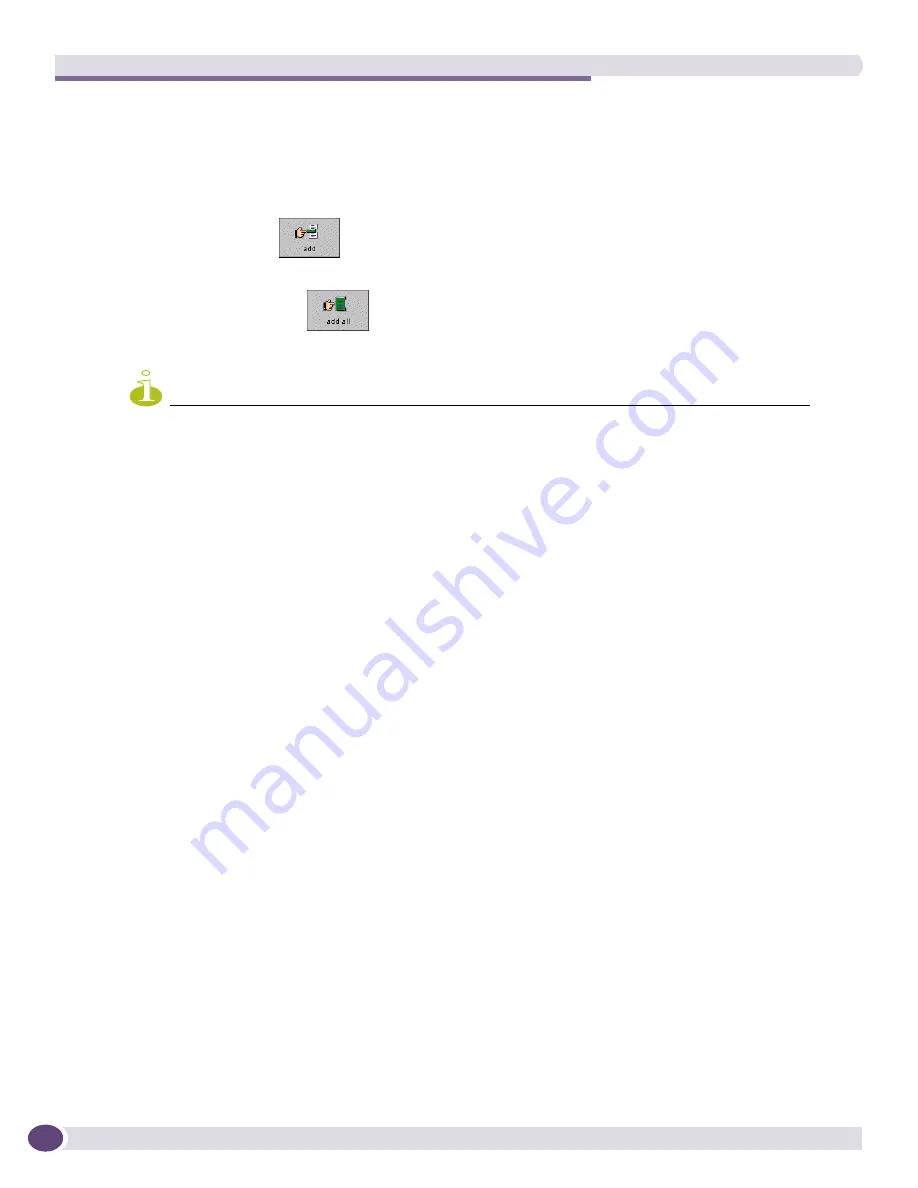
The Grouping Manager
EPICenter Reference Guide
232
Show VLANs
shows only VLAN resources within the groups.
■
The resource list in the right half of the panel displays the resources available within the group
you have selected in the Component Tree.
5
Select one or more resources from the list of individual resources, or select a resource group or
device from the left-hand list.
6
Click the
Add
button
to add your selections to the Resource Results list. You can select a
group in the Component Tree or one or more groups or individual resources from the resource list.
Click the
Add All
button
to add all the individual resources in the right-hand list to the
Resource Results list.
NOTE
There is an important difference between adding individual resources as children of a group, and adding a group
as a child of another group. Adding a group to the results list does not have the same effect as selecting the
group in the Component Tree, and then adding its children using the Add All button.
When you add a group as a child of another group, all members of the subgroup (its children) are considered
members of the higher level (ancestor) group. As membership in a subgroup changes, so does the membership in
the higher level (ancestor) group. Resources added individually, on the other hand, remain as children until they
are explicitly removed from the group (or deleted from the EPICenter database).
To search for a resource using the Query function, click the
Find
button. You can add the results of
your query directly into your Resource Results list by selecting the resources you want to add and
clicking the
Add
button at the bottom of the Query window. See “
Searching for a Resource
,”
on
page 238
for more information on the Find function.
7
You can remove resources from the Resource Results list if you change your mind about your
selections.
Select one or more resources in the Resource Results list, and click the
Remove
button to remove the
selected resources, and return them to the Resources to be Added list.
Click the
Remove All
button to clear the Resource Results list.
8
Click
OK
to add the resources in the Resource Results list to the list of children for this resource, or
Cancel
to cancel the Add function.
9
To save your changes to the EPICenter database, click the
Save
button at the bottom of the Grouping
Manager window.
If you attempt to begin a different operation or leave the Grouping Manager applet without saving,
the Grouping Manager prompts you to save your changes. However, you can add and remove
children and attributes to the group you have selected in multiple operations before you save.
Click the
Cancel
button at the bottom of the window to cancel the changes you have made to this
group.
Removing A Child Resource from a Group
If you have added a resource as a child of a group, you can remove the resource from that group using
the Remove function. This removes the parent-child relationship between the resource and the group.
This does not remove the resource from the EPICenter database, unless it is a user-defined resource and
Summary of Contents for EPICenter 6.0
Page 14: ...EPICenter Reference Guide 14 ...
Page 18: ...Preface EPICenter Reference Guide 18 ...
Page 19: ...1 EPICenter Basic Features ...
Page 20: ......
Page 24: ...EPICenter Overview EPICenter Reference Guide 24 ...
Page 44: ...Getting Started with EPICenter EPICenter Reference Guide 44 ...
Page 100: ...The Inventory Manager EPICenter Reference Guide 100 ...
Page 140: ...The EPICenter Alarm System EPICenter Reference Guide 140 ...
Page 172: ...Configuration Manager EPICenter Reference Guide 172 ...
Page 196: ...The Firmware Manager EPICenter Reference Guide 196 ...
Page 220: ...The Interactive Telnet Feature EPICenter Reference Guide 220 ...
Page 250: ...The Grouping Manager EPICenter Reference Guide 250 ...
Page 276: ...Real Time Statistics EPICenter Reference Guide 276 ...
Page 342: ...Using the VLAN Manager EPICenter Reference Guide 342 ...
Page 348: ...The ESRP Monitor EPICenter Reference Guide 348 ...
Page 446: ...EPICenter Reports EPICenter Reference Guide 446 ...
Page 447: ...2 Advanced Upgrade Features ...
Page 448: ......
Page 480: ...EAPS Protocol Monitoring and Verification EPICenter Reference Guide 480 ...
Page 508: ...Using the Policy Manager EPICenter Reference Guide 508 ...
Page 525: ...3 Appendices ...
Page 526: ......
Page 542: ...EPICenter Backup EPICenter Reference Guide 542 ...
Page 564: ...Voice over IP Manager EPICenter Reference Guide 564 ...
Page 580: ...EPICenter Reference Guide 580 ...






























