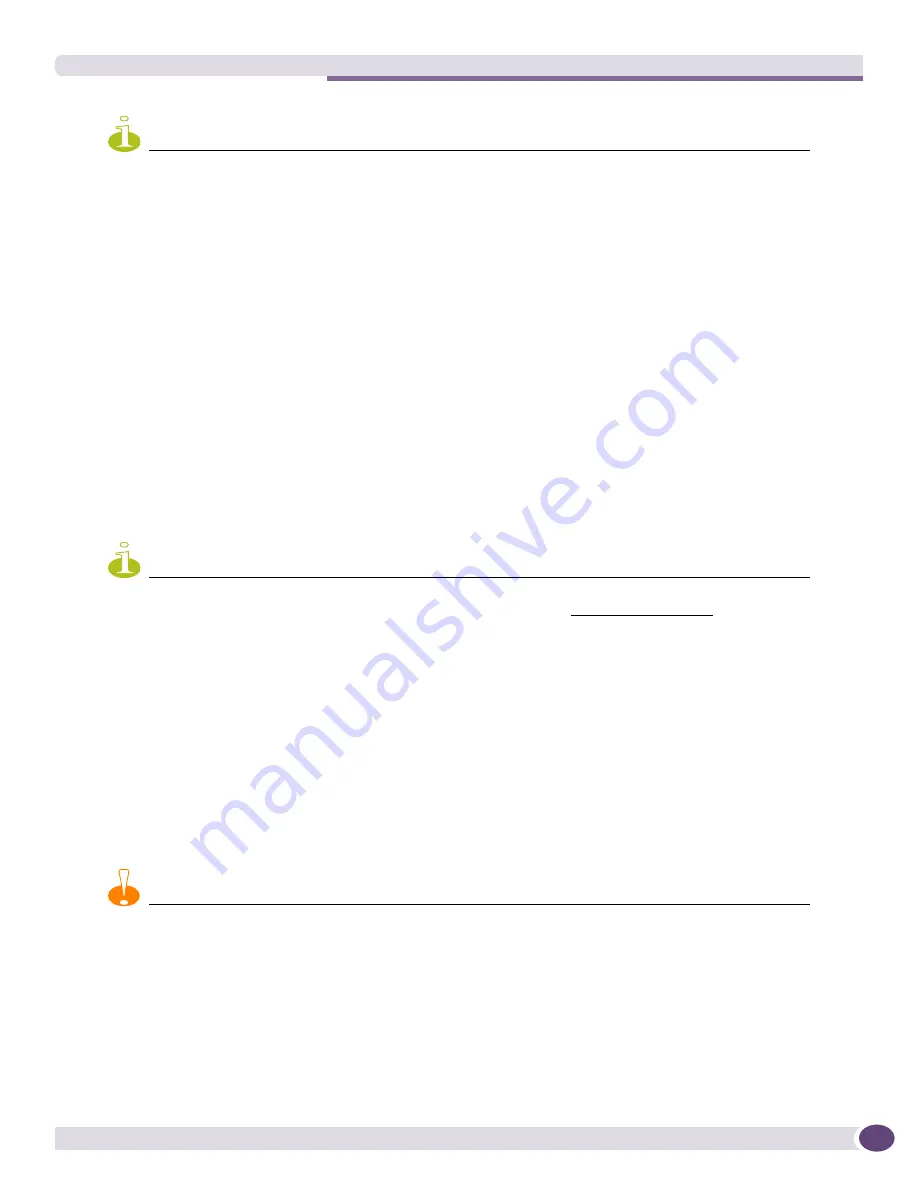
Upgrading the Software or BootROM on Your Switches
EPICenter Reference Guide
185
NOTE
For stacking devices running ExtremeWare 7.4 or later, stack members are treated as if they are modules, and
therefore are updated using the appropriate Slot Image. To upgrade the stack master, select the Device Image for
that switch type; to upgrade a stack member, select the Slot Image for that switch type.
Hardware Selection
Normally, the next page to appear is the Hardware Selection page of the Upgrade Wizard, as shown in
Figure 87
. This is the normal case for images and BootROM releases that have General Availability
status, as EPICenter knows which devices are supported. You will then be able to select among the
devices supported by the image.
If, however, EPICenter does not recognize the image, a Supported Hardware Selection page may appear,
as shown in
Figure 86
. This may occur if you have obtained a Beta or Controlled Ramp release image,
or if the image has been newly released as a General Availability release, and EPICenter does not yet
recognize the release.
If the image you selected is one that EPICenter recognizes as associated with a set of supported device
types, the Supported Hardware page does not appear. The next page you see is the Hardware Selection
page.
NOTE
If the Supported Hardware Selection page appears when you do not expect it, go back to the Image Selection page
and verify that you have selected the image you intended. Refer to the latest EPICenter Release Note for information
on images that may require special handling.
The Supported Hardware Selection page
If the Supported Hardware Selection page appears, it means that EPICenter does not recognize the
image you have selected, and does not know what type of hardware is supported by that image. This
can occur if you have obtained a Beta or Controlled Ramp release image, or if the image has been newly
released as a General Availability release.
On the Supported Hardware page, EPICenter presents a list of all the hardware types it thinks may be
appropriate, and you can either select a hardware type from the list, or you can simply click
Next>>
to
move to the Hardware Selection page of the Upgrade Wizard.
CAUTION
EPICenter will not prevent you from proceeding with the upgrade, even if you select an image and a hardware type
that are incompatible. If the Supported Hardware Selection page appears when you did not expect it, you should go
back to the image selection page and verify that you have selected the correct image for the hardware you want to
upgrade.
Summary of Contents for EPICenter 6.0
Page 14: ...EPICenter Reference Guide 14 ...
Page 18: ...Preface EPICenter Reference Guide 18 ...
Page 19: ...1 EPICenter Basic Features ...
Page 20: ......
Page 24: ...EPICenter Overview EPICenter Reference Guide 24 ...
Page 44: ...Getting Started with EPICenter EPICenter Reference Guide 44 ...
Page 100: ...The Inventory Manager EPICenter Reference Guide 100 ...
Page 140: ...The EPICenter Alarm System EPICenter Reference Guide 140 ...
Page 172: ...Configuration Manager EPICenter Reference Guide 172 ...
Page 196: ...The Firmware Manager EPICenter Reference Guide 196 ...
Page 220: ...The Interactive Telnet Feature EPICenter Reference Guide 220 ...
Page 250: ...The Grouping Manager EPICenter Reference Guide 250 ...
Page 276: ...Real Time Statistics EPICenter Reference Guide 276 ...
Page 342: ...Using the VLAN Manager EPICenter Reference Guide 342 ...
Page 348: ...The ESRP Monitor EPICenter Reference Guide 348 ...
Page 446: ...EPICenter Reports EPICenter Reference Guide 446 ...
Page 447: ...2 Advanced Upgrade Features ...
Page 448: ......
Page 480: ...EAPS Protocol Monitoring and Verification EPICenter Reference Guide 480 ...
Page 508: ...Using the Policy Manager EPICenter Reference Guide 508 ...
Page 525: ...3 Appendices ...
Page 526: ......
Page 542: ...EPICenter Backup EPICenter Reference Guide 542 ...
Page 564: ...Voice over IP Manager EPICenter Reference Guide 564 ...
Page 580: ...EPICenter Reference Guide 580 ...






























