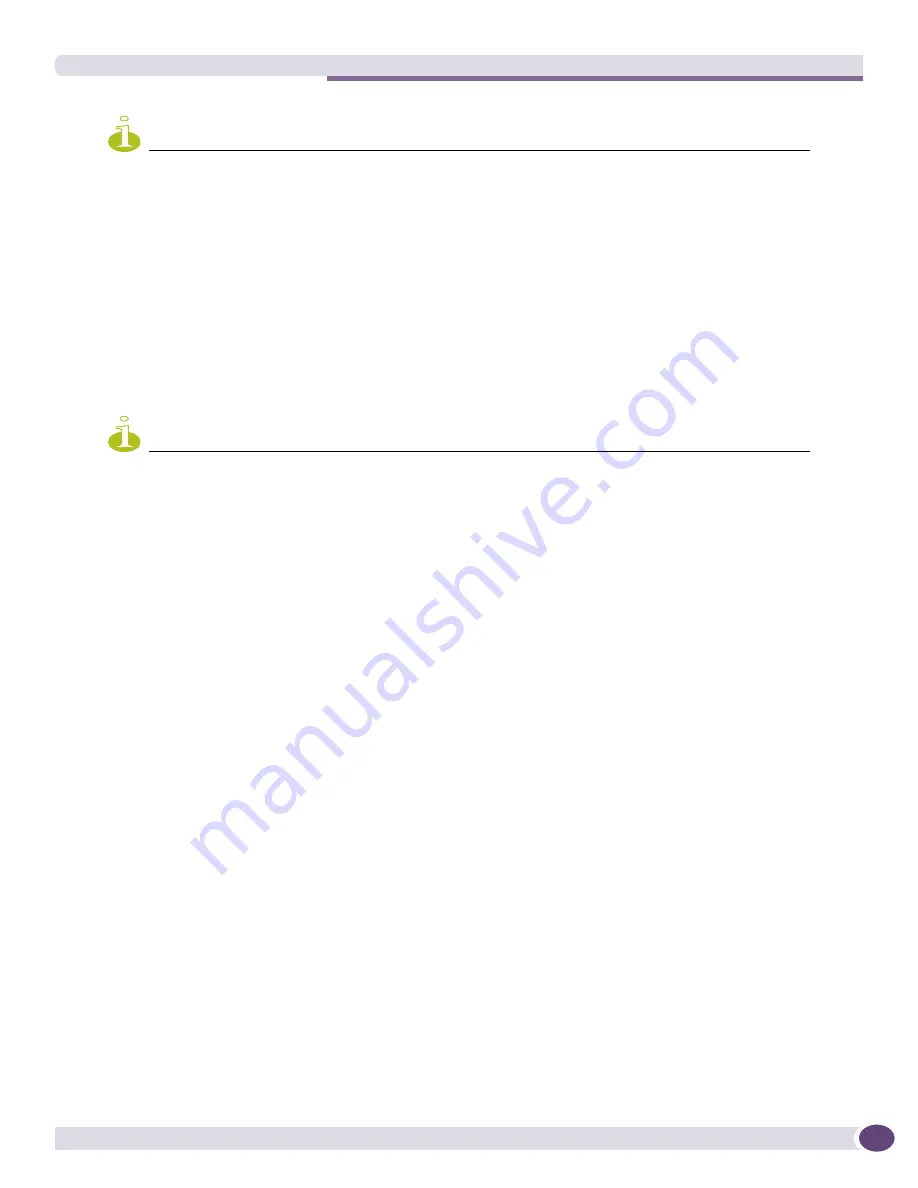
The Macro Player
EPICenter Reference Guide
203
NOTE
Macro play will be automatically stopped if you exit the Telnet feature (by selecting another feature or logging out)
while a macro is running.
Using Variables in a Macro
You can embed both system variables and user-defined variables, if available, in your macro. EPICenter
provides eight system variables you can use, shown in
Table 17
on page 211
. (There are actually nine
variables in the table, but a trap varbind variable should
not
be used in a macro being executed from
within the Macro Player).
If you load a macro that includes user-defined variables, you can also use those variables in the Macro
Player. When the macro runs, EPICenter prompts for the values of the user-defined variables.
NOTE
User-defined variables that you create during a Macro Editor session, or that are loaded with a saved macro, are
available in the Macro Player until you exit EPICenter (logoff and quit). If you load a different macro, the user-
defined variables saved with that macro will become available, and the variables defined in the previously-loaded
macro disappear.
To place a variable in your macro:
1
Click to place the cursor in your macro at the point where you want the variable to appear.
2
Click the
Vars
button to display the
System >
or
User-defined >
menus.
3
Click to select the variable you want from one of the two sub-menus.
The variable is inserted into your macro.
These variables can be used only in macros, not in an interactive Telnet session.
The following is an example of a macro using system variables:
upload config $deviceIP extreme/$deviceName.cfg
When the macro runs, EPICenter substitutes the actual IP address and name of the switch on which the
macro is running, in place of the two system variables. If you execute this macro on a switch named
“Ajax” with IP address 10.205.4.36, after variable substitution the command will become:
upload config 10.205.4.36 extreme/Ajax.cfg
An example of a command with user-defined variables might look like the following:
create vlan $vlanname
where
$vlanname
was previously defined in the Macro Editor. When this macro runs, EPICenter pops
up a dialog box requesting input of a value for all user-defined variables in the macro. You define the
prompt that appears for each variable when you create the variable in the Macro Editor.
Figure 95
shows an example of the variable input request dialog.
Summary of Contents for EPICenter 6.0
Page 14: ...EPICenter Reference Guide 14 ...
Page 18: ...Preface EPICenter Reference Guide 18 ...
Page 19: ...1 EPICenter Basic Features ...
Page 20: ......
Page 24: ...EPICenter Overview EPICenter Reference Guide 24 ...
Page 44: ...Getting Started with EPICenter EPICenter Reference Guide 44 ...
Page 100: ...The Inventory Manager EPICenter Reference Guide 100 ...
Page 140: ...The EPICenter Alarm System EPICenter Reference Guide 140 ...
Page 172: ...Configuration Manager EPICenter Reference Guide 172 ...
Page 196: ...The Firmware Manager EPICenter Reference Guide 196 ...
Page 220: ...The Interactive Telnet Feature EPICenter Reference Guide 220 ...
Page 250: ...The Grouping Manager EPICenter Reference Guide 250 ...
Page 276: ...Real Time Statistics EPICenter Reference Guide 276 ...
Page 342: ...Using the VLAN Manager EPICenter Reference Guide 342 ...
Page 348: ...The ESRP Monitor EPICenter Reference Guide 348 ...
Page 446: ...EPICenter Reports EPICenter Reference Guide 446 ...
Page 447: ...2 Advanced Upgrade Features ...
Page 448: ......
Page 480: ...EAPS Protocol Monitoring and Verification EPICenter Reference Guide 480 ...
Page 508: ...Using the Policy Manager EPICenter Reference Guide 508 ...
Page 525: ...3 Appendices ...
Page 526: ......
Page 542: ...EPICenter Backup EPICenter Reference Guide 542 ...
Page 564: ...Voice over IP Manager EPICenter Reference Guide 564 ...
Page 580: ...EPICenter Reference Guide 580 ...
















































