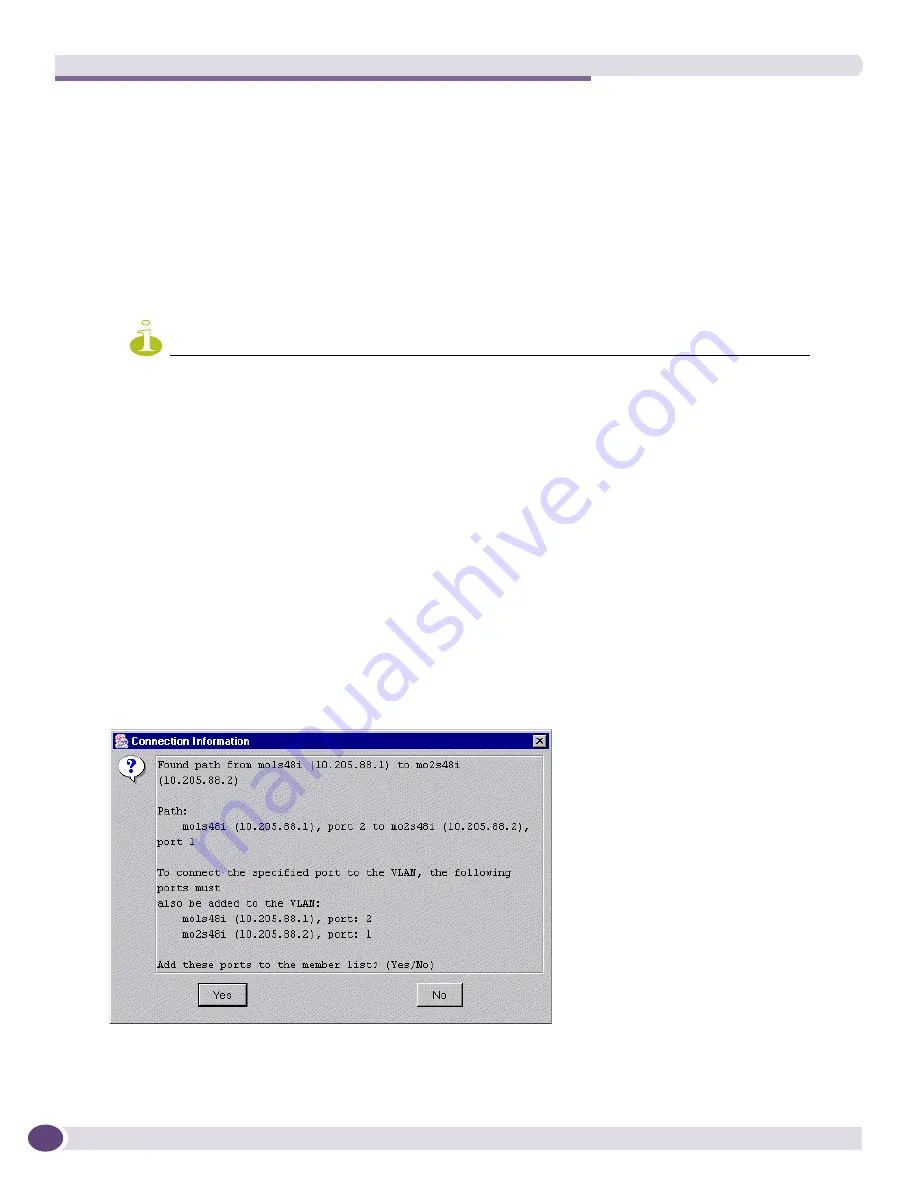
Using the VLAN Manager
EPICenter Reference Guide
332
2
Enter a descriptive name for the VLAN. The name must begin with a letter followed by up to 31
characters. See the
ExtremeWare Software User Guide
for details on VLAN naming.
3
Select an entry from the pull-down
Protocol Filter
list. This selection determines what protocol (if
any) is used to determine membership in this VLAN. Select
ANY
to have the filtering rules match all
unfiltered protocols.
4
If the VLAN is to be tagged, enter a 802.1Q tag value in the
Tag
field. The tag value can be a
number between 2 and 4095. By entering a tag number, you enable tagging for this VLAN. Enter the
text “untagged” to indicate that the VLAN is to be untagged.
5
To add a port to the VLAN, first select the switch from the
Available Switches
list. This displays a
list of ports on the switch that are available to be included in the VLAN.
NOTE
The Available Ports list does not include ports configured as slave load sharing ports.
6
Select one or more ports from the
Available Ports
list.
7
Click
Tagged
to add the port(s) as tagged. Click
Untagged
to add the ports as untagged ports.
If this is an untagged VLAN, you are not allowed to add a tagged port.
If you add a port untagged, EPICenter must remove it from any other VLAN that includes the port
as an untagged member. EPICenter will warn you and let you confirm that this is what you want.
8
To remove a port from the VLAN, select the port from the Ports in VLAN list, and then click
Remove
.
9
After you add a device and port to the VLAN, you can use the
Connect Device
button to determine
whether that port can connect to the other members of the VLAN.
●
Select the device you want to check.
●
Click the
Connect Device
button.
If EPICenter can find a path from the device and port to another member of the VLAN, it opens a
Connection Information window that displays information about the path, as shown in
Figure 159
.
Figure 159: Connection Information window
If additional ports, or devices and ports must be added to create a path, EPICenter lists the ports
needed, and offers to add them to the VLAN.
Summary of Contents for EPICenter 6.0
Page 14: ...EPICenter Reference Guide 14 ...
Page 18: ...Preface EPICenter Reference Guide 18 ...
Page 19: ...1 EPICenter Basic Features ...
Page 20: ......
Page 24: ...EPICenter Overview EPICenter Reference Guide 24 ...
Page 44: ...Getting Started with EPICenter EPICenter Reference Guide 44 ...
Page 100: ...The Inventory Manager EPICenter Reference Guide 100 ...
Page 140: ...The EPICenter Alarm System EPICenter Reference Guide 140 ...
Page 172: ...Configuration Manager EPICenter Reference Guide 172 ...
Page 196: ...The Firmware Manager EPICenter Reference Guide 196 ...
Page 220: ...The Interactive Telnet Feature EPICenter Reference Guide 220 ...
Page 250: ...The Grouping Manager EPICenter Reference Guide 250 ...
Page 276: ...Real Time Statistics EPICenter Reference Guide 276 ...
Page 342: ...Using the VLAN Manager EPICenter Reference Guide 342 ...
Page 348: ...The ESRP Monitor EPICenter Reference Guide 348 ...
Page 446: ...EPICenter Reports EPICenter Reference Guide 446 ...
Page 447: ...2 Advanced Upgrade Features ...
Page 448: ......
Page 480: ...EAPS Protocol Monitoring and Verification EPICenter Reference Guide 480 ...
Page 508: ...Using the Policy Manager EPICenter Reference Guide 508 ...
Page 525: ...3 Appendices ...
Page 526: ......
Page 542: ...EPICenter Backup EPICenter Reference Guide 542 ...
Page 564: ...Voice over IP Manager EPICenter Reference Guide 564 ...
Page 580: ...EPICenter Reference Guide 580 ...






























