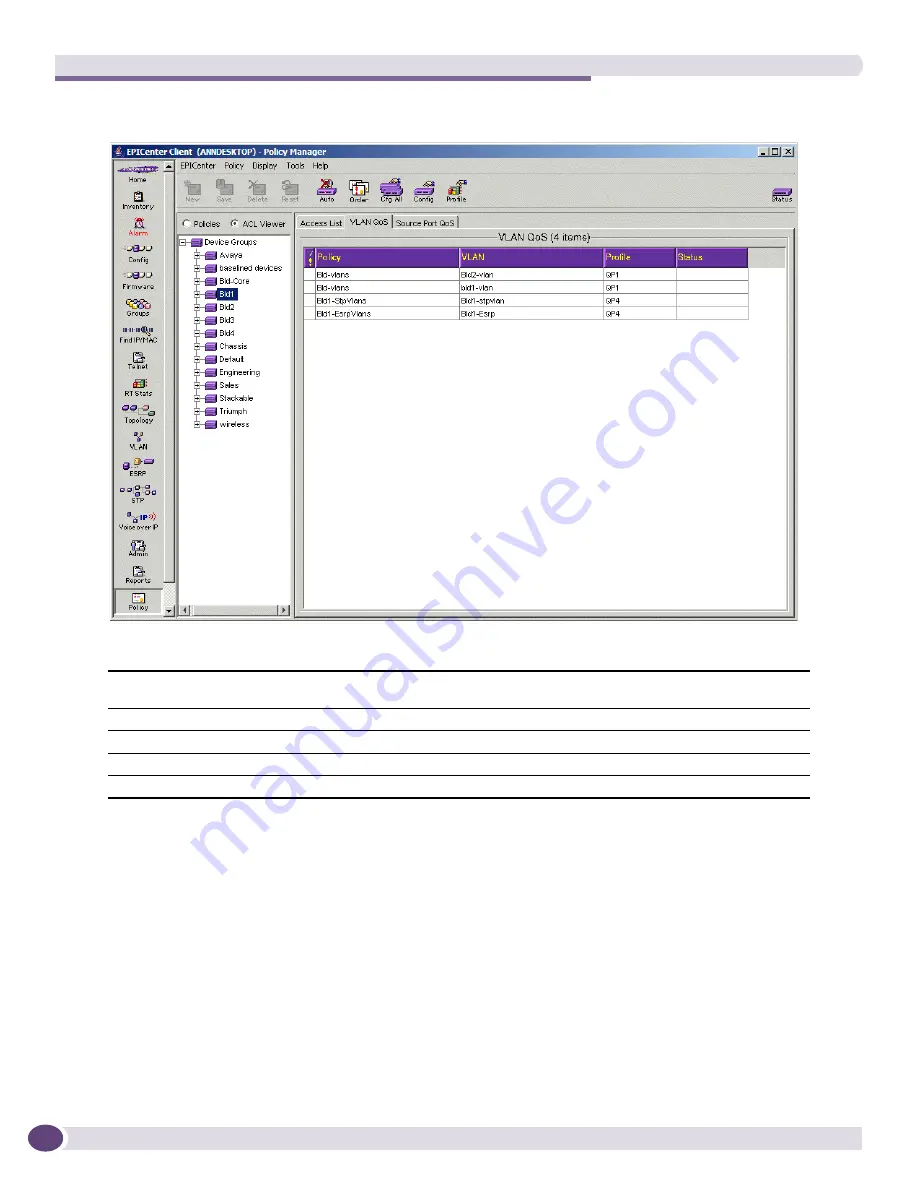
The ACL Viewer
EPICenter Reference Guide
516
Figure 269: Traffic patterns generated from VLAN QoS policies for scoped devices
The display includes the following information:
To view the VLAN QoS rules related to a device, select the individual device. The VLAN QoS page
displays a comparison of the “ideal” VLAN QoS rules (rules generated by the EPICenter Policy
Manager based on your policy definitions) and the rules actually configured on the device, as shown in
Figure 270
.
!
(exclamation point)
An empty column used to invoke a sort by policy precedence. Clicking the column
header will sort the policies in precedence order.
Policy
Displays the name of the policy.
VLAN
The VLAN for which this policy is specified.
Profile
The QoS profile that applies to this VLAN.
Status
Indicates whether the traffic pattern is unique or if it duplicates another traffic pattern.
Summary of Contents for EPICenter 6.0
Page 14: ...EPICenter Reference Guide 14 ...
Page 18: ...Preface EPICenter Reference Guide 18 ...
Page 19: ...1 EPICenter Basic Features ...
Page 20: ......
Page 24: ...EPICenter Overview EPICenter Reference Guide 24 ...
Page 44: ...Getting Started with EPICenter EPICenter Reference Guide 44 ...
Page 100: ...The Inventory Manager EPICenter Reference Guide 100 ...
Page 140: ...The EPICenter Alarm System EPICenter Reference Guide 140 ...
Page 172: ...Configuration Manager EPICenter Reference Guide 172 ...
Page 196: ...The Firmware Manager EPICenter Reference Guide 196 ...
Page 220: ...The Interactive Telnet Feature EPICenter Reference Guide 220 ...
Page 250: ...The Grouping Manager EPICenter Reference Guide 250 ...
Page 276: ...Real Time Statistics EPICenter Reference Guide 276 ...
Page 342: ...Using the VLAN Manager EPICenter Reference Guide 342 ...
Page 348: ...The ESRP Monitor EPICenter Reference Guide 348 ...
Page 446: ...EPICenter Reports EPICenter Reference Guide 446 ...
Page 447: ...2 Advanced Upgrade Features ...
Page 448: ......
Page 480: ...EAPS Protocol Monitoring and Verification EPICenter Reference Guide 480 ...
Page 508: ...Using the Policy Manager EPICenter Reference Guide 508 ...
Page 525: ...3 Appendices ...
Page 526: ......
Page 542: ...EPICenter Backup EPICenter Reference Guide 542 ...
Page 564: ...Voice over IP Manager EPICenter Reference Guide 564 ...
Page 580: ...EPICenter Reference Guide 580 ...
















































