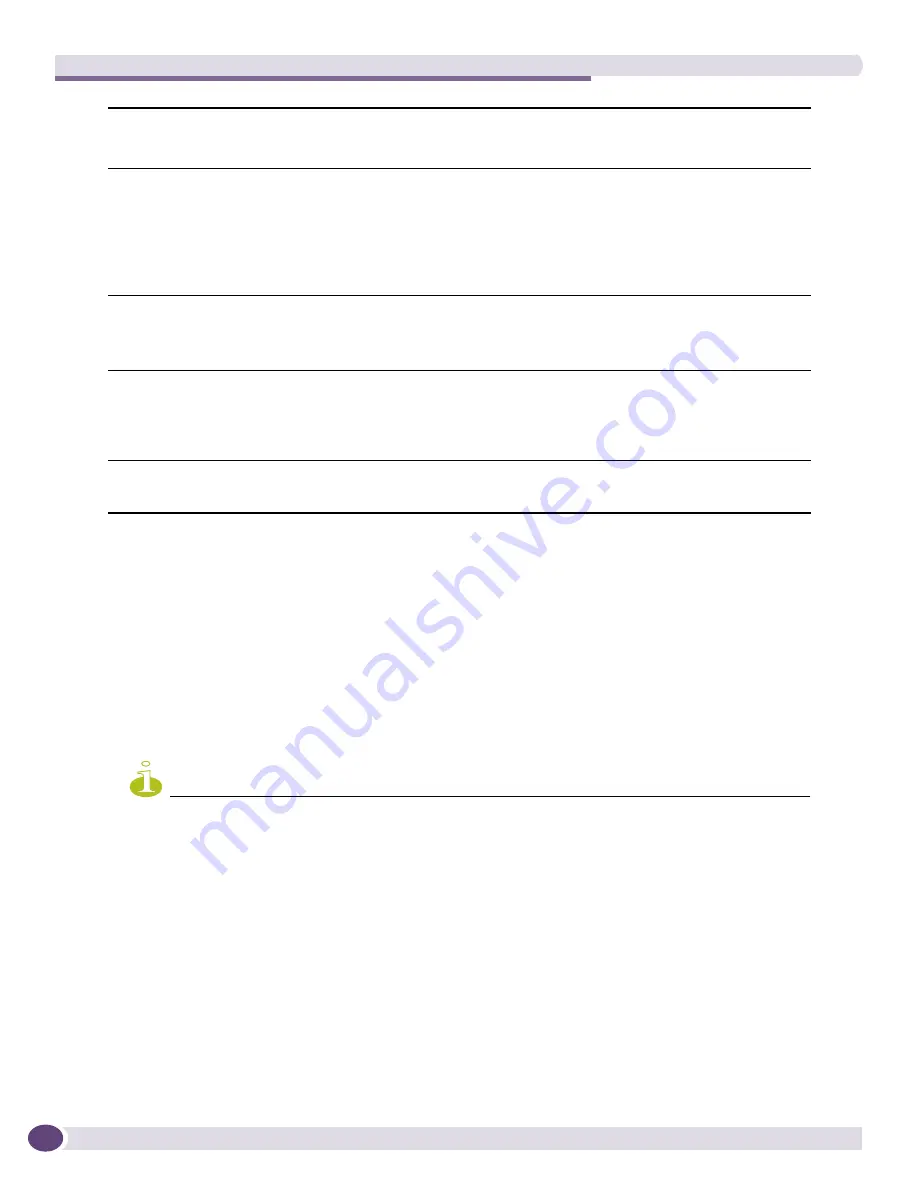
Configuration Manager
EPICenter Reference Guide
150
To upload device configurations to EPICenter, do the following:
1
Select a device group or
All Devices
from the drop-down menu in the
Device Group
field.
2
From the
Available Devices
list, select the devices from which you want to set an upload schedule,
and click
Add
to add them to the
Devices for Upload
list. Click
Add All
to add all the devices in
the Available Devices list.
3
Specify where the uploaded information should be stored.
To store the files in the EPICenter default
configs
directory, select
Archive to Default Location
. To
specify your own location, select
Archive to
.
In either case, you can designate these configuration files as the baseline files for the selected devices
by checking the
Baseline
checkbox.
NOTE
If you have reconfigured your TFTP root directory (see
“Configuring the TFTP Server” on page 170
), the configs
subdirectory will be found directly below your TFTP root directory.
4
You can change the location (relative to the TFTP root’s
configs
subdirectory) and file naming
convention used to store your uploaded files. The location and naming structure will be of the form:
<
tftp_root
>\configs\<
File_Location
>\<
File Name
>_<
FileName_Trailer
>.txt
(or
.zip
)
●
To change the
File Location
, type the path you want EPICenter to create under the
<tftp_root>\configs\
●
To have EPICenter append a text trailer to the file names it creates, enter the trailer string in the
FileName Trailer
field.
●
By default, EPICenter saves configuration files using file names created from the device name, IP
address, and the time at which the upload was performed: <
IP Address
>_<
Time
>.txt
.
In addition to appending some trailer text, you can change the format of the file name. The IP
Baseline
Check this option to designate the uploaded Configuration files as the baseline files for the
selected devices. If this option is checked, the file is placed in a baseline subdirectory:
<
tftp_root
>\baseline\<
IP_address
>.txt
Archive to:
Select this to specify your own directory structure and file naming convention relative to the
TFTP root’s
configs
subdirectory. The structure will be of the form:
<
tftp_root
>\configs\<
File_Location>
\<
IP_address>_<FileName_Trailer
>.txt
or
<tftp_root>
\configs\<
File_Location>
\<
IP_address>_<FileName_Trailer
>.zip
where
<File_Location>
is the subdirectory you specify in the
File Location
field, and
<FileName_Trailer>
is the string you specify in the
FileName Trailer
field.
File Location:
Specify the
<File_Location>
path where the files should be stored, starting from the
configs
subdirectory. This field is available only when the Archive To option is selected.
• Do not include
<tftp_root>
\configs\
as part of the path; just include the remaining
path.
FileName Trailer:
Specify a string to be appended to the regular file name format to create a file name. This
field is available only when the
Archive To
option is selected.
For example, if you specify a file name trailer of “week_8_backup” then the filename for the
device, assuming the default file name format, would be
<
IP Address
>_<
Timestamp
>_week_8_backup.txt.
Configuration
information saved at:
Shows the directory path where configuration information will be saved, and the current file
name format, as specified using the
Configure Upload File Name Format
dialog. See
“Changing
the Configuration Filename Format” on page 151
for details.
Summary of Contents for EPICenter 6.0
Page 14: ...EPICenter Reference Guide 14 ...
Page 18: ...Preface EPICenter Reference Guide 18 ...
Page 19: ...1 EPICenter Basic Features ...
Page 20: ......
Page 24: ...EPICenter Overview EPICenter Reference Guide 24 ...
Page 44: ...Getting Started with EPICenter EPICenter Reference Guide 44 ...
Page 100: ...The Inventory Manager EPICenter Reference Guide 100 ...
Page 140: ...The EPICenter Alarm System EPICenter Reference Guide 140 ...
Page 172: ...Configuration Manager EPICenter Reference Guide 172 ...
Page 196: ...The Firmware Manager EPICenter Reference Guide 196 ...
Page 220: ...The Interactive Telnet Feature EPICenter Reference Guide 220 ...
Page 250: ...The Grouping Manager EPICenter Reference Guide 250 ...
Page 276: ...Real Time Statistics EPICenter Reference Guide 276 ...
Page 342: ...Using the VLAN Manager EPICenter Reference Guide 342 ...
Page 348: ...The ESRP Monitor EPICenter Reference Guide 348 ...
Page 446: ...EPICenter Reports EPICenter Reference Guide 446 ...
Page 447: ...2 Advanced Upgrade Features ...
Page 448: ......
Page 480: ...EAPS Protocol Monitoring and Verification EPICenter Reference Guide 480 ...
Page 508: ...Using the Policy Manager EPICenter Reference Guide 508 ...
Page 525: ...3 Appendices ...
Page 526: ......
Page 542: ...EPICenter Backup EPICenter Reference Guide 542 ...
Page 564: ...Voice over IP Manager EPICenter Reference Guide 564 ...
Page 580: ...EPICenter Reference Guide 580 ...
















































