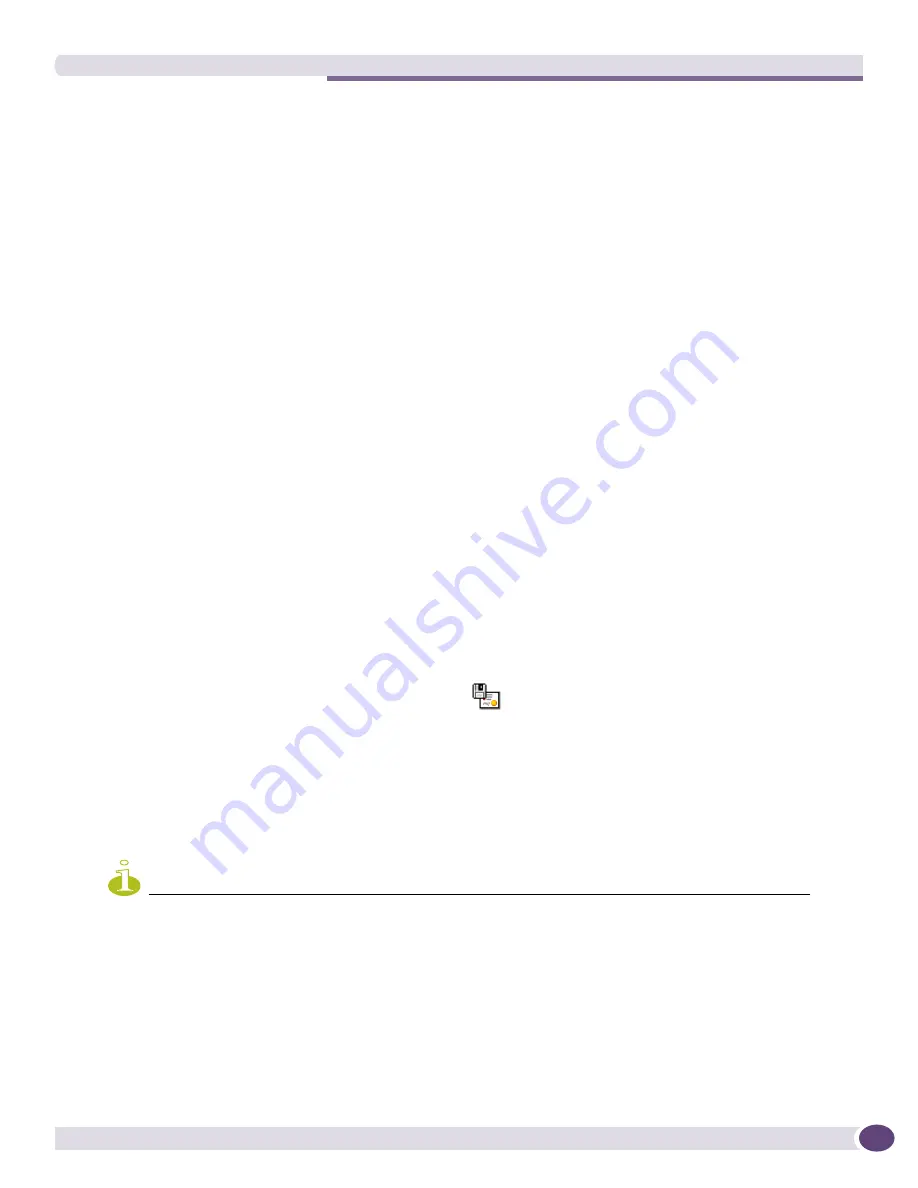
Edit Policy Endpoints Window
EPICenter Reference Guide
495
This window is similar to the Edit Policy Endpoints window described previously.
The left side of this window
Select Policy Access Domain Devices to be Added
, displays a
component tree showing the resources currently defined in the Grouping applet.
When you select a group in the component tree, its children (groups or individual devices) are
displayed in the associated Resource list (the right half of the
Select Policy Access Domain Devices
to be Added
area). You can select groups or devices as access domain resources. If you select a
group that does not contain any devices as children, the group is added as an access domain
resource, but will not actually have any effect on the policy access domain.
The area on the right of the window (
Current Policy Access Domain Devices
) shows the resources
you have already selected to include in the access domain for your policy.
●
Use the
Add
button to add selected resources to the Current Policy Access Domain Devices list.
●
Use the
Add All
button to add all the children of the group you have selected in the component
tree.
●
Use the
Remove
button to remove selected resources from the Current Policy Access Domain
Devices list.
●
Use the
Remove All
button to remove all resources from the Current Policy Access Domain
Devices list.
●
You can select the Security QoS Profile that should be configured on the device for this policy by
selecting a resource in the
Current Policy Access Domain Devices
list, and then selecting a
profile from the drop-down list associated with that resource.
●
Click
OK
to close the Edit window and display the contents of the Current Policy Endpoints list
in the appropriate resource list in the Access List (Policy Traffic for IP policies) area.
●
Cancel
closes the Edit window and abandons any changes you’ve made to the Current Policy
Endpoints list.
b
Use the
Up
and
Down
buttons to change the precedence of the entries in the list.
■
Select an entry and click the
Up
button to move it up in the list (giving it higher precedence).
■
Select an entry and click the
Down
button to move it down in the list (giving it lower
precedence).
12
To save your new policy definition, click the
Save
button.
If you attempt to leave the policy definition page without saving your new policy definition, a small
Confirm Save Policy Changes
pop-up appears, asking if you want to save the changes (your new
policy).
●
Click the
Yes
button to save the policy.
●
Click
No
to abandon the policy
●
Click
Cancel
to return to the Policy Definition page of the policy you were creating.
NOTE
If auto-configuration is enabled, this policy will be configured immediately on the network. This could cause network
problems if policy precedence relationships are not set correctly.
Edit Policy Endpoints Window
The Edit Policy Endpoints window, as shown in
Figure 259
, looks basically the same regardless of the
type of policy you are creating. The exception is the
Add IP Addr
and
Add Any
buttons that appear
Summary of Contents for EPICenter 6.0
Page 14: ...EPICenter Reference Guide 14 ...
Page 18: ...Preface EPICenter Reference Guide 18 ...
Page 19: ...1 EPICenter Basic Features ...
Page 20: ......
Page 24: ...EPICenter Overview EPICenter Reference Guide 24 ...
Page 44: ...Getting Started with EPICenter EPICenter Reference Guide 44 ...
Page 100: ...The Inventory Manager EPICenter Reference Guide 100 ...
Page 140: ...The EPICenter Alarm System EPICenter Reference Guide 140 ...
Page 172: ...Configuration Manager EPICenter Reference Guide 172 ...
Page 196: ...The Firmware Manager EPICenter Reference Guide 196 ...
Page 220: ...The Interactive Telnet Feature EPICenter Reference Guide 220 ...
Page 250: ...The Grouping Manager EPICenter Reference Guide 250 ...
Page 276: ...Real Time Statistics EPICenter Reference Guide 276 ...
Page 342: ...Using the VLAN Manager EPICenter Reference Guide 342 ...
Page 348: ...The ESRP Monitor EPICenter Reference Guide 348 ...
Page 446: ...EPICenter Reports EPICenter Reference Guide 446 ...
Page 447: ...2 Advanced Upgrade Features ...
Page 448: ......
Page 480: ...EAPS Protocol Monitoring and Verification EPICenter Reference Guide 480 ...
Page 508: ...Using the Policy Manager EPICenter Reference Guide 508 ...
Page 525: ...3 Appendices ...
Page 526: ......
Page 542: ...EPICenter Backup EPICenter Reference Guide 542 ...
Page 564: ...Voice over IP Manager EPICenter Reference Guide 564 ...
Page 580: ...EPICenter Reference Guide 580 ...
















































