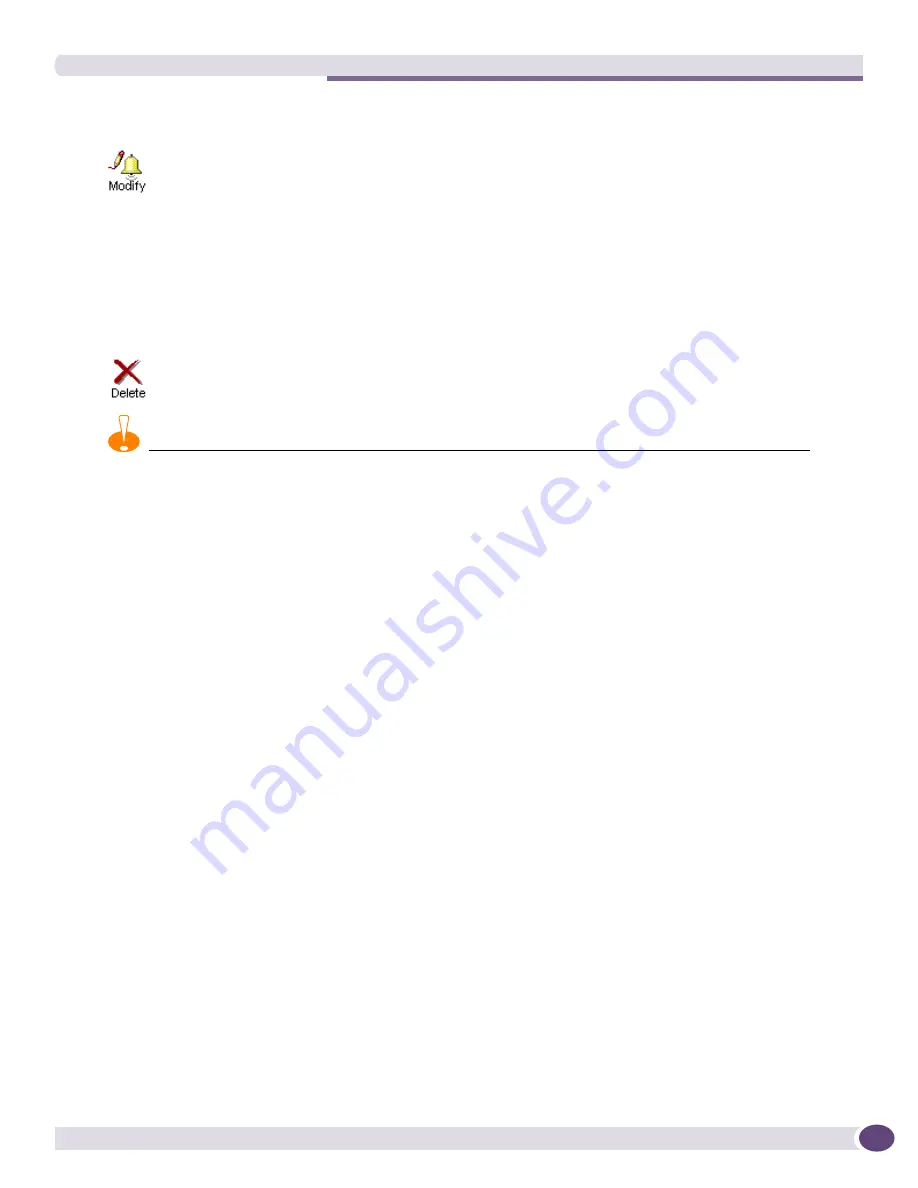
Threshold Configuration
EPICenter Reference Guide
127
Modifying an Alarm Category
A small pop-up window appears and displays the current name of the category. Modify the name and
click
OK
to enter the revised category into the Category List.
When an alarm category is renamed, all alarms assigned to that category are updated to use the new
category name.
Deleting an Alarm Category
CAUTION
Deleting a category also deletes all the alarm definitions that are assigned to that category. If you do not want to
delete those alarm definitions, you must first modify the alarm definitions to use a different alarm category before
you delete the category.
A warning message appears to let confirm that you want to delete the category and the alarm
definitions that are assigned to it. Click
OK
to delete the category and the alarms from the EPICenter
database.
The Default category cannot be deleted.
Threshold Configuration
Creating alarm definitions based on threshold events such as RMON utilization is a two-step process.
First you must define the rules that control trap (event) generation. Then, you use these rules to define
alarms for Rising or Falling threshold conditions.
The Threshold Configuration page lets you define the conditions or rules that will cause certain trap
events to occur, and specify the devices on which these rules should be configured. You can use this
page to define thresholds for RMON utilization or CPU utilization. You can configure RMON threshold
traps for a wide range of variables, but several (specifically port utilization, temperature, and STP
topology change) have been partially predefined to make the rule definition process easier.
In these types of events, traps are generated based on comparing the value of the sample variable with
a threshold value. The rules you set up specify the threshold values. Once these rules are in place, you
can use them in your EPICenter alarm definitions for alarms that respond when a sample value crosses
one of the thresholds you’ve defined. You must defined EPICenter alarms based on the threshold rules
you create; the trap events generated by threshold conditions will be ignored by the Alarm System until
you define alarms that take actions on those events. See
“Defining Alarms”
on page 114
for more
information on creating alarms (known as RMON Trap Rising Alarms and RMON Trap Falling Alarms)
using threshold event rules.
To rename an alarm category, click the
Modify
button at the top of the window.
To delete an alarm category, select the category from the Category List, then click the
Delete
button at the top of the window.
Summary of Contents for EPICenter 6.0
Page 14: ...EPICenter Reference Guide 14 ...
Page 18: ...Preface EPICenter Reference Guide 18 ...
Page 19: ...1 EPICenter Basic Features ...
Page 20: ......
Page 24: ...EPICenter Overview EPICenter Reference Guide 24 ...
Page 44: ...Getting Started with EPICenter EPICenter Reference Guide 44 ...
Page 100: ...The Inventory Manager EPICenter Reference Guide 100 ...
Page 140: ...The EPICenter Alarm System EPICenter Reference Guide 140 ...
Page 172: ...Configuration Manager EPICenter Reference Guide 172 ...
Page 196: ...The Firmware Manager EPICenter Reference Guide 196 ...
Page 220: ...The Interactive Telnet Feature EPICenter Reference Guide 220 ...
Page 250: ...The Grouping Manager EPICenter Reference Guide 250 ...
Page 276: ...Real Time Statistics EPICenter Reference Guide 276 ...
Page 342: ...Using the VLAN Manager EPICenter Reference Guide 342 ...
Page 348: ...The ESRP Monitor EPICenter Reference Guide 348 ...
Page 446: ...EPICenter Reports EPICenter Reference Guide 446 ...
Page 447: ...2 Advanced Upgrade Features ...
Page 448: ......
Page 480: ...EAPS Protocol Monitoring and Verification EPICenter Reference Guide 480 ...
Page 508: ...Using the Policy Manager EPICenter Reference Guide 508 ...
Page 525: ...3 Appendices ...
Page 526: ......
Page 542: ...EPICenter Backup EPICenter Reference Guide 542 ...
Page 564: ...Voice over IP Manager EPICenter Reference Guide 564 ...
Page 580: ...EPICenter Reference Guide 580 ...
















































