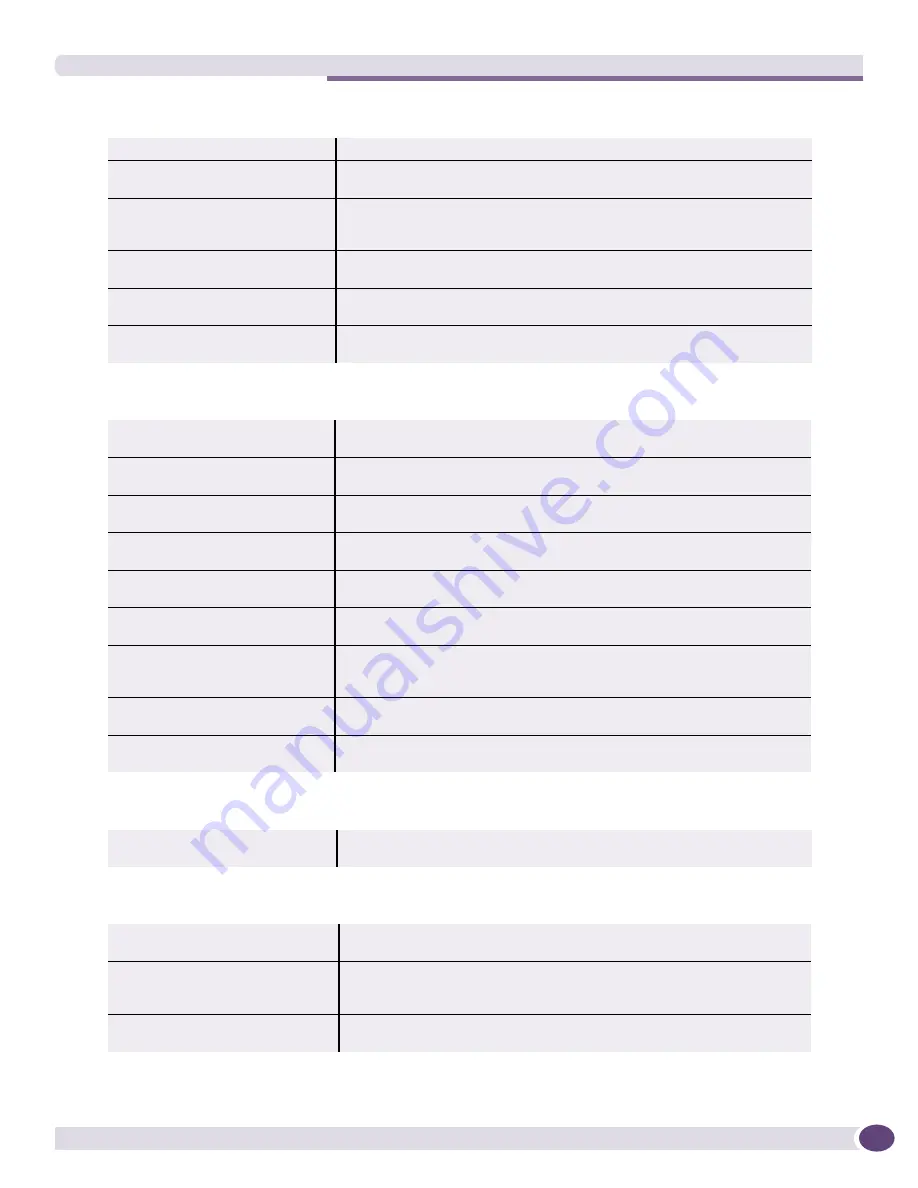
Topology Manager Functions
EPICenter Reference Guide
279
Table 28: The New Menu
New View
Creates a new Topology View. See
“New View” on page 291
.
New Map
Creates a new map as a submap of the currently map. See
“New Map” on
page 296
.
New Device Map Node
Opens a list of devices not already used within the current view, and adds a
selected device to the current map. See
“New Device Map Node” on
page 297
.
New Decorative Map Node
Creates a new decorative node on the current map. See
“New Decorative
Map Node” on page 298
.
New Text Map Node
Creates a new text node on the current map. See
“New Text Map Node” on
page 298
.
New User Created Map Link
Creates a new link between two devices. See
“New User-Created Map Link”
on page 298
.
Table 29: The Edit Menu
Rename View
Highlights the name in the View field for editing. See
“Rename View” on
page 300
.
Delete View
Deletes the current view (after confirmation) including all of its maps. See
“Delete View” on page 301
.
Rename Map
Highlights the current map name in the Map Hierarchy Tree for editing. See
“Rename Map” on page 301
.
Delete Map
Deletes an empty submap from the current map. See
“Delete Map” on
page 301
.
Cut Map Nodes
Cuts selected map nodes from the current map. See
“Cut Map Nodes” on
page 302
.
Paste Map Nodes
Pastes cut map nodes onto the current map. See
“Paste Map Nodes” on
page 302
.
Delete Map Nodes
Deletes selected map nodes from the current map. Deleted nodes are not
available to be pasted; they will need to be added again or recreated. See
“Delete Map Nodes” on page 303
.
Select All Map Nodes
Selects all nodes on the current map. See
“Select All Map Nodes” on
page 301
.
Delete User Created Map Links
Deletes the selected user-created map links. See
“Delete User Created Map
Links” on page 303
.
Table 30: The View Menu
View Properties...
Lets you set the default properties for all new maps in this View, or for all
maps in the view. See
“View Properties...” on page 304
.
Table 31: The Map Menu
Layout Map
Creates a default map layout, optimizing for node and link placement to
minimize overlap. See
“Layout Map” on page 305
.
Layout Map in Window
Creates a default map layout, optimizing the map to fit within the visible
window while still attempting to minimize overlap. See
“Layout Map in
Window” on page 306
.
Fit Map in Window
Creates a default map layout that fits within the visible window without
attempting to optimize for overlap. See
“Fit Map in Window” on page 307
.
Summary of Contents for EPICenter 6.0
Page 14: ...EPICenter Reference Guide 14 ...
Page 18: ...Preface EPICenter Reference Guide 18 ...
Page 19: ...1 EPICenter Basic Features ...
Page 20: ......
Page 24: ...EPICenter Overview EPICenter Reference Guide 24 ...
Page 44: ...Getting Started with EPICenter EPICenter Reference Guide 44 ...
Page 100: ...The Inventory Manager EPICenter Reference Guide 100 ...
Page 140: ...The EPICenter Alarm System EPICenter Reference Guide 140 ...
Page 172: ...Configuration Manager EPICenter Reference Guide 172 ...
Page 196: ...The Firmware Manager EPICenter Reference Guide 196 ...
Page 220: ...The Interactive Telnet Feature EPICenter Reference Guide 220 ...
Page 250: ...The Grouping Manager EPICenter Reference Guide 250 ...
Page 276: ...Real Time Statistics EPICenter Reference Guide 276 ...
Page 342: ...Using the VLAN Manager EPICenter Reference Guide 342 ...
Page 348: ...The ESRP Monitor EPICenter Reference Guide 348 ...
Page 446: ...EPICenter Reports EPICenter Reference Guide 446 ...
Page 447: ...2 Advanced Upgrade Features ...
Page 448: ......
Page 480: ...EAPS Protocol Monitoring and Verification EPICenter Reference Guide 480 ...
Page 508: ...Using the Policy Manager EPICenter Reference Guide 508 ...
Page 525: ...3 Appendices ...
Page 526: ......
Page 542: ...EPICenter Backup EPICenter Reference Guide 542 ...
Page 564: ...Voice over IP Manager EPICenter Reference Guide 564 ...
Page 580: ...EPICenter Reference Guide 580 ...
















































