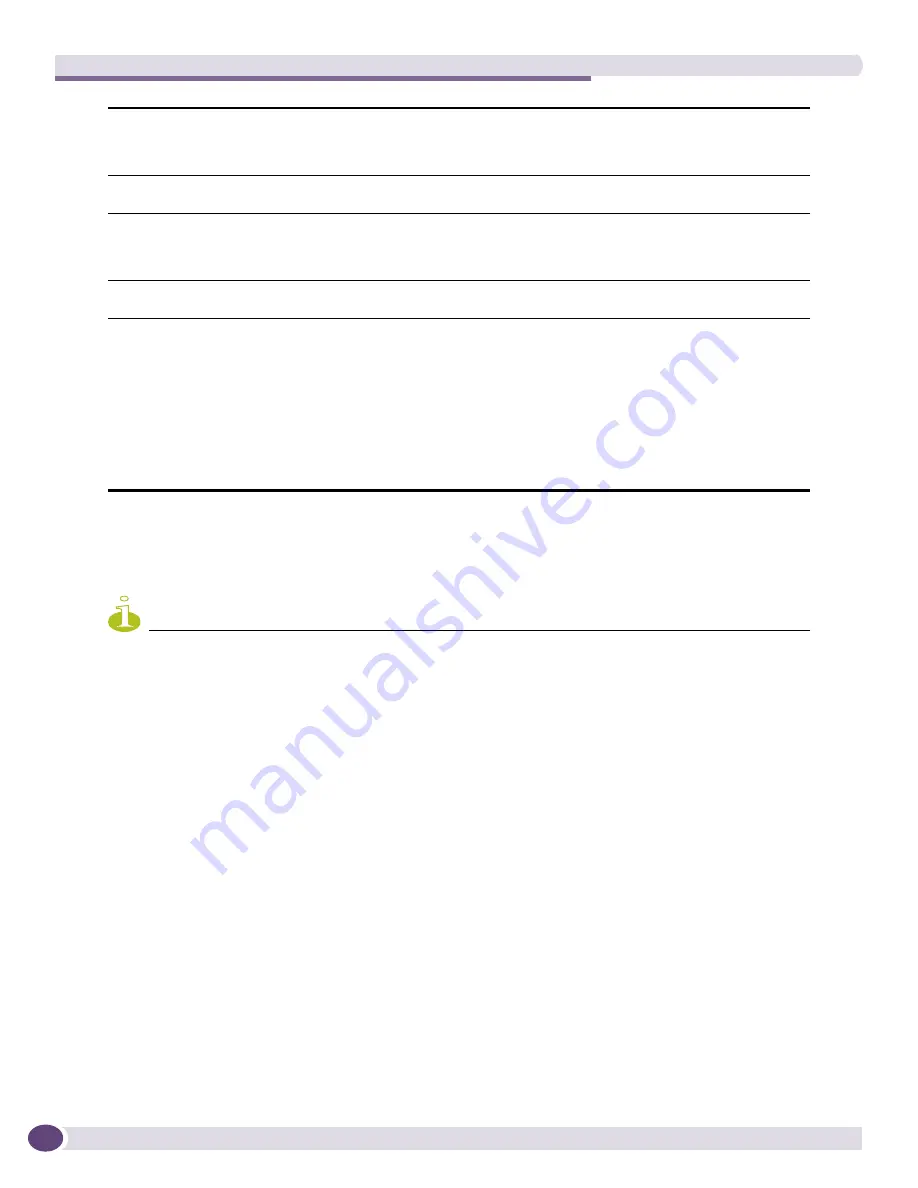
Administering EPICenter
EPICenter Reference Guide
370
Distributed Server Administration
NOTE
The Distributed Server functionality is part of the Gold Upgrade, a separately licensed feature of the EPICenter
software. If you do not have a Distributed Server license, only Single Server mode and Distributed Group Member
modes are enabled.
If your user role is Administrator, if you have a Distributed Server license, and you have multiple
EPICenter servers installed on your network, you can configure these servers to operate in a distributed
server mode.
Distributed Server mode allows multiple EPICenter servers, each managing their own sets of devices, to
be designated as a server group, and to communicate status between the servers in the group. One
server acts as a Server Group Manager, and the other servers act as server group members.
Each server in the server group is updated at regular intervals with a list of other servers, and with
network summary and status information from the other servers in the group. In distributed server
mode, the EPICenter home page contains a status information from the other servers in the group in
addition to the standard Network Summary report.
1
Click the
Distributed Server
tab at the top of the page.
The Distributed Server Administration page appears, as shown in
Figure 176
.
Port Tree UI
A setting that specifies how ports are identified in the Component Tree and in selected
other locations. You can choose to have the component tree show the port number only,
or the port number followed by the port name in parentheses (if a name or display
string has been associated with the port). The default is port number only.
DHCP Temporary Lease
A setting that informs the server how long to wait before querying a switch for a
netlogin or a permanent IP address from an 802.1x client. The default is 20 seconds.
Enable Link Up/Link Down
Correlation
Enables correlation between link up and link down traps on a port. When this is
enabled, a Link Down trap that is followed quickly (within 20 seconds) by a Link Up
trap on the same port, will be marked in the Alarm Manager to be ignored. This feature
is disabled by default.
Telnet Screen Width
The number of columns available on the screen for the Telnet application. The default
number of columns is 80. The range is between 40 and 180 columns.
Configure Upload File
Name
The default file name format for files used to store your uploaded configuration files.
This setting changes the global default name format.
Type a space to invoke a list of elements you can include. These include the system
name (SysName), IP address, Date, and Time. You can specify the system default
format (<IPAddress>_<Time>) by choosing DEFAULT from the list. You can select these
elements in any order, but you must include both the IP address and the Time
somewhere in your filename format. Each element you choose is separated from its
neighboring elements by an underscore.
You can also include text of your own in the filename format; it will then appear in
every file name EPICenter creates (until you change the format).
Summary of Contents for EPICenter 6.0
Page 14: ...EPICenter Reference Guide 14 ...
Page 18: ...Preface EPICenter Reference Guide 18 ...
Page 19: ...1 EPICenter Basic Features ...
Page 20: ......
Page 24: ...EPICenter Overview EPICenter Reference Guide 24 ...
Page 44: ...Getting Started with EPICenter EPICenter Reference Guide 44 ...
Page 100: ...The Inventory Manager EPICenter Reference Guide 100 ...
Page 140: ...The EPICenter Alarm System EPICenter Reference Guide 140 ...
Page 172: ...Configuration Manager EPICenter Reference Guide 172 ...
Page 196: ...The Firmware Manager EPICenter Reference Guide 196 ...
Page 220: ...The Interactive Telnet Feature EPICenter Reference Guide 220 ...
Page 250: ...The Grouping Manager EPICenter Reference Guide 250 ...
Page 276: ...Real Time Statistics EPICenter Reference Guide 276 ...
Page 342: ...Using the VLAN Manager EPICenter Reference Guide 342 ...
Page 348: ...The ESRP Monitor EPICenter Reference Guide 348 ...
Page 446: ...EPICenter Reports EPICenter Reference Guide 446 ...
Page 447: ...2 Advanced Upgrade Features ...
Page 448: ......
Page 480: ...EAPS Protocol Monitoring and Verification EPICenter Reference Guide 480 ...
Page 508: ...Using the Policy Manager EPICenter Reference Guide 508 ...
Page 525: ...3 Appendices ...
Page 526: ......
Page 542: ...EPICenter Backup EPICenter Reference Guide 542 ...
Page 564: ...Voice over IP Manager EPICenter Reference Guide 564 ...
Page 580: ...EPICenter Reference Guide 580 ...
















































