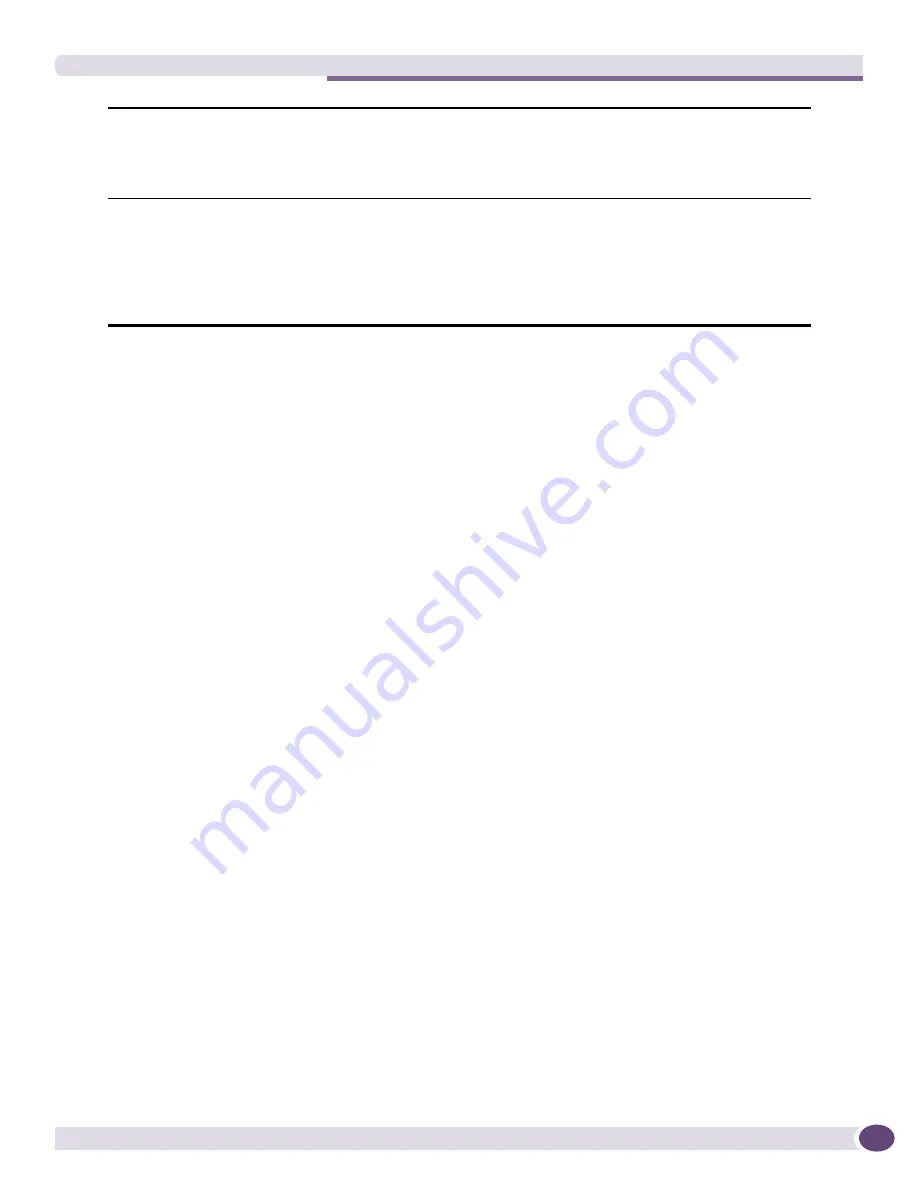
Downloading an Incremental Configuration to Devices
EPICenter Reference Guide
159
To download a configuration to a device, do the following:
1
Select a device group or
All Devices
from the drop-down menu in the
Device Group
field.
2
Select the device from the device list presented. You can only download to one device at a time.
3
Select the file you want to download. The default is the Last Uploaded Configuration, if there is one.
You can also enter a file name or select from a list of files saved for this device.
4
For ExtremeWare devices, specify the target location for the configuration, and whether EPICenter
should save the file on the device after reboot.
5
To start the download, click the
Apply
button.
Downloading an Incremental Configuration to Devices
The Incremental download feature lets you download only selected configuration settings to a device,
instead of replacing the entire device configuration file.
An incremental configuration download executes only the commands specified in the incremental
download file. It does not reset the switch configuration or replace any other configuration settings that
may exist in the device. No reboot is necessary. The EPICenter incremental download does not save the
configuration; you must do so.
Within EPICenter, you can create or designate a set of configuration information as a baseline
configuration for devices running ExtremeWare 6.0 or later (see
“Creating a Baseline Configuration File”
on page 161
). Using an incremental download to execute a baseline configuration provides a known,
“standard” configuration that you can use to ensure that devices are configured into a known state. For
example, if you want to set a group of devices to the same basic configuration, you can first set
individual IP addresses on each device, and then use the incremental configuration download feature to
set all other configuration settings on all devices to a common state.
Incremental downloads are supported on Extreme Networks devices running ExtremeWare 6.0 or later.
To download an incremental configuration to a device, click the
Increment
button at the top of the
window.
Download configuration to:
Select the location on the device to which the configuration should be downloaded:
•
Current
: Downloads to the current partition (ExtremeWare devices only).
•
Primary
: Downloads to the Primary partition.
•
Secondary
: Downloads to the secondary partition.
Save configuration to:
For devices running ExtremeWare, check to automatically save the configuration file
on the device after the device reboots.
Select the location on the device where the configuration should be saved:
•
Current
: Saves as the current configuration.
•
Primary
: Saves as the Primary configuration.
•
Secondary
: Saves as the secondary configuration.
Summary of Contents for EPICenter 6.0
Page 14: ...EPICenter Reference Guide 14 ...
Page 18: ...Preface EPICenter Reference Guide 18 ...
Page 19: ...1 EPICenter Basic Features ...
Page 20: ......
Page 24: ...EPICenter Overview EPICenter Reference Guide 24 ...
Page 44: ...Getting Started with EPICenter EPICenter Reference Guide 44 ...
Page 100: ...The Inventory Manager EPICenter Reference Guide 100 ...
Page 140: ...The EPICenter Alarm System EPICenter Reference Guide 140 ...
Page 172: ...Configuration Manager EPICenter Reference Guide 172 ...
Page 196: ...The Firmware Manager EPICenter Reference Guide 196 ...
Page 220: ...The Interactive Telnet Feature EPICenter Reference Guide 220 ...
Page 250: ...The Grouping Manager EPICenter Reference Guide 250 ...
Page 276: ...Real Time Statistics EPICenter Reference Guide 276 ...
Page 342: ...Using the VLAN Manager EPICenter Reference Guide 342 ...
Page 348: ...The ESRP Monitor EPICenter Reference Guide 348 ...
Page 446: ...EPICenter Reports EPICenter Reference Guide 446 ...
Page 447: ...2 Advanced Upgrade Features ...
Page 448: ......
Page 480: ...EAPS Protocol Monitoring and Verification EPICenter Reference Guide 480 ...
Page 508: ...Using the Policy Manager EPICenter Reference Guide 508 ...
Page 525: ...3 Appendices ...
Page 526: ......
Page 542: ...EPICenter Backup EPICenter Reference Guide 542 ...
Page 564: ...Voice over IP Manager EPICenter Reference Guide 564 ...
Page 580: ...EPICenter Reference Guide 580 ...






























