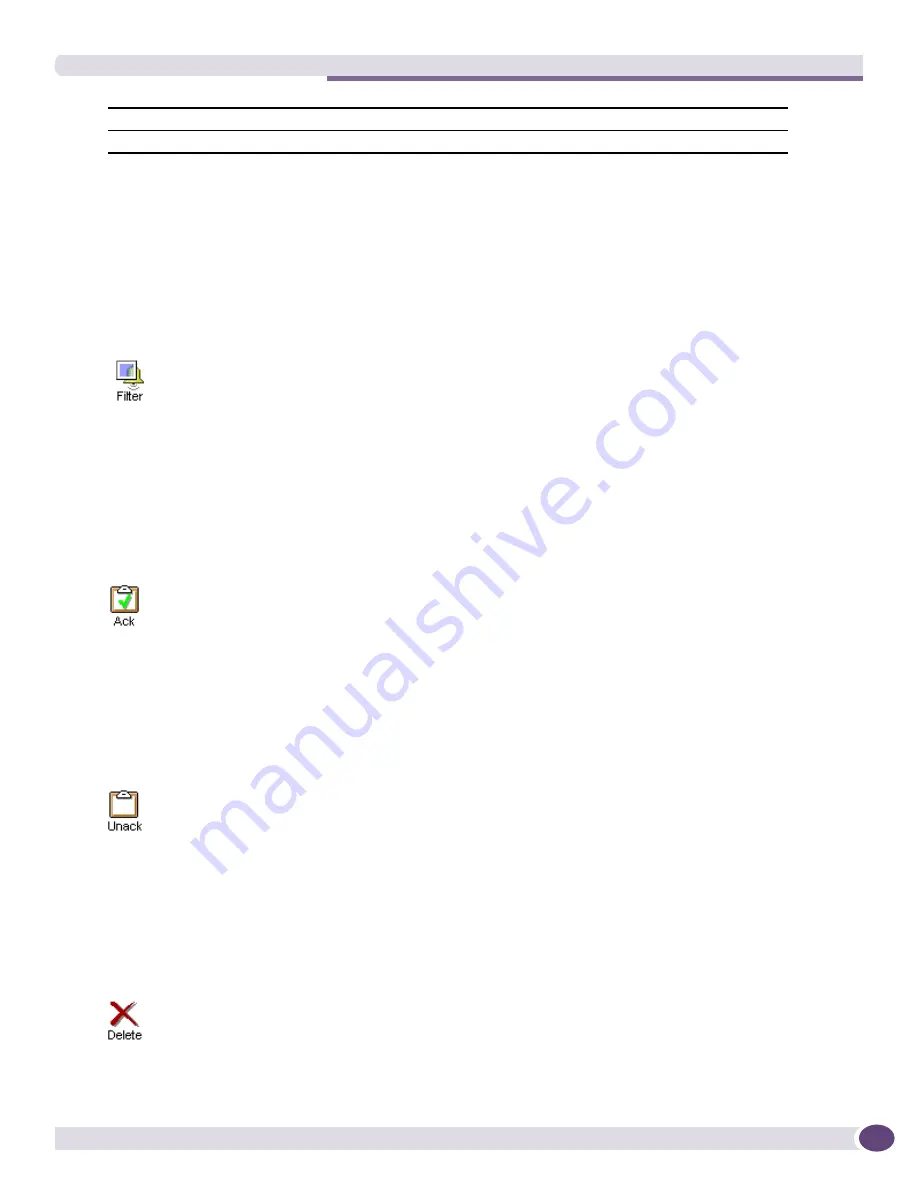
The Alarm Log Browser
EPICenter Reference Guide
105
The summary is initially sorted by ID in descending numerical order, so that the most recent alarm
appears at the top of the list. You can sort the display by the contents of any column by clicking on the
column heading. Click the heading a second time to reverse the sort order based on that column.
Saving the Default Filter
If you have a device selected in another applet when you run the Alarm Browser, EPICenter creates a
default filter that filters for alarms on that device only. You can save this filter for future user by doing
the following:
Acknowledging an Alarm
To acknowledge an alarm:
This sets the state of the selected alarms to “acknowledged,” and places a green check in the
Acked
field of the selected alarm log entries.
When you acknowledge the most recent alarm, the state of the Alarm button in the EPICenter
Navigation Toolbar also returns to black.
You can “unacknowledge” alarms you have previously acknowledged, if needed:
The Ack or Unack operation may take a few seconds to update the database. When the update is
complete, the rows are deselected.
Deleting Alarm Log Entries
To delete an alarm log entry:
This removes the selected alarm log entries entirely from the EPICenter database.
Message
The message generated by the alarm
Acked
A green check is present in this column if the alarm has been acknowledged
1
Click the
Filter
button at the top of the page.
This opens the Define Alarm Log Filter window with the predefined filter already displayed.
2
Slick the
Save
button to save the alarm definition.
See
“Defining an Alarm Log Display Filter” on page 109
for a description of the Define
Alarm Log filter window.
1
Select the alarm or alarms you want to acknowledge.
2
Click the Acknowledge (
Ack
) button at the top of the page.
1
Select the alarm or alarms.
2
Click the Unacknowledge (
Unack)
button at the top of the page.
1
Select the alarm entry or entries you want to delete.
2
Click the
Delete
button at the top of the page.
Summary of Contents for EPICenter 6.0
Page 14: ...EPICenter Reference Guide 14 ...
Page 18: ...Preface EPICenter Reference Guide 18 ...
Page 19: ...1 EPICenter Basic Features ...
Page 20: ......
Page 24: ...EPICenter Overview EPICenter Reference Guide 24 ...
Page 44: ...Getting Started with EPICenter EPICenter Reference Guide 44 ...
Page 100: ...The Inventory Manager EPICenter Reference Guide 100 ...
Page 140: ...The EPICenter Alarm System EPICenter Reference Guide 140 ...
Page 172: ...Configuration Manager EPICenter Reference Guide 172 ...
Page 196: ...The Firmware Manager EPICenter Reference Guide 196 ...
Page 220: ...The Interactive Telnet Feature EPICenter Reference Guide 220 ...
Page 250: ...The Grouping Manager EPICenter Reference Guide 250 ...
Page 276: ...Real Time Statistics EPICenter Reference Guide 276 ...
Page 342: ...Using the VLAN Manager EPICenter Reference Guide 342 ...
Page 348: ...The ESRP Monitor EPICenter Reference Guide 348 ...
Page 446: ...EPICenter Reports EPICenter Reference Guide 446 ...
Page 447: ...2 Advanced Upgrade Features ...
Page 448: ......
Page 480: ...EAPS Protocol Monitoring and Verification EPICenter Reference Guide 480 ...
Page 508: ...Using the Policy Manager EPICenter Reference Guide 508 ...
Page 525: ...3 Appendices ...
Page 526: ......
Page 542: ...EPICenter Backup EPICenter Reference Guide 542 ...
Page 564: ...Voice over IP Manager EPICenter Reference Guide 564 ...
Page 580: ...EPICenter Reference Guide 580 ...






























